2 managing your applications, Using applications launcher, Managing your applications – Acer s60 User Manual
Page 23
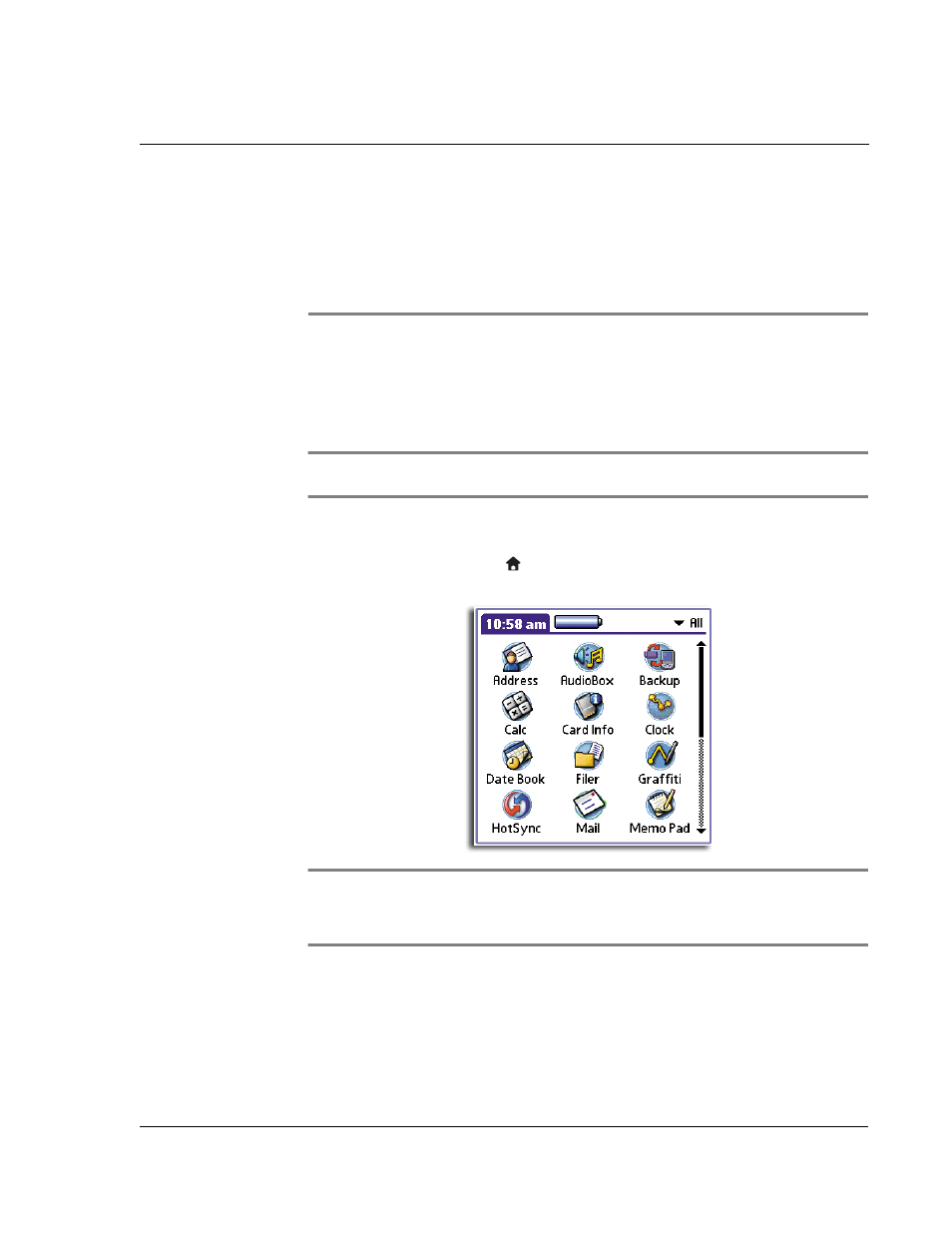
2 M a n a g i n g y o u r a p p l i c a t i o n s
Using Applications Launcher
11
2
Managing your
applications
Using Applications Launcher
By default, Applications Launcher displays all the available applications installed on
the internal memory of your handheld. You can choose to display only selected
applications by arranging applications into categories.
NOTE:
For instructions on how to display the applications stored in a Memory Stick, refer to
"Switching memory source" on the Acer s50 and s60 Handhelds Quick Guide.
To open Applications Launcher
• Tap the Applications icon
.
The All category of Applications Launcher appears.
NOTE:
The first time you launch Applications Launcher, it will display the All screen. If the
Remember Last Category preference option is selected, next time you launch Applications
Launcher, it will open in the last screen it was in from its last session. To set this option, refer
to "Displaying the last selected category of applications" on page 15.
In addition to providing a way for you to open applications, Applications Launcher
also displays the current time, battery level, and the category of the displayed
applications.
