Finding records, Finding address book records – Acer s60 User Manual
Page 48
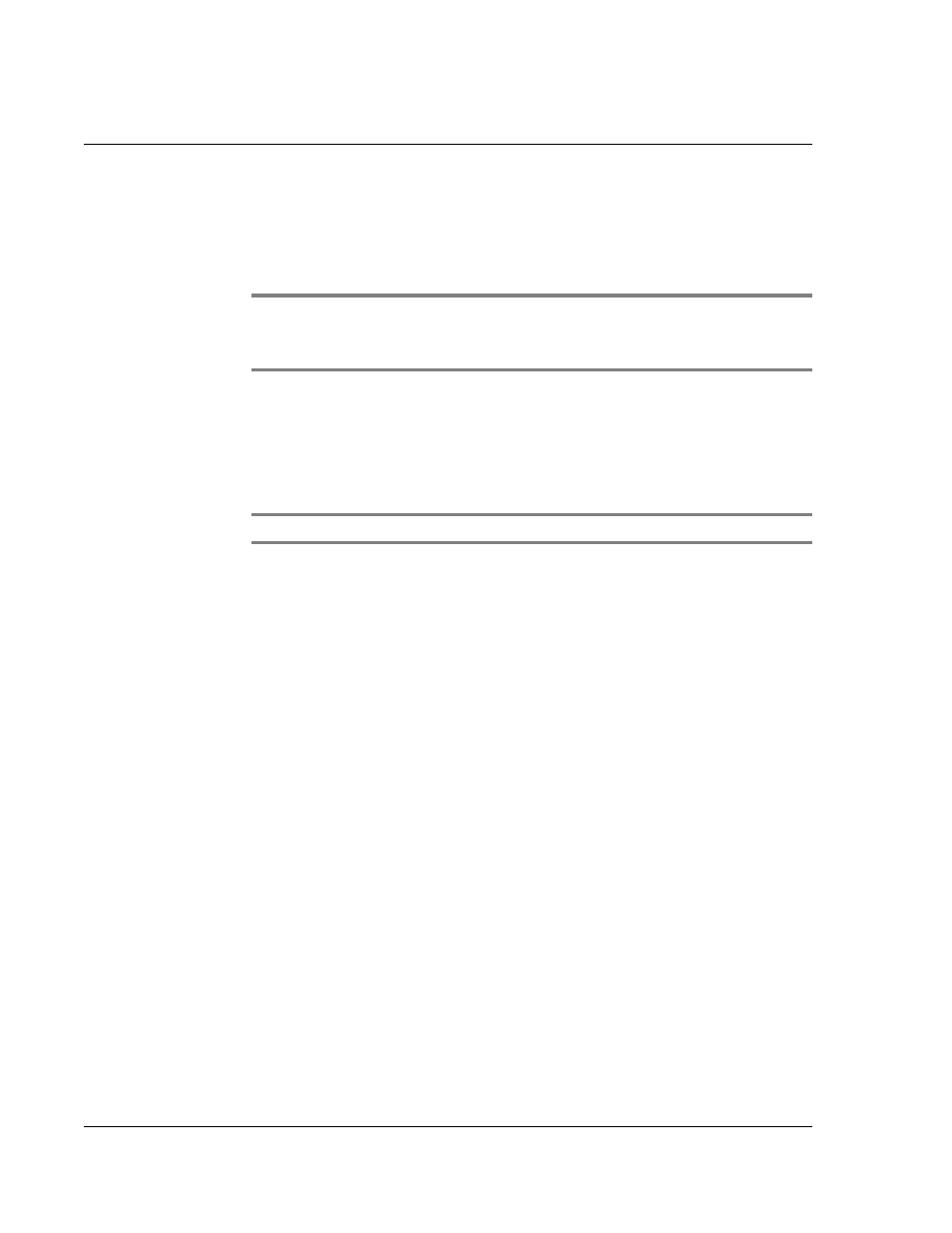
3 W o r k i n g w i t h y o u r b a s i c a p p l i c a t i o n s
Finding records
36
4
Tap Rename.
5
Enter the new name for the category.
6
Tap OK.
7
Tap OK to exit the Edit Categories dialog box.
TIP:
You can move records from multiple categories into a single category by renaming all
discrete categories with a single category name. For example, if you rename the Personal
Category to Business, all records formerly associated with the Personal category will now
appear under the Business category.
Finding records
Your handheld lets you find information in several ways:
• All internal applications: Find locates a specified text, starting with the
current application.
NOTE:
Find does not search through applications stored in a Memory Stick.
• Date Book, To Do List, and Memo Pad: Use Phone Lookup to display the
Address list screen and add the information from this list to a record.
• Address Book: Enter the first letters of a name in the Look Up line to
immediately scroll to that name.
• Mail: Use Lookup to access information in your Address Book.
Finding Address Book records
You can look up Address Book records in two ways:
• Use the scroll button on the front panel of your handheld.
– In the Address list screen, the scroll button moves up or down an entire
screen of records. Holding down the button will accelerate scrolling and
display every third screen.
– In Address view screen, the scroll button moves to the previous or next
address record.
• Type the first few letters of a name in the Look Up line at the bottom of the
Address screen.
