Acer s60 User Manual
Page 104
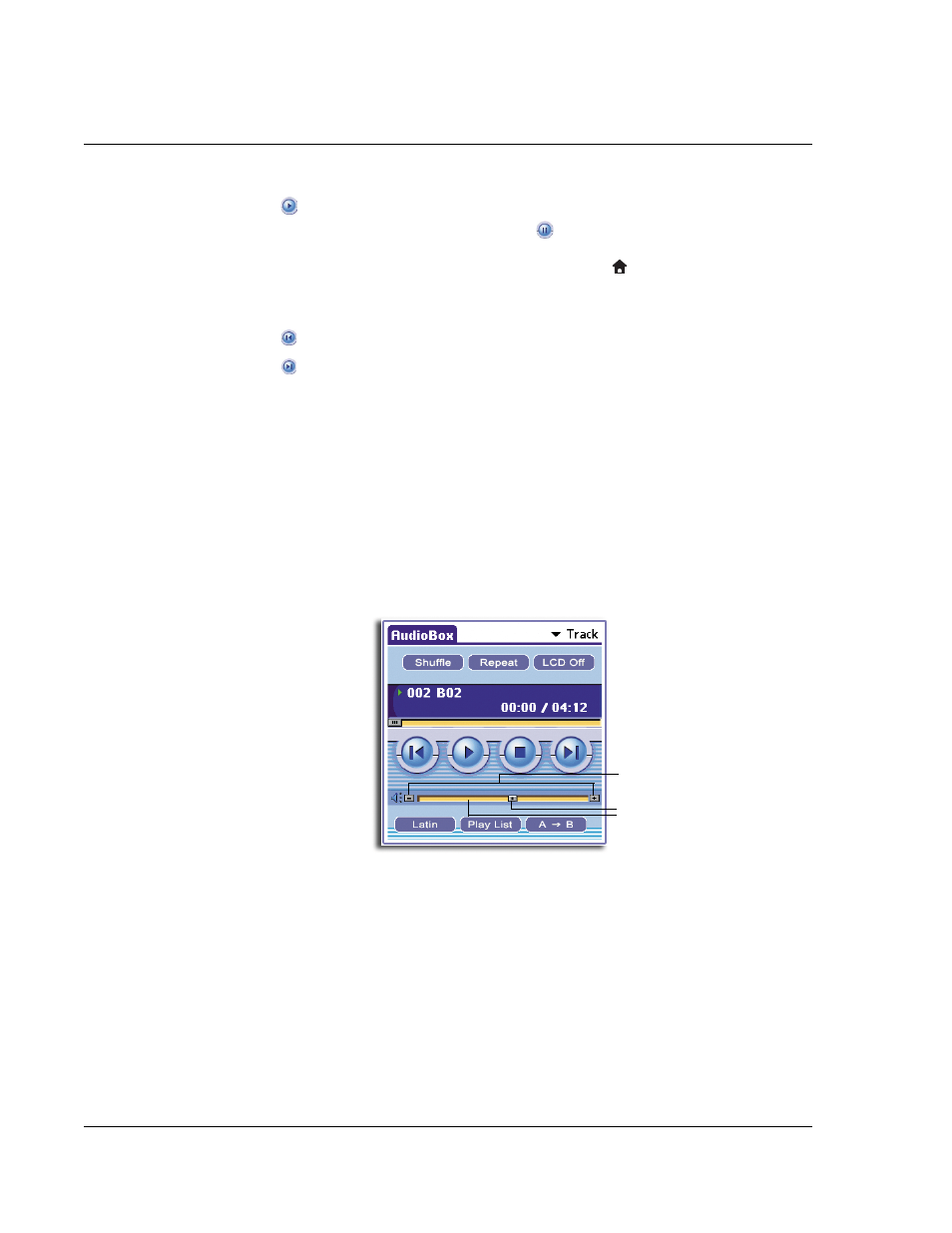
4 W o r k i n g w i t h y o u r s u p p l e m e n t a r y a p p l i c a t i o n s
Using AudioBox
92
2
Tap
to start playing the track.
While in playback mode, image changes to
indicating pause mode and the LED
indicator flashes red. You can drag the playback status slider to rewind or
fast-forward the track. If you tap the Applications icon
while in pause mode,
AudioBox will automatically be terminated.
During playback, tap:
•
to go back to the previous active track on the playlist.
•
to skip to the next active track on the playlist.
• Shuffle to play the tracks in random order.
• Repeat to repeat playback of the active track or the whole playlist.
Refer to "Preferences" under the Options menu on page 96 for more
information on how to configure this function.
• LCD off to turn off the backlight during playback. To turn the backlight on,
press any of the hardware buttons.
To adjust the volume
Do one of the following:
• Tap on the volume bar.
• Drag the volume slider.
• Tap the (+) and (-) buttons.
• When the AudioBox main screen is active, press the scroll buttons on the
front panel.
To set the playback mode:
• During playback, tap the Playback Mode button.
Mode display changes every time you tap the button. Mode options include
Normal (default), Rock, Latin, Dance, and Jazz.
Drag the volume slider.
Tap on the volume bar.
Tap the volume buttons.
