Note manager – Acer s60 User Manual
Page 132
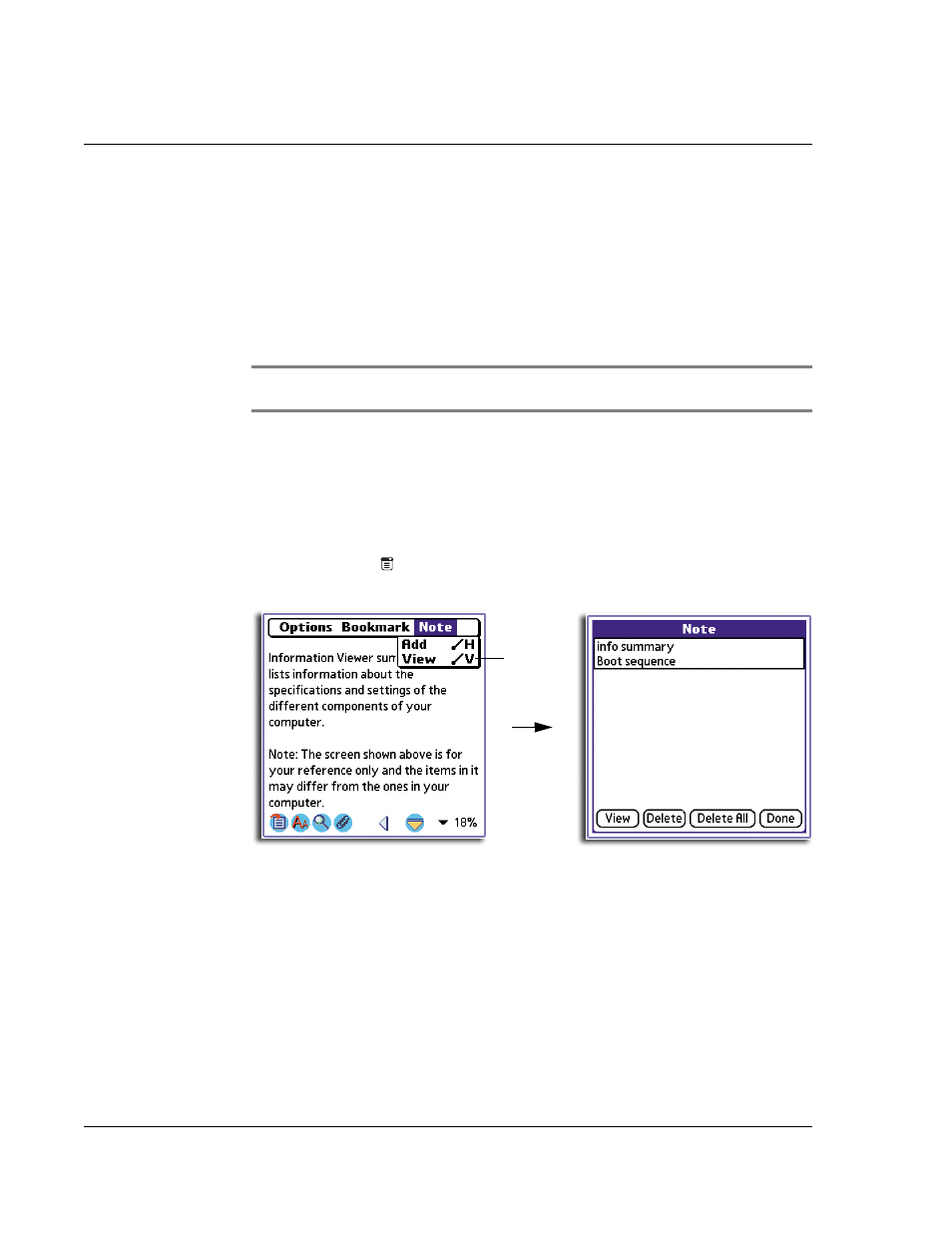
4 W o r k i n g w i t h y o u r s u p p l e m e n t a r y a p p l i c a t i o n s
Using WalkReader
120
5
Tap OK.
NOTE:
You cannot create notes with the same name in the same eBook but you can create
bookmarks of different names on the same location in the eBook.
Note Manager
Use the Note Manager command buttons to manage the notes attached to your
eBook.
To access Note Manager
1
Tap the Menu icon
.
2
From the Note menu, tap View.
Note Manager command buttons
The Note Manager command buttons allow you view and delete notes attached to
your eBook.
The View and Delete buttons are disabled when no note entry is selected.
To revert to Browse view, tap Done.
To view a note:
1
Tap the note entry you want to view.
2
Tap the View button to display the View Note screen.
Title
The maximum length for a note title is 20 alphanumeric
characters (including blank spaces). A note title that exceeds
this limit will be automatically cut off.
Content
The maximum length for the note content is 280
alphanumeric characters (including blank spaces). A note
content that exceeds this limit will be automatically cut off.
Tap here
