Working with bookmarks – Acer s60 User Manual
Page 126
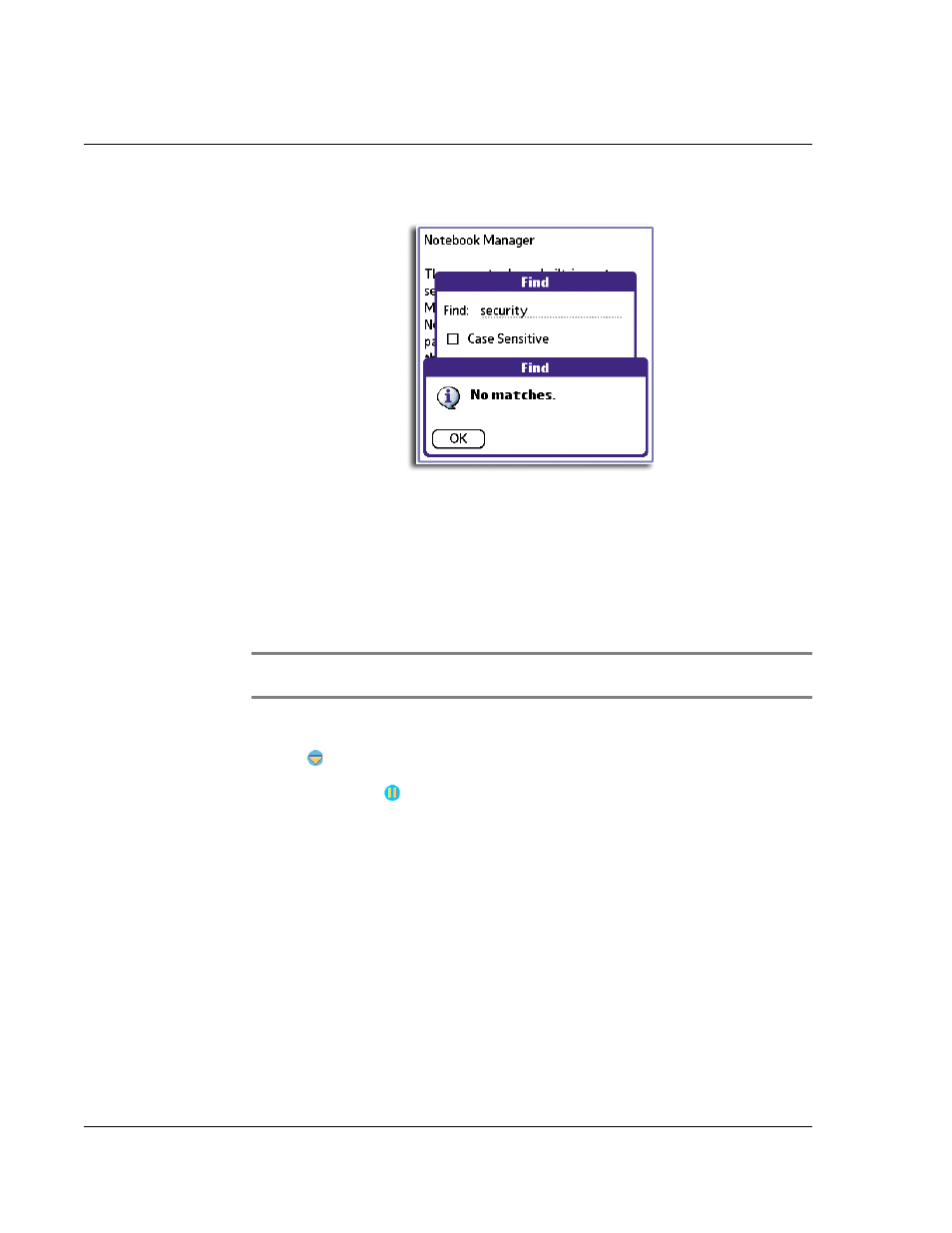
4 W o r k i n g w i t h y o u r s u p p l e m e n t a r y a p p l i c a t i o n s
Using WalkReader
114
When no match is found for the searched text, a message window appears.
Tap OK. Screen reverts to the Browse view.
To move around in Browse mode
Do any of the following:
• Tap on the top half of the screen to scroll the text up half a page; tap on the
lower half of the screen to scroll the text down half a page (default action).
You can change the result of the tap action in the Preferences dialog box.
Refer to page 124 for more information.
NOTE:
Pressing the stylus on the top/bottom half of the screen for more than a second will
scroll the screen up/down continuously. Release the stylus to stop scrolling.
• Press the top scroll button to scroll the text up one screen; press the bottom
scroll button to scroll the text down one screen.
• Tap
to activate Autoscroll mode. This will continuously scroll the screen
down based on the settings made on the Preferences dialog box. Command
icon changes to
. Tap this icon or any part of the screen to cancel Autoscroll
mode.
For more information on setting options for Autoscroll mode, refer to
page 124.
• Use bookmarks, refer to page 114.
• Use the Jump To function, refer to page 117.
• Use hyperlinks, refer to page 118.
Working with bookmarks
Bookmarks help you navigate through your eBook by jumping to the specific location
referred to by its marker.
