Setting the contents to be printed, Converting data formats – Yokogawa Standalone MW100 User Manual
Page 36
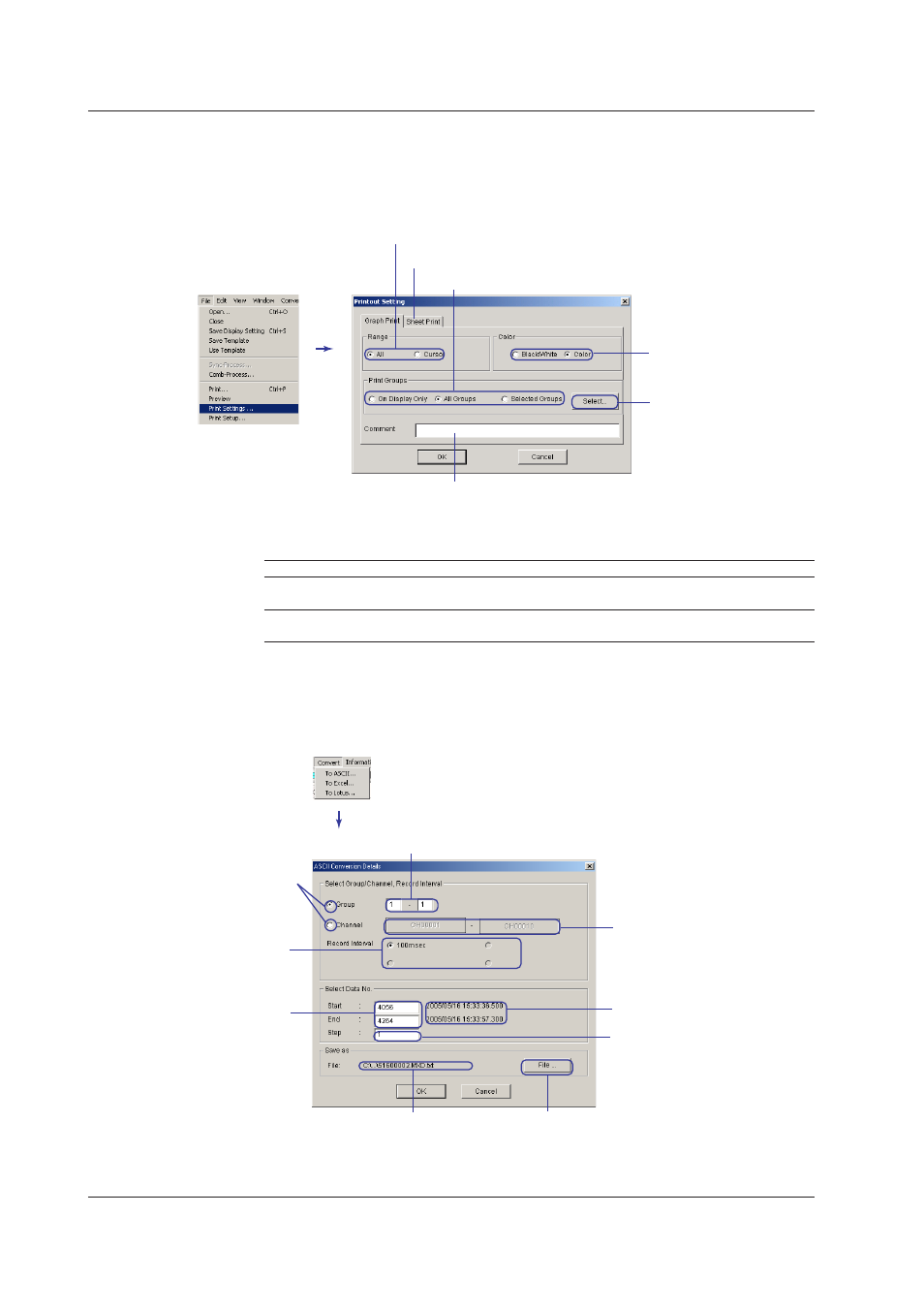
IM MW100-0E
Setting the Contents to Be Printed
1.
From the File menu, choose Print Settings.
The Print Settings dialog box in the figure below opens.
.
Edit the print settings.
Enter the comment to be printed
Switch to settings for numeric values
Select the groups when Selected
Groups is selected
Click to open the group selection
dialog box
Select monochrome or color print
Select the group to be printed
Select to print all or print only the range specified by cursors
Converting Data Formats
The data formats below can be changed.
ASCII
Text data with each data point separated by a comma. The extension is .txt.
Excel
Data that can be opened using Microsoft’s spreadsheet application Excel version 8.0
(Excel 97) or later. The extension is .xls.
Lotus
Data that can be opened using IBM’s Lotus 1-2-3 spreadsheet application version 2.0 or
later. The extension is .wj2.
From the Convert menu, choose ASCII, Excel, or Lotus, then execute the conversion
in the dialog box that is displayed as shown in the figure below. There is a limit to the
number of data points that Excel and Lotus1-2-3 can handle. Before executing the
conversion, set the channels/groups to be converted, the conversion range, and the step
so that the number of data points is appropriate.
Enter the range of group numbers to be converted
Select whether to set the range
to be converted using groups
or channels
Select the range of channels to be
converted
Click to open the selection dialog box.
Select the record interval
Only the channels with the selected
record interval are converted.
Enter the data range to be
converted
Can be specified using cursors
before opening this dialog box.
Displays the time of the specified data
When changing the save destination or file name
Click to open the save destination and file name
setup dialog box.
Step when saving data at certain intervals
Displays the save destination
and file name
Viewing Measured Data on the Viewer Software
