Reading values using the cursor – Yokogawa Standalone MW100 User Manual
Page 34
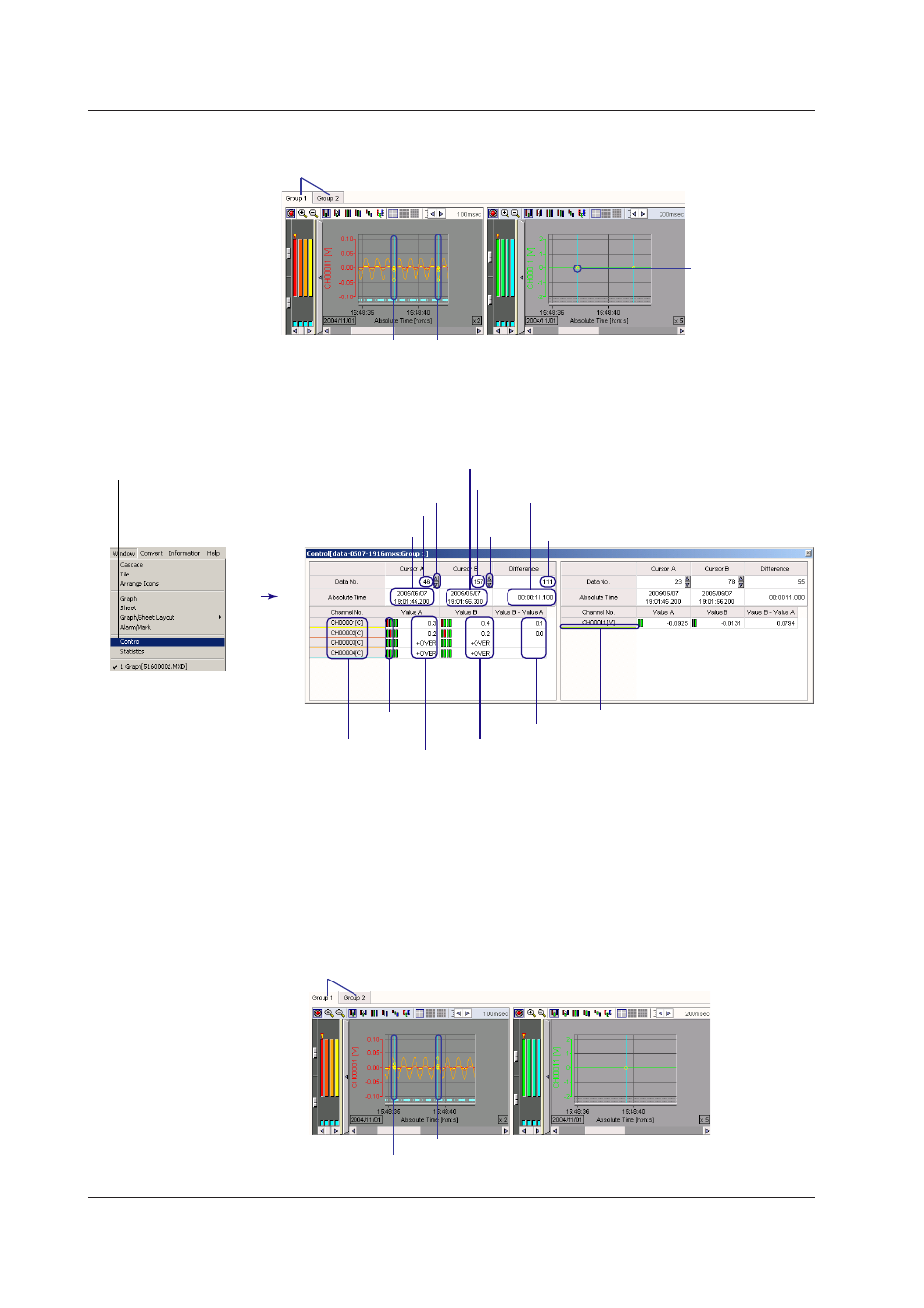
4
IM MW100-0E
Reading Values Using the Cursor
Cursor A
Cursor B
Measurement point
Group selection tab
.
Click the mouse where you wish to read the data in the waveform display window.
If you wish to read another point simultaneously, drag the cursor. Cursor A appears at the
position where you first clicked; Cursor B appears at the position where you released the
mouse button.
Channel number and
measurement unit
Channel display color
Time between Cursors A and B
Time at Cursor B
Time at Cursor A
Readout value of Cursor B – Readout value of Cursor A
Readout value of Cursor B
Readout value of Cursor A
Alarm
indication
Data number at Cursor A
Move Cursor A
Data number at Cursor B
Move
Cursor B
Difference in the data number
between Cursors A and B
3
. From the Window menu,
choose Cursor value display.
The Cursor window opens
as shown in the figure on
the right.
Statistical Computation over an Area of Measured/Computed Data
1.
In the waveform display window, click the tab of the group on which you wish to
perform statistical computation over an area.
.
Click the start position of the computation area in the waveform display area.
A light-blue cursor appears in the waveform display area. If multiple waveform display areas
are displayed, the cursor is displayed at the time position each waveform display area.
.
Drag the cursor to the end position of the computation area
Another light-blue cursor appears at the position where the cursor was dragged.
Group selection tab
Cursor (the start of the statistical computation over an area)
Cursor (the end of the statistical computation over an area)
Viewing Measured Data on the Viewer Software
