Dual screen (trend display), Switching the display group and monitor display – Yokogawa Standalone MW100 User Manual
Page 28
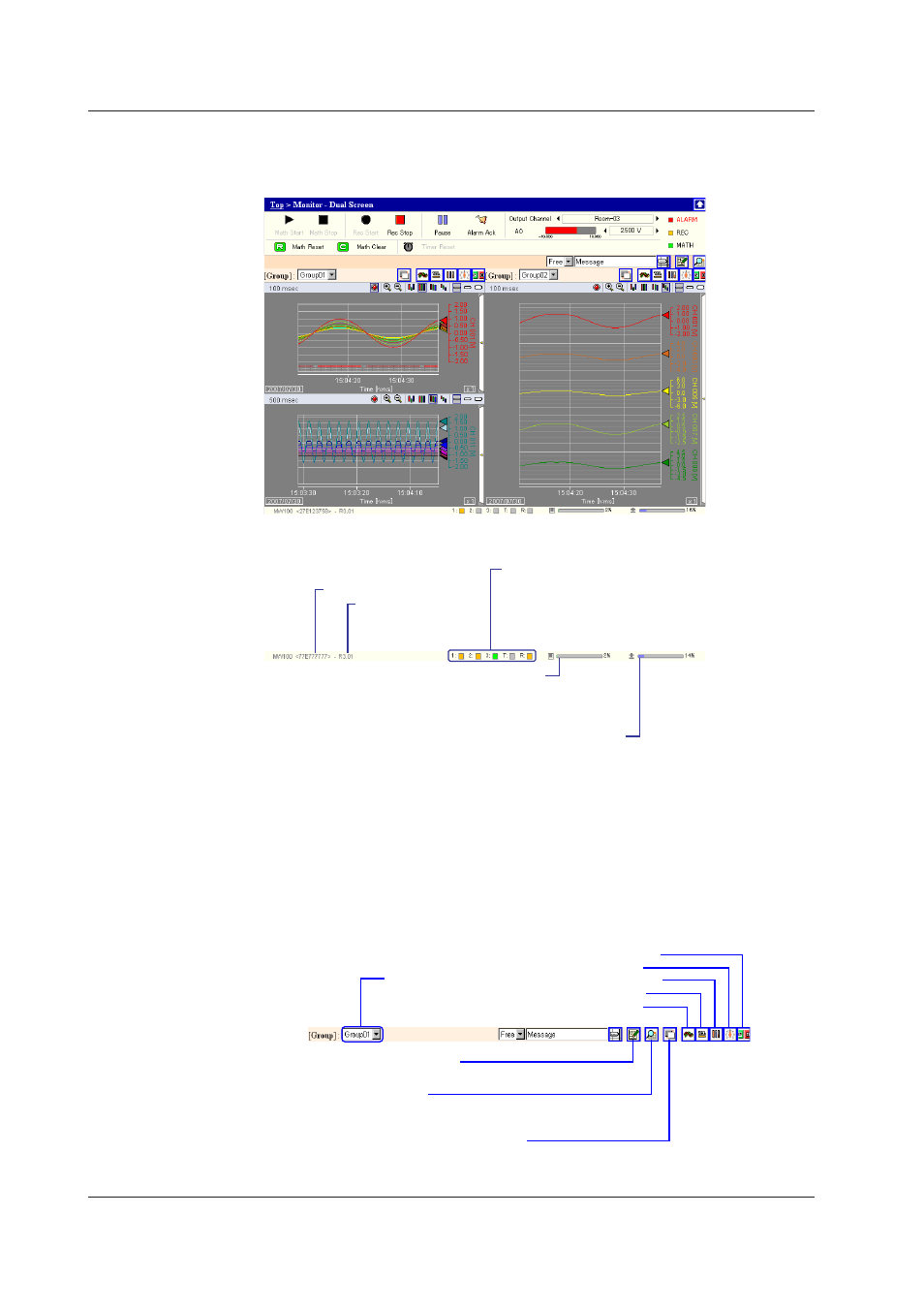
IM MW100-0E
Dual Screen (Trend Display)
Use this when the monitor screen contains two screens. You can display two groups.
From the top screen, click Dual Screens.
The contents of the status bar are as follows:
Memory capacity of the CF card
Used space (%) displayed with a green bar.
When the CF card is not installed,
the Eject display appears.
Measurement group recording operation (1 to 3)/
thinning recording operation (T)/
report recording operation (R) status.
Recording: Yellow
Trigger wait state: Green
Stopped: Gray
MATH processing performance
(with the /M1 option or when the 10-CH Pulse Input Module is installed)
When MATH processing reaches 100%, data loss occurs.
MW100 serial number
MW100 firmware
version
Switching the Display Group and Monitor Display
.
To change the displayed group, select a group in the Select Display Group list in
the figure below.
To switch the monitor display, click the Select Monitor Display button in the figure
below.
The screen display switches.
Select the Display Group
Select the display group you
wish to display.
Select a Monitor Display
Select a monitor display type.
• Overview
• Meter
• Bar graph
• Digital
• Trend
Manual sample
Performs a manual sample
Data view
Displays alarm summaries, manual samples, or reports
in a separate window.
Select a background color
Switch background color between white and gray.
Viewing Measured Data on the Monitor Screen and Starting/Stopping Recording
