Changing data, Print screen – Watlow ANASCAN User Manual
Page 28
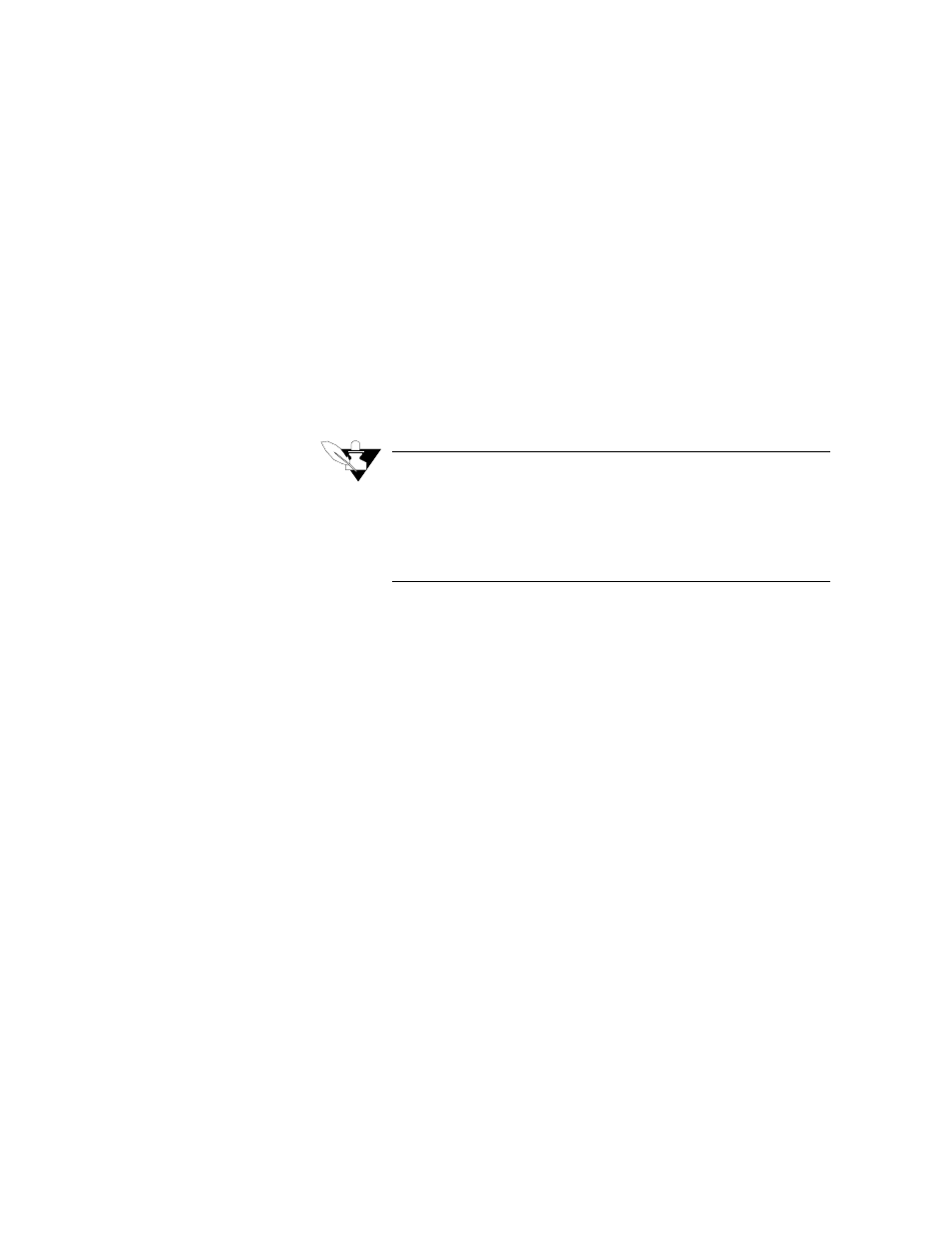
20 ANASCAN User’s Guide
GENERAL SCREEN DISPLAYS
Changing Data
•
Use the cursor to enter data in the editing screens.
•
Move the cursor to the variable you want to change. An editing
prompt appears at the bottom of the screen with a blue background
new value box. The allowable range of the variable is listed below
the new value box.
•
Type the new desired value into the new value box.
•
Press Enter. The new value will be displayed over the original one,
and will be downloaded to the CAS. If you made a mistake in enter-
ing the value and have not pressed Enter yet, use the backspace key
to correct.
•
Use the F4 Key to enter the Job Setup screen and save the changes.
If you don’t, upon a new start up, the Job data file will be read from
the disk along with the old parameter.
NOTE
A value you enter may be slow to change due to computer process-
ing time or communications delays. If a value you entered is not
accepted or changes back after entry it may be that the value is not
in the range for the parameter or not acceptable in the present mode
or circumstances.
Print Screen
•
You can print all ANASCAN screens on an IBM graphics compati-
ble dot matrix printer.
•
Use the PRTSC key. When the print screen is initiated, the copy of
the current screen is transferred to a buffer and the screen will be
printed as a background task. The program continues operating and
you can display other screens while printing a screen.
•
When printing the Trend Plot screen, you will be asked for a title
before printing the screen.
