IEI Integration ECN-360A-D2550 User Manual
Page 9
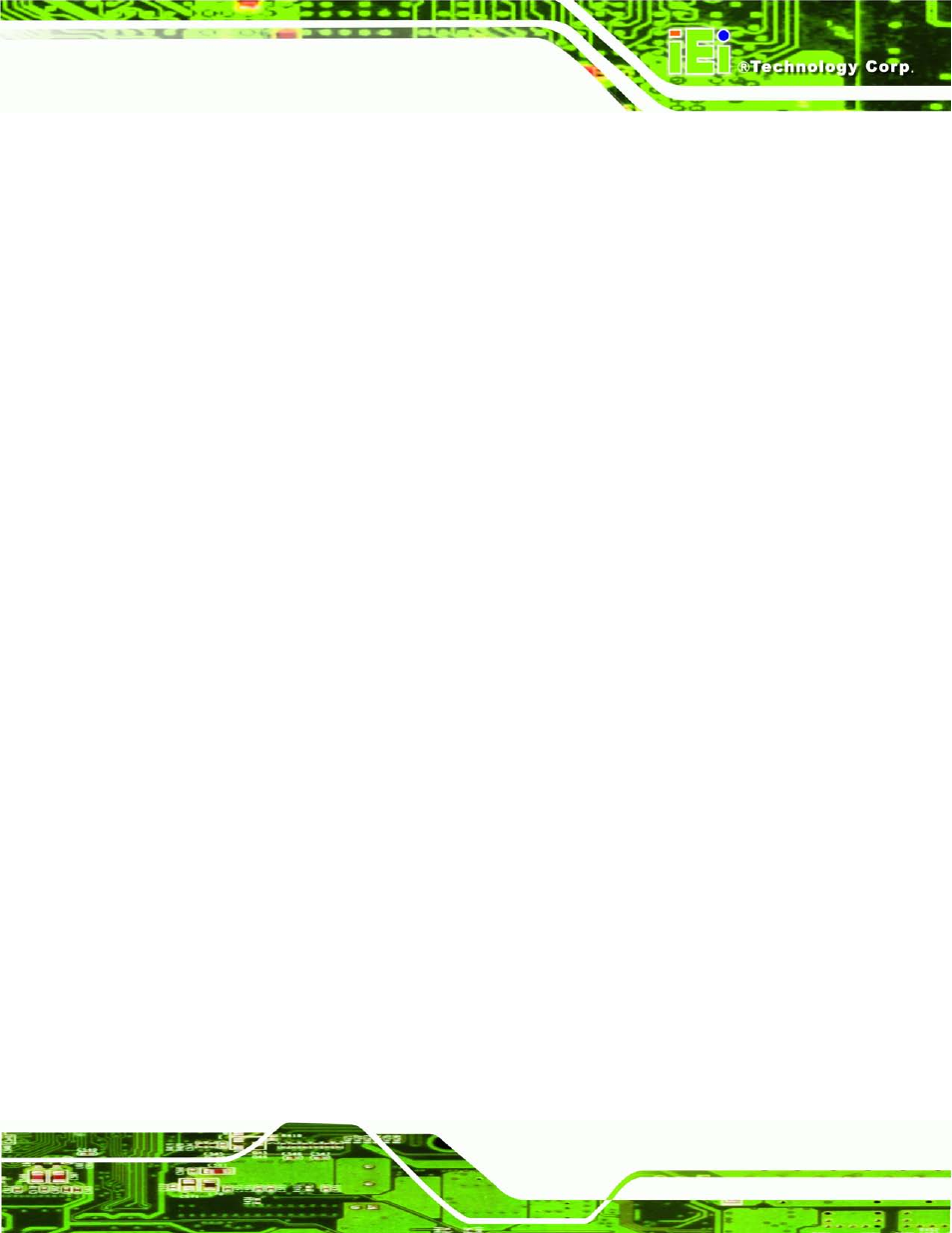
ECN-360A-D2550 Em b e d d e d S ys te m
P a g e ix
Figure 4-17: USB Connector Location
........................................................................................39
Figure 4-18: External Peripheral Interface Connector
..............................................................40
Figure 4-19: RJ-45 Ethernet Connector
......................................................................................41
Figure 4-21: AT/ATX Power Selection Jumper Location
..........................................................44
Figure 4-22: Clear CMOS Jumper Location
...............................................................................45
Figure 4-23: LVDS1 Voltage Selection Jumper Location
.........................................................46
Figure 4-24: mSATA/PCIe Mini Mode Selection Jumper Location
..........................................46
Figure C-1: IEI One Key Recovery Tool Menu
...........................................................................84
Figure C-2: Launching the Recovery Tool
.................................................................................89
Figure C-3: Recovery Tool Setup Menu
.....................................................................................89
Figure C-5: Partition Creation Commands
.................................................................................91
Figure C-6: Launching the Recovery Tool
.................................................................................93
Figure C-7: Manual Recovery Environment for Windows
........................................................93
Figure C-8: Building the Recovery Partition
..............................................................................94
Figure C-9: Press Any Key to Continue
.....................................................................................94
Figure C-10: Press F3 to Boot into Recovery Mode
..................................................................95
Figure C-11: Recovery Tool Menu
..............................................................................................95
Figure C-12: About Symantec Ghost Window
...........................................................................96
Figure C-13: Symantec Ghost Path
............................................................................................96
Figure C-14: Select a Local Source Drive
..................................................................................97
Figure C-15: Select a Source Partition from Basic Drive
.........................................................97
Figure C-16: File Name to Copy Image to
..................................................................................98
Figure C-18: Image Creation Confirmation
................................................................................99
Figure C-19: Image Creation Complete
......................................................................................99
Figure C-20: Image Creation Complete
......................................................................................99
Figure C-21: Press Any Key to Continue
.................................................................................100
Figure C-22: Auto Recovery Utility
...........................................................................................101
Figure C-23: Launching the Recovery Tool
.............................................................................101
Figure C-24: Auto Recovery Environment for Windows
........................................................101
Figure C-25: Building the Auto Recovery Partition
.................................................................102
Figure C-26: Factory Default Image Confirmation
..................................................................102
Figure C-27: Image Creation Complete
....................................................................................103
