Setting the date and time – ZOLL AED Pro Rev J User Manual
Page 77
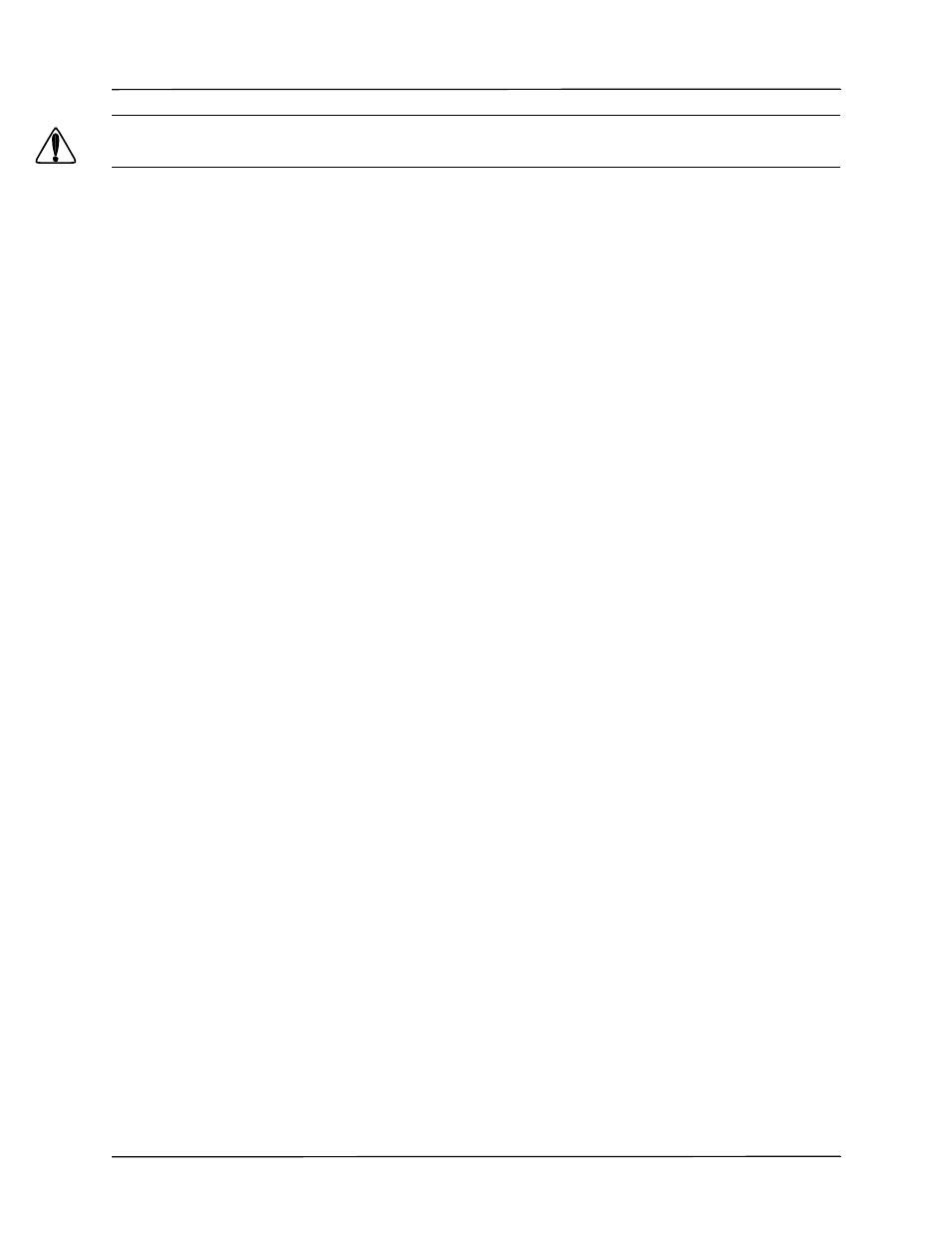
Setting the Date and Time
9650-0350-01 Rev. J
ZOLL AED Pro Operator’s Guide
6–5
WARNING!
Do not connect the AED Pro to a PC or other device (via the USB port) while the unit’s
electrodes are still connected to the patient.
When the AED Pro has finished downloading data, it issues the prompt DATA DOWNLOAD
COMPLETE and then immediately powers off. To ensure that the unit has finished writing to
the device, wait 5 seconds or until the unit powers off before removing the device from the unit.
You can now plug your USB device into a PC for use with the RescueNet Code Review
software.
Note:
While in Nonrescue Mode, the AED Pro allows you to download data to a USB device
at any time, with or without an IrDA connection established.
While in the USB menu, if no softkeys are pressed and there is no IrDA connection established,
the unit powers off after 30 seconds.
Setting the Date and Time
To set the current date and time in the AED Pro, make sure that you are in Nonrescue Mode by
holding down the On/Off button for 5 seconds (see page 6-2).
Press the SET TIME softkey. The unit then prompts you to set the year, month, day, hour,
minute, and second. To advance to each subsequent screen, press the
softkey.
•
SET YEAR: Press the + softkey to advance to the desired year, using numbers 2000 through
2037. Press the
softkey to advance to the next screen.
•
SET MONTH: Press the + softkey to advance to the desired month, using numbers 01
through 12.
•
SET DAY: Press the + softkey to advance to the desired day, using numbers 01 through 31.
•
SET HOUR: The AED Pro has a 24-hour clock. Press the + softkey to advance to the desired
hour, using numbers 01 through 24.
•
SET MINUTE: Press the + softkey to advance to the desired minute, using numbers 00
through 59.
•
SET SECOND: Press the + softkey to advance to the desired second, using numbers 00
through 59.
Note:
You cannot go backwards when scrolling through the numbers. If you go past the
number you want, keep pressing the + softkey until it resets to the desired number.
The unit then displays the selected date and time.To save changes, press the
softkey. The text
message SAVING DATA appears. To cancel changes and revert to the previously set date and
time, press the X softkey.
