Auxiliary output settings, Configure the output, Auxilliary output – Teledyne LeCroy HDO6000 Operators Manual User Manual
Page 110: Choose print color scheme, Set print area, Configure auxiliary output
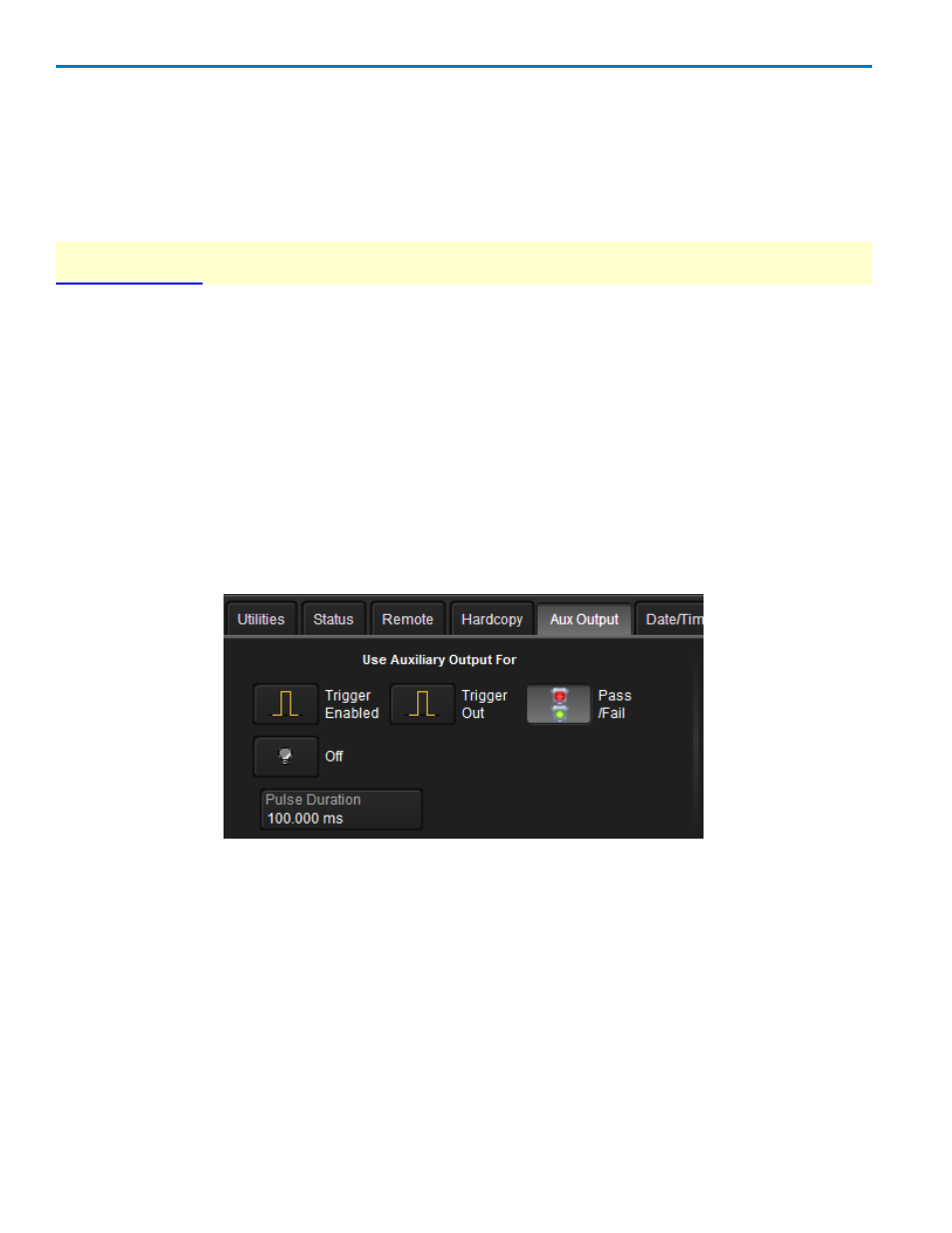
HDO6000 High Definition Oscilloscope
Choose Print Color Scheme
To change the color of your print output, touch the Color button on the Hardcopy dialog and choose from:
l
Standard(default) - prints objects on a black background, as they appear on the display.
l
Print - prints objects on a white background using your chosen colors. This option saves ink.
l
Black & White - prints objects in grayscale.
NOTE: The colors used to represent channels in Standard and Print schemes are configured on the
dialog.
Set Print Area
To limit which part of the touch screen is captured, touch Hardcopy Area on the Hardcopy dialog and
choose from:
l
Grid Area Only - omits dialogs and menus and prints only the grids.
l
DSO Window - prints the dialogs with the grids.
l
Full Screen - prints the entire touch screen.
Auxiliary Output Settings
Use the Aux Output dialog to configure the output of the Aux Out and Cal Out ports.
Configure Auxiliary Output
Choose one of the following under Use Auxiliary Output For:
Trigger Enabled - can be used as a gating function to trigger another instrument when the oscilloscope is
ready.
Trigger Out - can be used to trigger an external oscilloscope off the instrument's state.
Pass/Fail - generates a pulse when Pass/Fail testing is active and conditions are met. With this
selection, a Pulse Duration data entry control appears. Provide a value within your instrument's specified
range, which varies by model. Refer to datasheet specifications at teledynelecroy.com.
Off - disables auxiliary input/output.
102
922499 Rev B
