Enabling private vlans, Configuring uplink and downlink ports, Figure 11-8 – LevelOne GTL-2690 User Manual
Page 244: Private vlan status, Figure 11-9, Private vlan link status
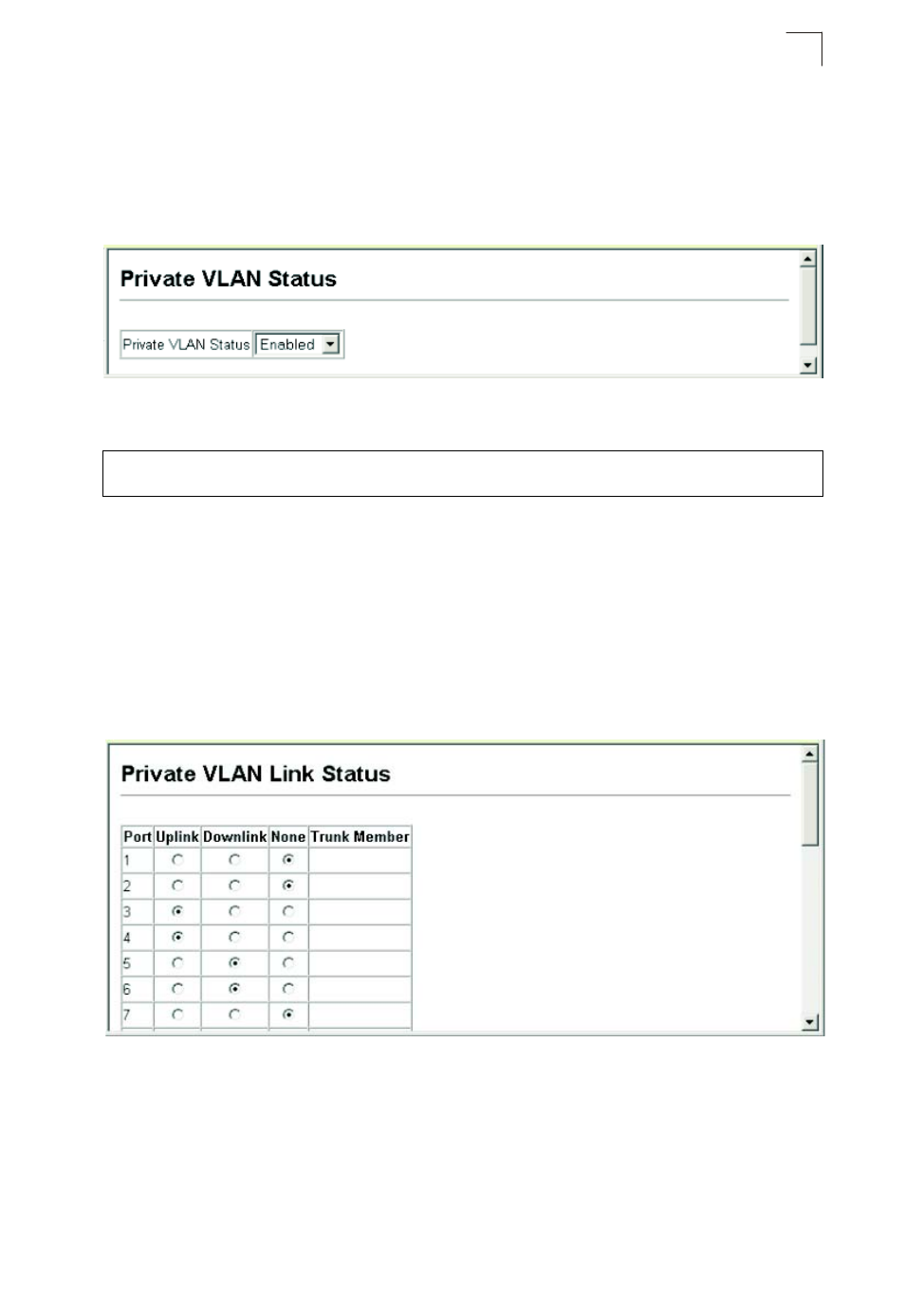
Configuring Private VLANs
11-19
11
Enabling Private VLANs
Use the Private VLAN Status page to enable/disable the Private VLAN function.
Web – Click VLAN, Private VLAN, Status. Select Enable or Disable from the
scroll-down box, and click Apply.
Figure 11-8 Private VLAN Status
CLI – This example enables private VLANs.
Configuring Uplink and Downlink Ports
Use the Private VLAN Link Status page to set ports as downlink or uplink ports.
Ports designated as downlink ports can not communicate with any other ports on the
switch except for the uplink ports. Uplink ports can communicate with any other ports
on the switch and with any designated downlink ports.
Web – Click VLAN, Private VLAN, Link Status. Mark the ports that will serve as
uplinks and downlinks for the private VLAN, then click Apply.
Figure 11-9 Private VLAN Link Status
Console(config)#pvlan
Console(config)#
