Configuring multiple spanning trees – LevelOne GTL-2690 User Manual
Page 219
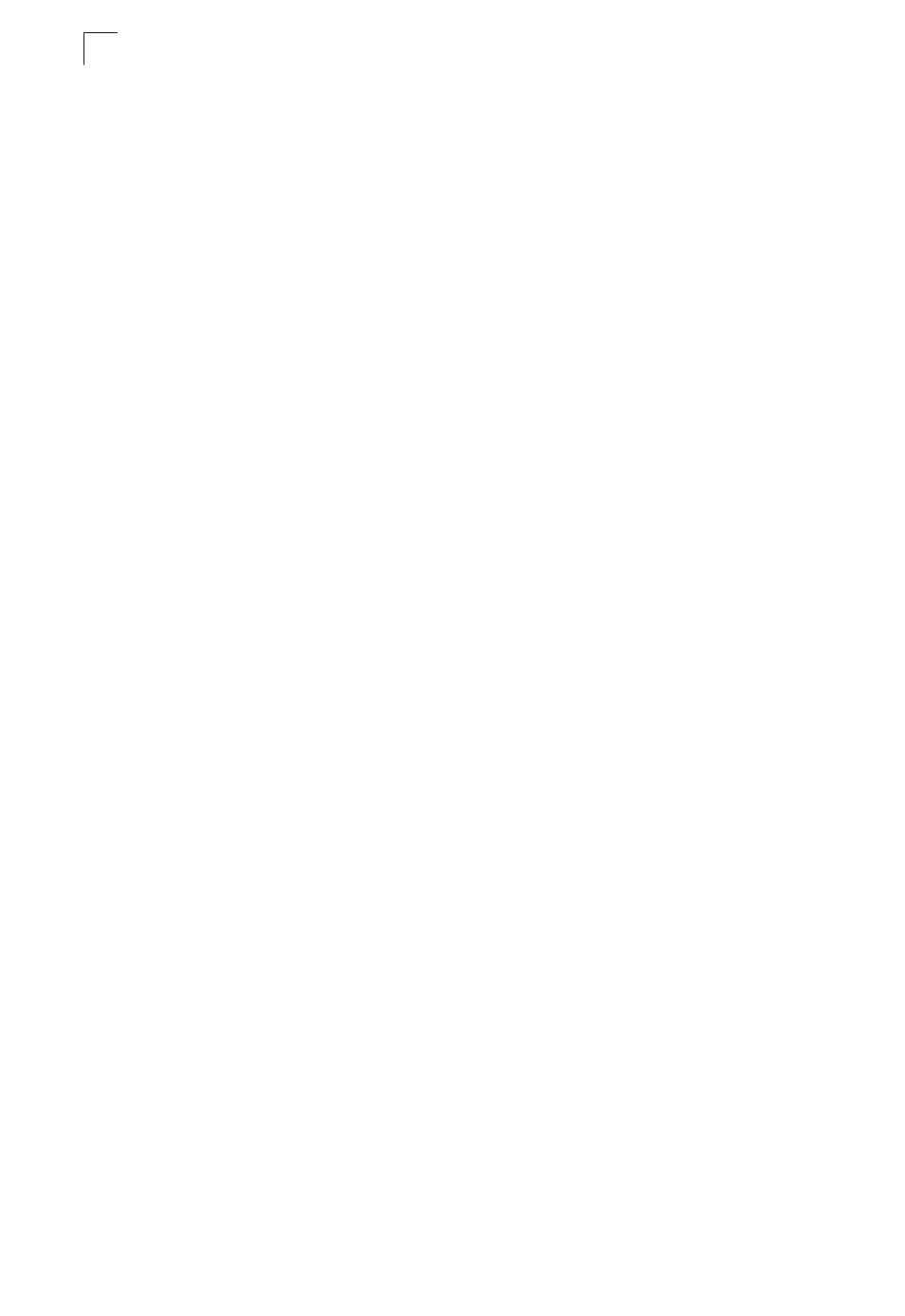
Spanning Tree Algorithm
10-16
10
Configuring Multiple Spanning Trees
MSTP generates a unique spanning tree for each instance. This provides multiple
pathways across the network, thereby balancing the traffic load, preventing
wide-scale disruption when a bridge node in a single instance fails, and allowing for
faster convergence of a new topology for the failed instance.
By default all VLANs are assigned to the Internal Spanning Tree (MST Instance 0)
that connects all bridges and LANs within the MST region. This switch supports up
to 33 instances. You should try to group VLANs which cover the same general area
of your network. However, remember that you must configure all bridges within the
same MSTI Region (page 10-8) with the same set of instances, and the same
instance (on each bridge) with the same set of VLANs. Also, note that RSTP treats
each MSTI region as a single node, connecting all regions to the Common Spanning
Tree.
To use multiple spanning trees:
1. Set the spanning tree type to MSTP (STA Configuration, page 10-6).
2. Enter the spanning tree priority for the selected MST instance (MSTP VLAN
Configuration).
3. Add the VLANs that will share this MSTI (MSTP VLAN Configuration).
Note:
All VLANs are automatically added to the IST (Instance 0).
To ensure that the MSTI maintains connectivity across the network, you must
configure a related set of bridges with the same MSTI settings.
Command Attributes
• MST Instance – Instance identifier of this spanning tree. (Default: 0)
• Priority – The priority of a spanning tree instance. (Range: 0-61440 in steps of
4096; Options: 0, 4096, 8192, 12288, 16384, 20480, 24576, 28672, 32768, 36864,
40960, 45056, 49152, 53248, 57344, 61440; Default: 32768)
• VLANs in MST Instance – VLANs assigned this instance.
• MST ID – Instance identifier to configure. (Range: 0-4094; Default: 0)
• VLAN ID – VLAN to assign to this selected MST instance. (Range: 1-4093)
The other global attributes are described under “Displaying Global Settings,” page 10-3. The
attributes displayed by the CLI for individual interfaces are described under “Displaying Interface
Settings,” page 10-10
