Downloading configuration settings from a server, Figure 4-14, Downloading configuration settings for start-up – LevelOne GTL-2690 User Manual
Page 101: Figure 4-15, Setting the startup configuration settings
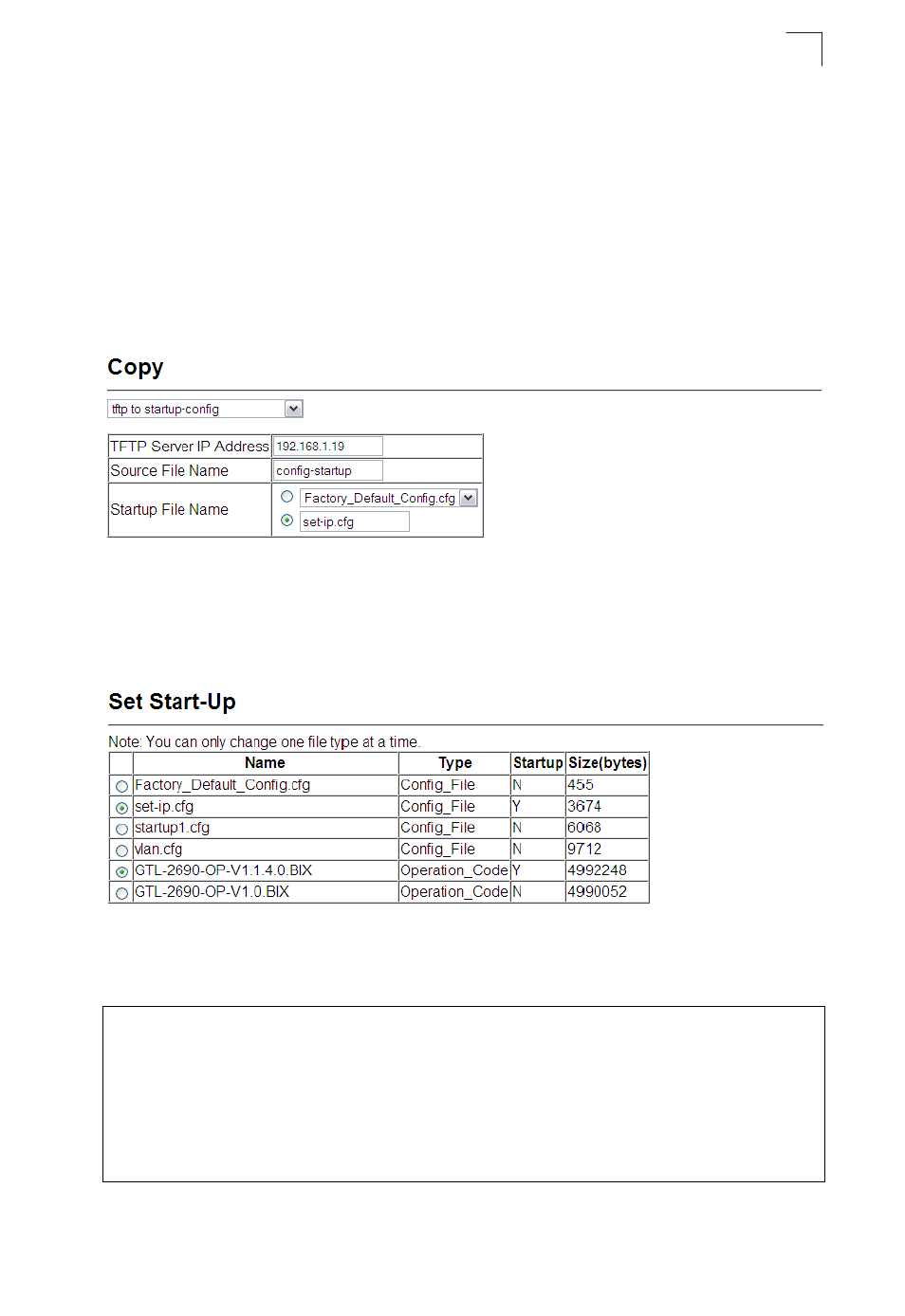
Saving or Restoring Configuration Settings
4-25
4
Downloading Configuration Settings from a Server
You can download the configuration file under a new file name and then set it as the
startup file, or you can specify the current startup configuration file as the destination
file to directly replace it. Note that the file “Factory_Default_Config.cfg” can be
copied to the TFTP server, but cannot be used as the destination on the switch.
Web – Click System, File Management, Copy Operation. Choose “tftp to
startup-config” or “tftp to file,” and enter the IP address of the TFTP server. Specify
the name of the file to download, select a file on the switch to overwrite or specify a
new file name, and then click Apply.
Figure 4-14 Downloading Configuration Settings for Start-Up
If you download to a new file name using “tftp to startup-config” or “tftp to file,” the file
is automatically set as the start-up configuration file. To use the new settings, reboot
the system via the System/Reset menu. You can also select any configuration file as
the start-up configuration by using the System/File Management/Set Start-Up page.
Figure 4-15 Setting the Startup Configuration Settings
CLI – Enter the IP address of the TFTP server, specify the source file on the server,
set the startup file name on the switch, and then restart the switch.
Console#copy tftp startup-config
TFTP server ip address: 192.168.1.19
Source configuration file name: config-1
Startup configuration file name [] : startup
\Write to FLASH Programming.
-Write to FLASH finish.
Success.
Console#reload
