Activating the keyed import – IntelliTrack Inventory Shipping Receiving Picking (ISRP) User Manual
Page 99
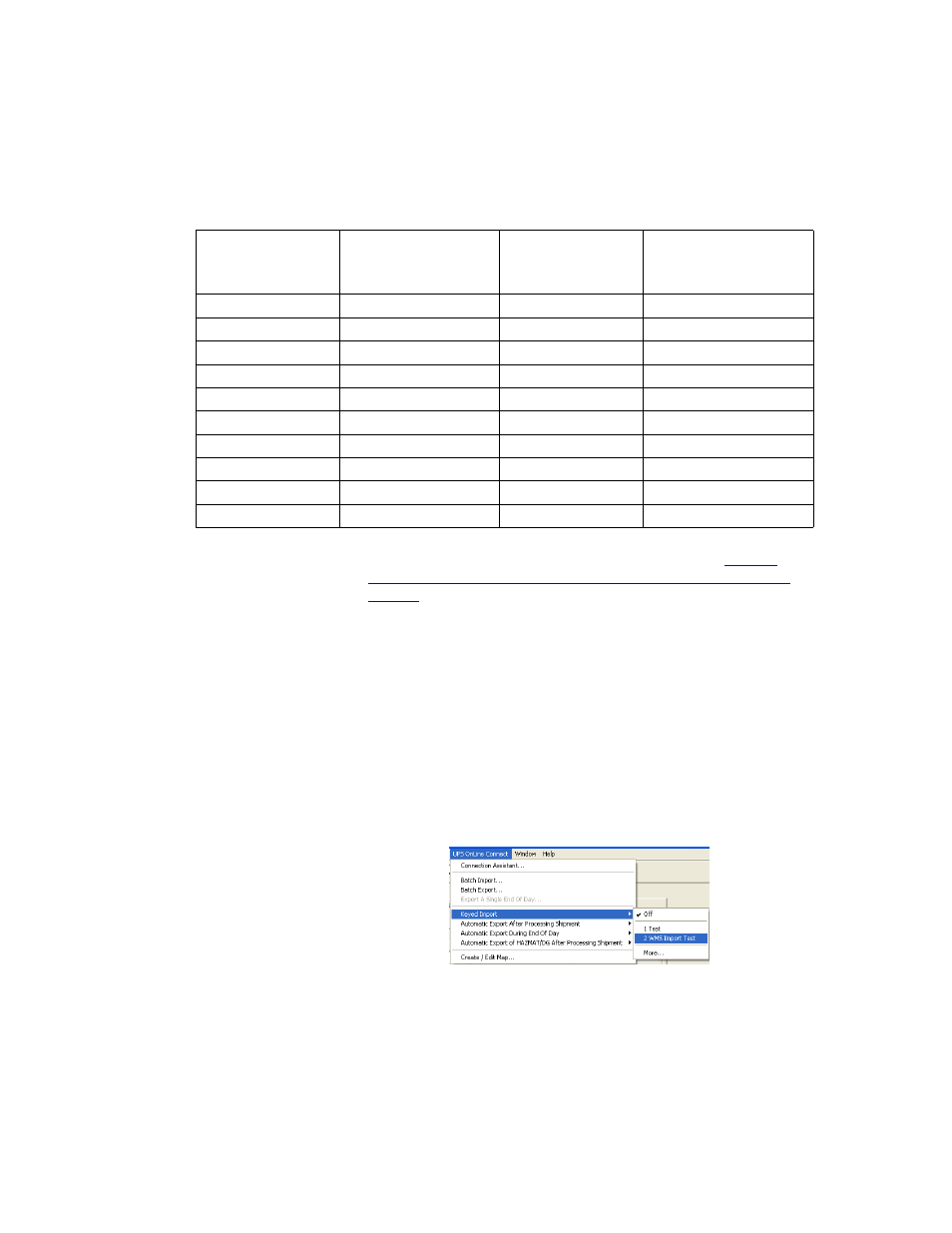
Chapter 5
Lookups
71
11.
When you finished mapping all the Column Names in the vUPSShip-
Info ODBC Table to a WorldShip destination field, per
Table 3,
“Import Mapping Guide: ISRP ODBC Table to WorldShip Fields,” on
page 70
(import mapping guide), click OK.
12.
You are returned to the Create or edit an import or export map form in
the UPS WorldShip application.
13.
Click OK to close the form and return to the main UPS form.
Activating the Keyed Import
Once the map has been created, it must be activated in UPS OnLine World-
Ship:
1.
Select Import/Export Data > Keyed Import from the topline menu
bar.
2.
Select the keyed import you mapped from the menu that appears to turn
it on and activate it. If your import map is not listed in the menu, select
vUPSShipInfo
Ship To
ToTelephone
Telephone
vUPSShipInfo
Ship From
FromCompany
Company or Name
vUPSShipInfo
Ship From
FromStreetAddress
Address 1
vUPSShipInfo
Ship From
FromAddress2
Address 2
vUPSShipInfo
Ship From
FromCity
City or Town
vUPSShipInfo
Ship From
FromState
State/Province/Country
vUPSShipInfo
Ship From
FromZip
Postal Code
vUPSShipInfo
Ship From
FromCountry
Country/Territory
vUPSShipInfo
Ship From
FromTelephone
Telephone
TABLE 3.
Import Mapping Guide: ISRP ODBC Table to WorldShip Fields (Continued)
ODBC Tables
Selection
WorldShip Fields
vUPSShipInfo
Alias Column
Name
WorldShip Field Name
