Adding a new kit – IntelliTrack Inventory Shipping Receiving Picking (ISRP) User Manual
Page 159
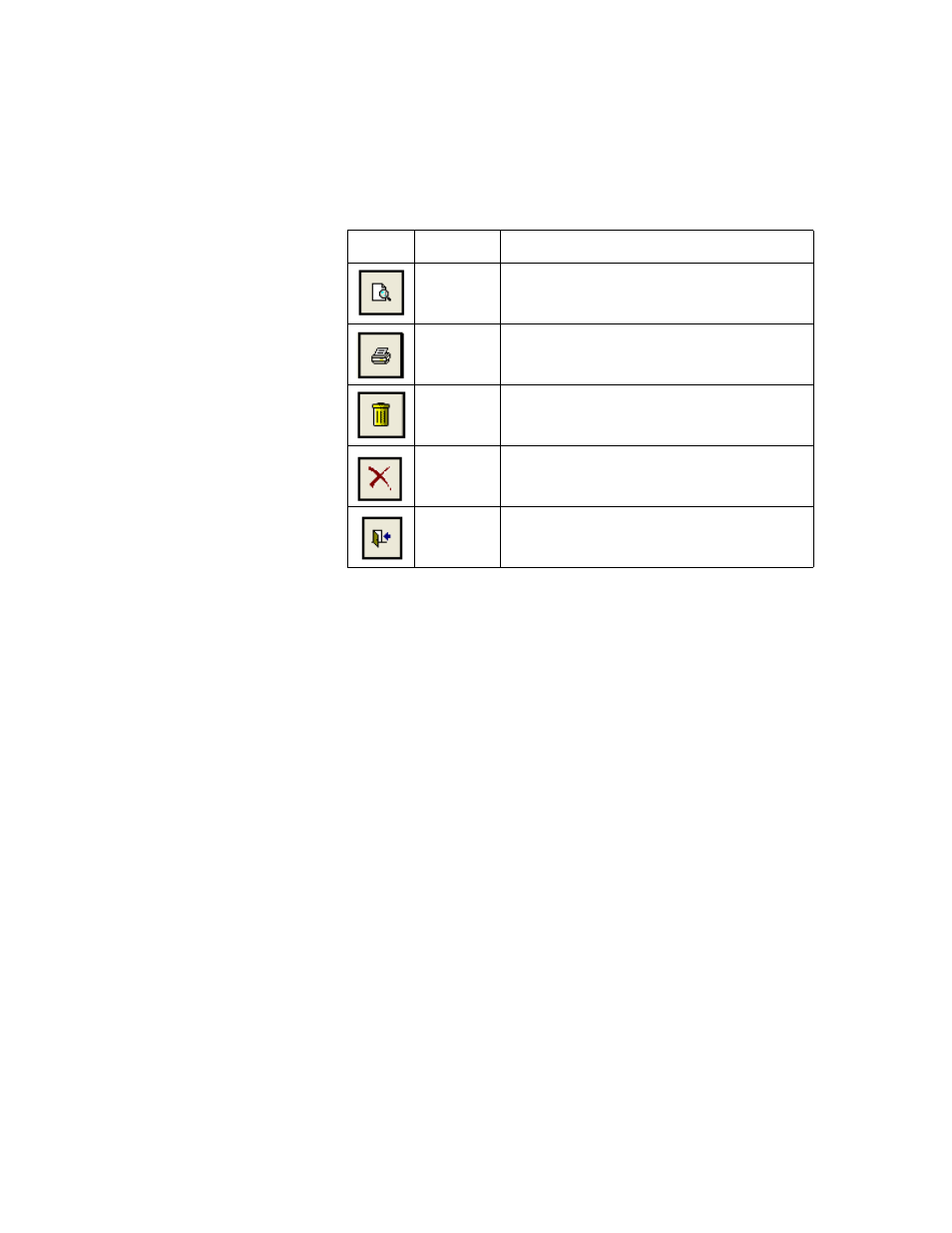
Chapter 7
Inventory Management
131
Adding a New
Kit
To add a kit to ISRP, refer to the following instructions:
1.
Click the Add button found along the bottom of the form. The data in
the form clears, and the cursor is placed in the Kit Master field.
2.
In the Kit Master field, enter a name for the new kit. Press the <Tab>
key on your keyboard to advance to the Description field.
3.
Enter the Kit Description in the Description field.
4.
In the Item # field, click the drop-down arrow. A drop-down menu list
appears; select an item to be included in the kit from the list that
appears. Press the <Tab> key on your keyboard to advance to the
UOM field.
5.
In the UOM field, enter the UOM for the item in the kit. Press the
<Tab> key on your keyboard to advance to the Quantity field.
6.
In the Quantity field, enter the amount of this item that goes in the kit.
7.
Repeat steps 4–6 until all the kit items have been added.
8.
When you have completed adding items to the kit, click the Save but-
ton to save the kit entry and clear the form. (Click the Cancel button to
exit the form without saving any changes.)
9.
When you are finished at the Kit Maintenance form, click the Close
button to save any unsaved data, and exit the Kit Maintenance form.
Preview
Preview form kit information on-screen in report
format.
Prints form information in report format to your
default printer.
Delete
Deletes kit record from the form.
Cancel
Exit the form without saving entries.
Close
Save data and exit from the form.
TABLE 11.
Kit Maintenance Form Buttons (Continued)
Button
Function
Description
