Apple MacBook Pro 17-inch (original, Core 2 Duo, 2.4GHz, Late 2007 CTO, Early 2008, and Late 2008) User Manual
Page 193
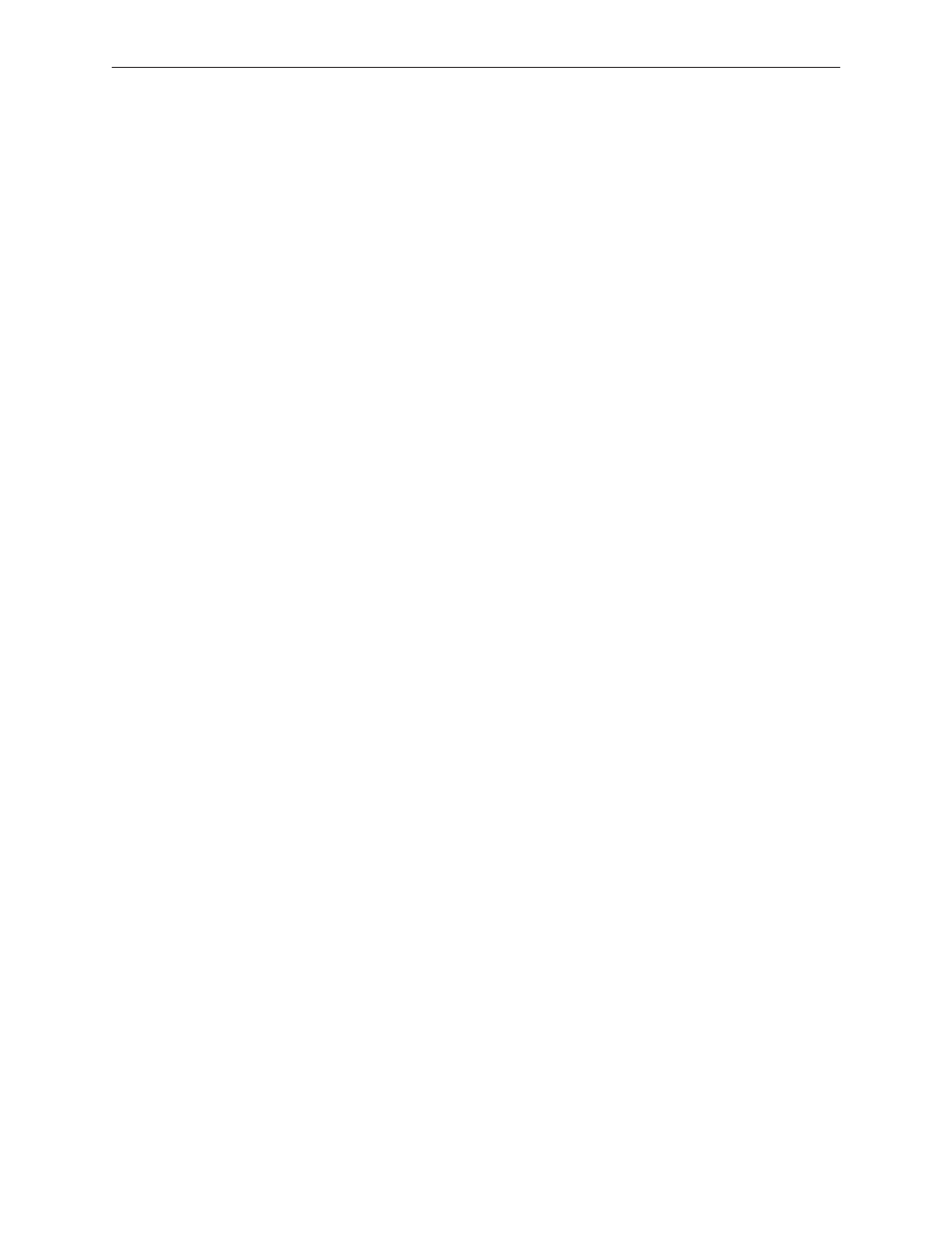
MacBook Pro 17-inch (original, Core 2 Duo, 2.4/2.6GHz, 2008) Troubleshooting — Hardware Symptom Charts
193
Feet came off the bottom case
Replace the missing foot or feet.
Sleep LED does not come on when lid is closed
Put the computer to sleep using the menu option. If the sleep LED goes on, the computer is
1.
not detecting a closed display. If the LED does not go on, skip to step 3.
Place a magnet over the sleep sensor board in the top case. If the system goes to sleep,
2.
replace the magnet in the display housing.
Check that the sleep sensor in the top case is plugged in.
3.
Check that the sleep LED is plugged into the logic board.
4.
Connect a USB mouse. Short the power on pads on the logic board to boot the system and
5.
use the mouse to put the system to sleep from the menu. Measure the voltage at the LED
connector. If power is present, replace the bottom case.
Replace the logic board.
6.
Unit unusually hot
This computer runs hotter than previous models. However, the normal operating temperature
is well within national and international safety standards. Nevertheless, customers may be
concerned about the unit overheating. To prevent an unneeded repair, you can compare a
customer’s computer to a running model, if available, at your repair site.
Verify that the customer uses the computer while it is placed on a flat, hard surface.
1.
Verify that the computer is hotter than expected for normal operation. If possible, compare
2.
how hot the computer case feels with how hot the case of a running display model feels.
If the computer is running at a temperature comparable to the test model, refer the
3.
customer Knowledge Base article 30612: Apple Portables: Operating Temperature
Use Activity Monitor to check for runaway applications.
4.
Check the processor speed.
5.
Is the processor speed running at the setting the customer set?
6.
Yes: Continue with the next step.
No: The computer could be overheating. The operating system will automatically reduce the
processor speed if the computer starts to get too hot. Continue with the next step.
Check for a failed fan.
7.
Can you hear the fan running?
8.
Yes: Continue with the next step.
No: This computer has only one fan. If the unit feels too hot and you do not hear a fan
running or cannot feel the air venting over the top of the keyboard, the fan may have failed.
Proceed to the Take Apart procedure for replacing the fan.
