Microphone, Modem (external), Microphone 184 modem (external) 184 – Apple MacBook Pro 17-inch (original, Core 2 Duo, 2.4GHz, Late 2007 CTO, Early 2008, and Late 2008) User Manual
Page 184
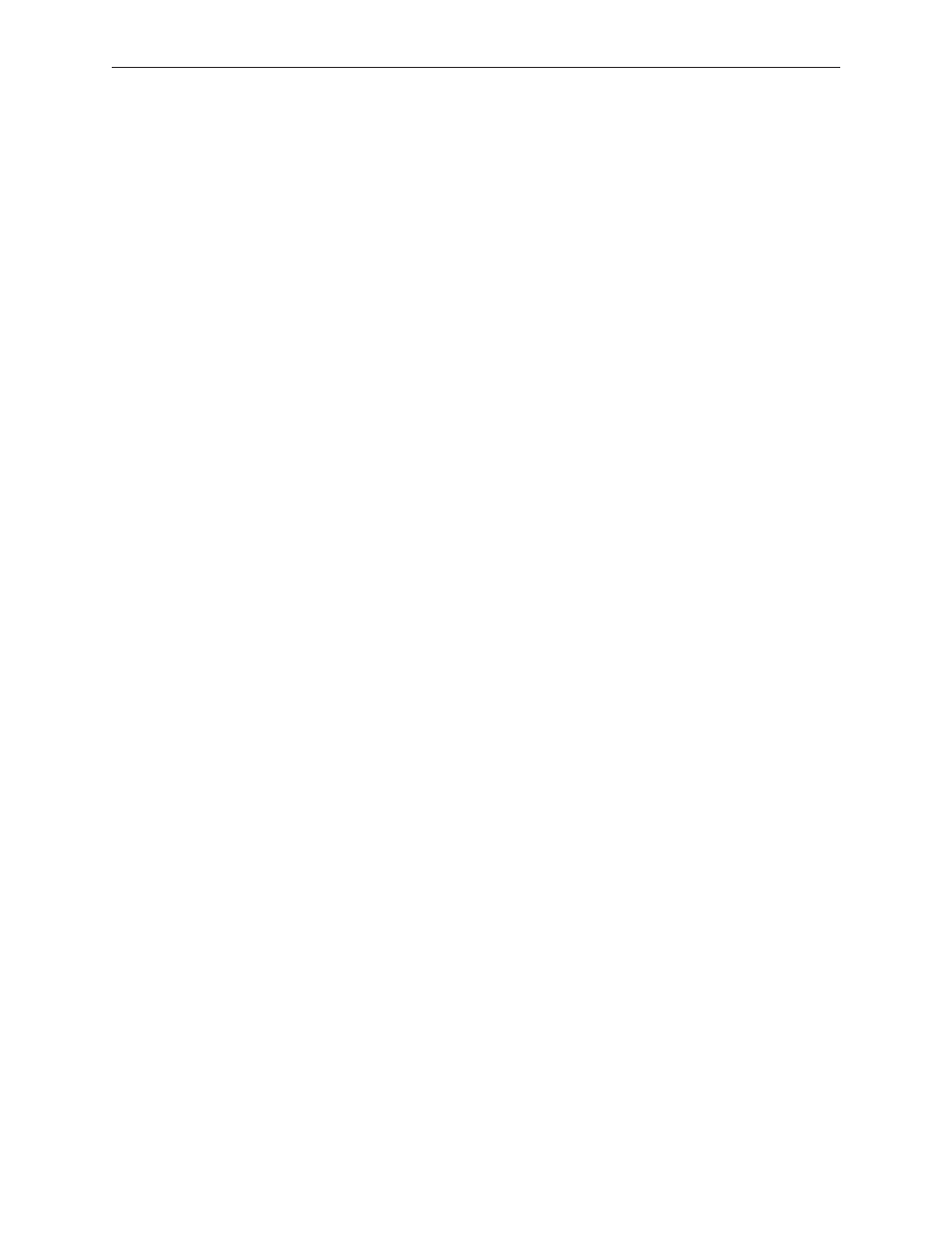
MacBook Pro 17-inch (original, Core 2 Duo, 2.4/2.6GHz, 2008) Troubleshooting — Hardware Symptom Charts
184
order to view the keys being illuminated, the ambient light needs to be dim.
Check the keyboard backlight flex cable connection to the top case flex cable.
2.
Replace the keyboard.
3.
Replace the top case.
4.
Replace the left ALS board.
5.
Replace the logic board.
6.
Keyboard is partially illuminated.
Check the keyboard backlight cable connection to the top case flex.
1.
Replace the keyboard.
2.
Replace the top case.
3.
Microphone
The microphone is not working
Check the Sound system preference pane and verify that the selection under the Input tab is
1.
built-in microphone.
Check the signal level and level meter and adjust the gain.
2.
Reset PRAM. (After restart, hold down the Command-Option-P-R keys until you hear the
3.
startup chime at least one additional time after the initial startup chime).
If there is no sound output from the internal speaker nor is the microphone working, verify
4.
all cable connections.
Check the microphone connection to the left I/O board.
5.
Check the left I/O flex cable connection to the logic board.
6.
Replace the microphone module.
7.
Replace the left I/O flex cable.
8.
Replace the left I/O board.
9.
Replace the logic board.
10.
Modem (External)
Note: MacBook Pro does not have a built-in modem, but offers an optional external USB Modem.
No modem dial tone
Check that the correct modem is selected in the Network Port Configuration section of the
1.
Network system preferences.
