Magsafe power adapter, Magsafe power adapter 188 – Apple MacBook Pro 17-inch (original, Core 2 Duo, 2.4GHz, Late 2007 CTO, Early 2008, and Late 2008) User Manual
Page 188
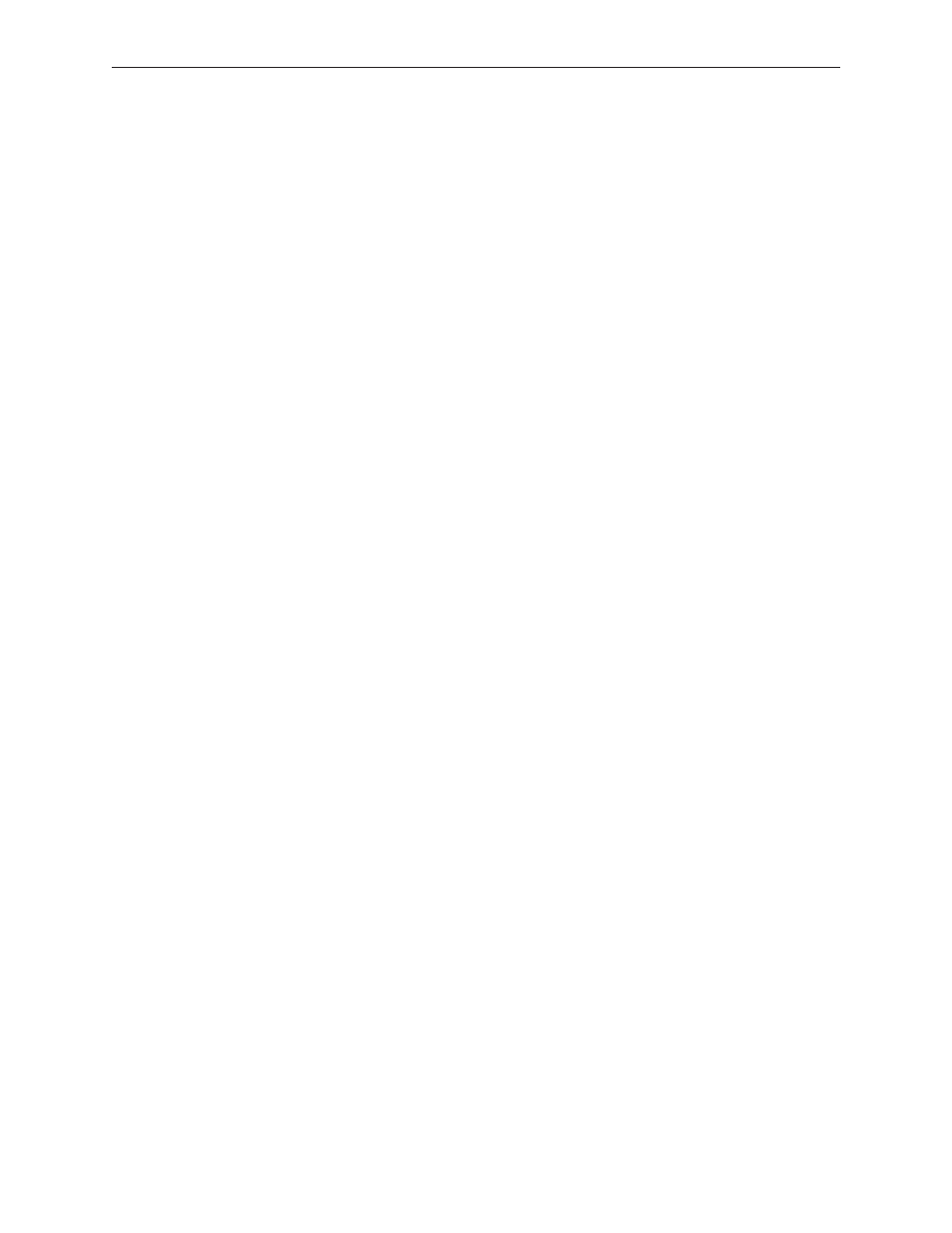
MacBook Pro 17-inch (original, Core 2 Duo, 2.4/2.6GHz, 2008) Troubleshooting — Hardware Symptom Charts
188
A USB device not recognized by computer
Note: If you are trying to use a serial device with a USB/Serial adapter, check with the
manufacturer of the adapter for compatibility.
Shut down the computer; then press the power button to start the computer.
1.
Verify that the current driver for the device is installed.
2.
If the device is a camera, turn on the camera only after initiating the download with the
3.
camera application.
Try the other USB port.
4.
Try a different USB device on same port.
5.
Eliminate any device chains by plugging in only one peripheral.
6.
Test the USB ports with a known-good Apple USB keyboard or mouse.
7.
If a left port is not recognized, check the left I/O board flex cable and connections.
8.
If the left I/O flex cable is intact and well-seated, and a left USB port is still not recognized,
9.
replace the left I/O board.
If the right USB port is not recognized, replace the main logic board.
10.
A FireWire port is not recognizing devices
Test the FireWire port by connecting to another computer using FireWire Target Disk Mode.
1.
Refer to Knowledge Base article 58583: How to Use FireWire Target Disk Mode.
Verify that the correct drivers are properly installed for third party devices, if needed.
2.
Make sure the FireWire cable is firmly attached.
3.
Try a known-good FireWire cable.
4.
If the device is self-powered, make sure that the power supply is connected and the device’s
5.
LED indicates it is getting power.
Replace the logic board.
6.
MagSafe Power Adapter
The power adapter LED does not turn on
Confirm the power adapter is connected to a known-good outlet.
1.
Try replacing the AC plug or AC power cord. If the adapter works, replace the plug or cord.
2.
Check if pins are missing or bent. If so, replace the power adapter.
3.
Check the pins in the power adapter’s DC plug for pins that are stuck down.
•
If pins are stuck down, check for debris blocking one or more pins. Carefully clear the
•
pins with metal tweezers. If necessary, clean the pins as described below.
If the pins appear OK, but the LED on the MagSafe connector does not light up, clean
•
