Built-in isight camera, Built-in isight camera 182 – Apple MacBook Pro 17-inch (original, Core 2 Duo, 2.4GHz, Late 2007 CTO, Early 2008, and Late 2008) User Manual
Page 182
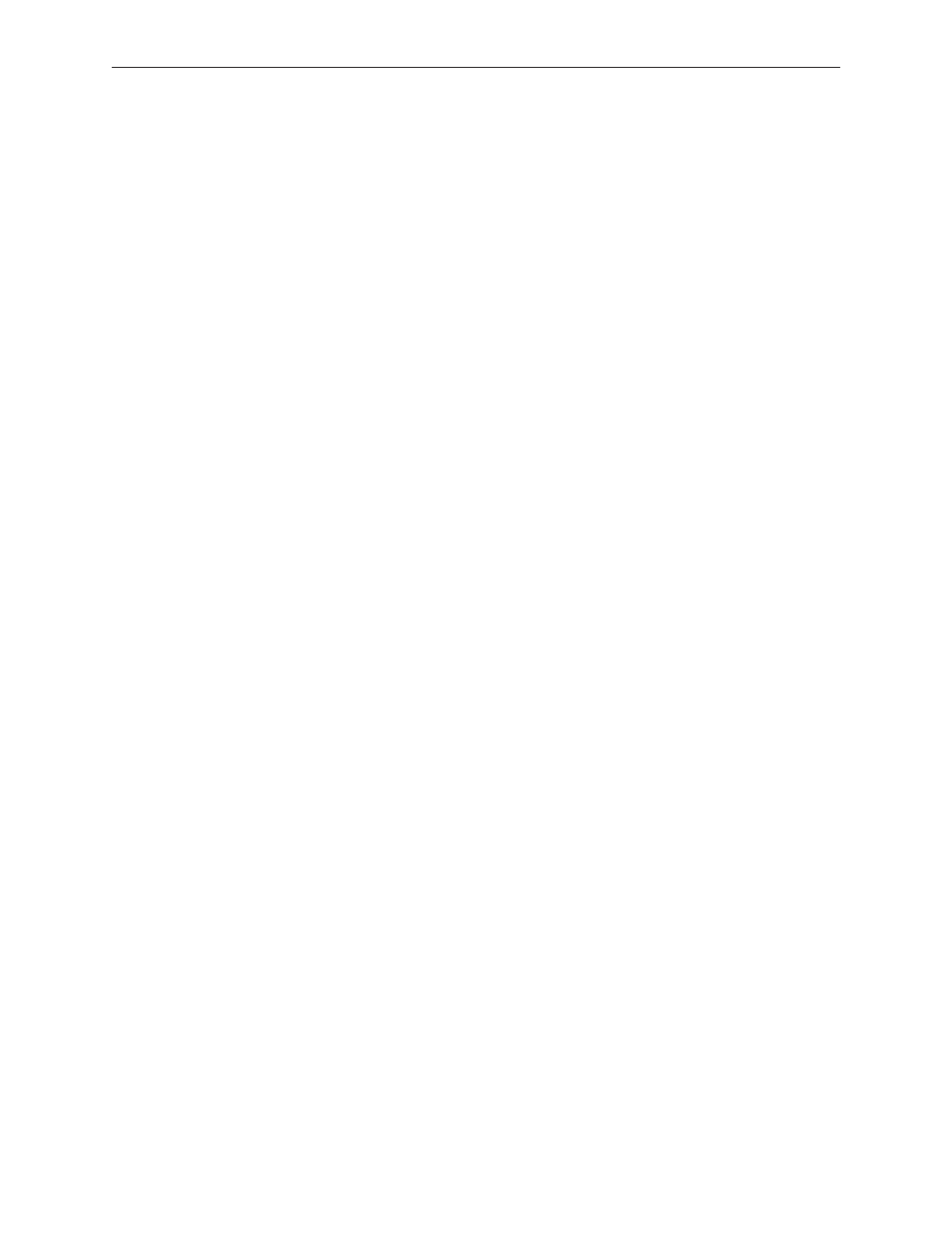
MacBook Pro 17-inch (original, Core 2 Duo, 2.4/2.6GHz, 2008) Troubleshooting — Hardware Symptom Charts
182
Built-in iSight Camera
The built-in camera is not recognized
Boot the MacBook Pro to the desktop and launch iChat AV.
1.
Note: You do not need to be
connected to a network to use iChat AV to troubleshoot. Verify that the correct versions of
Mac OS X and iChat AV are installed. Reinstall or update software as needed.
Open the iChat AV preferences and click on the ‘Video’ icon. Verify that the camera is
2.
recognized by the iChat AV software. Is the camera recognized?
Check the camera connection to main logic board. Try re-seating the connector.
3.
Check the camera connection from the logic board to the camera board (in the display
4.
assembly). Try re-seating the connector.
Replace the display assembly.
5.
Camera image quality poor
Verify that the lens assembly for the iSight camera is clean. Fingerprints and other
1.
contaminants can affect image quality. Clean the lens using a lint-free lens cleaning cloth
being careful not to scratch the lens. Verify that there is sufficient lighting to produce a good
quality image.
Lighting which is comparable to that found in a well-lit office will product a good quality
2.
image. If possible, avoid having a brightly lit background. Diffused lighting is preferred over
direct lighting. Launch iChat AV and open the iChat AV preferences. Click on the ‘Video’ tab. Is
the video quality acceptable?
Yes: The camera is functioning normally. The image quality problems may be caused by
bandwidth limitations when using iChat over the internet. Instruct the customer to use the
iChat AV connection doctor feature to verify that there is sufficient bandwidth to have a
video iChat session without a significant degradation of image quality.
No: The camera may not be functioning normally. Continue troubleshooting.
Check the flex connections from camera to camera board in the display assembly. Try re-
3.
seating the connectors.
Replace display assembly and retest.
4.
Camera recognized but no audio
Open the System Preferences window and click on Sound.
1.
Verify that the built-in internal microphone has been selected as the sound input port.
•
Use the volume level meter to verify that the input volume settings are appropriate.
•
Launch iChat AV and open the iChat AV preferences. Click on the ‘Video’ icon. Speak into the
2.
microphone while monitoring the microphone level indicator. If line meter responds, it was a
settings problem.
Reset PRAM. (After restart, hold down the Command-Option-P-R keys until you hear the
3.
