Apple MacBook Pro 17-inch (original, Core 2 Duo, 2.4GHz, Late 2007 CTO, Early 2008, and Late 2008) User Manual
Page 168
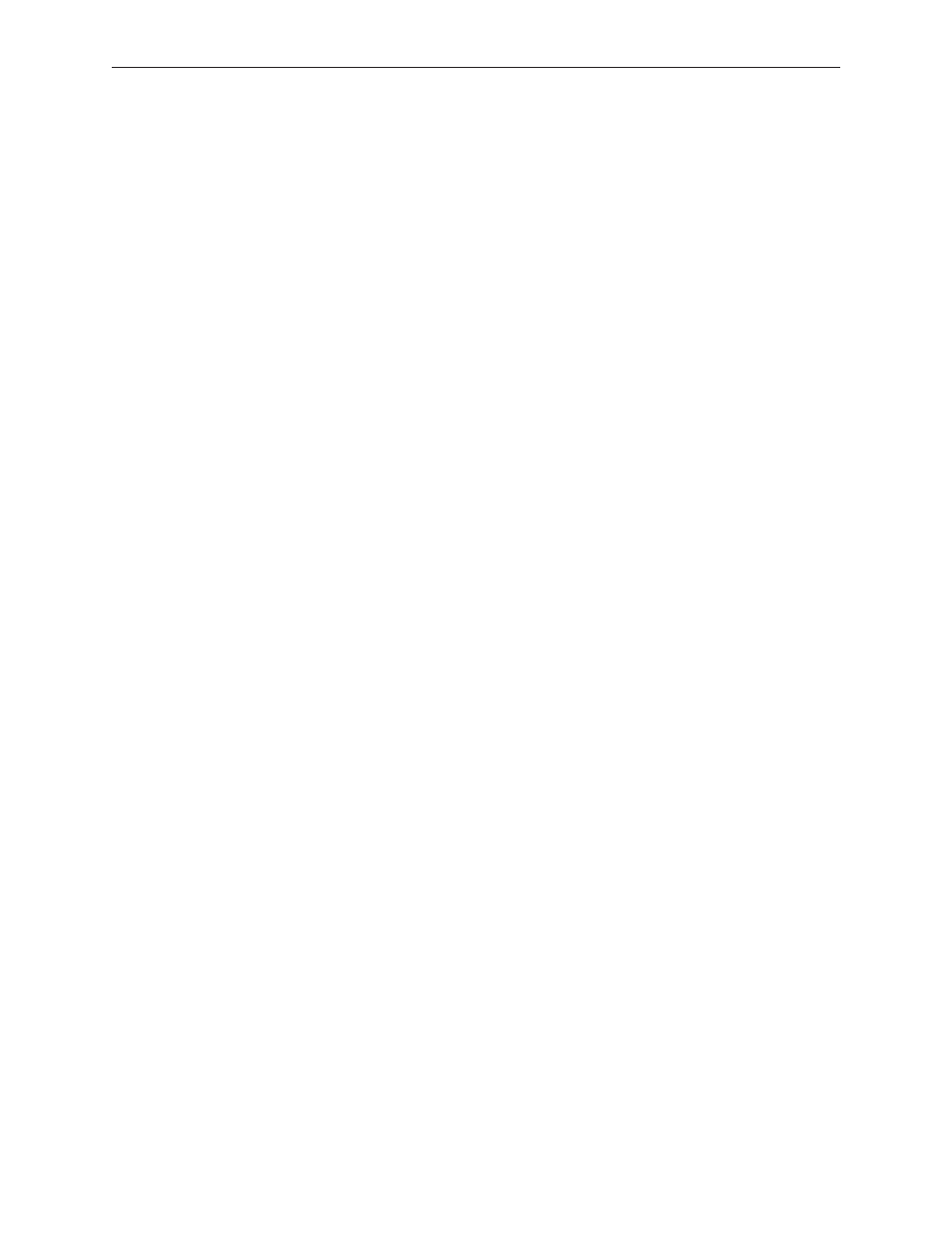
MacBook Pro 17-inch (original, Core 2 Duo, 2.4/2.6GHz, 2008) Troubleshooting — Hardware Symptom Charts
168
Remove any connected peripherals and eject any ExpressCard.
1.
Check that the battery has enough charge to start the computer by pressing the button next
2.
to the LEDs on the battery (on the bottom of the machine). At least one LED must light solid
(not flashing). Make sure the battery is fully seated.
Connect a known-good Apple 85W Portable Power Adapter and power cord or plug to a known-
3.
good power outlet. If the DC plug is properly inserted, the LED should light up; if not, go to the
MagSafe connector troubleshooting section.
Try powering up without the battery installed. If it boots, try a known-good battery. If it does
4.
not boot, replace the battery connector cable.
Note: With the MacBook Pro (17-inch 2.4GHz and Early 2008), unlike previous models, if you
use the MacBook Apple 60W Portable Power Adapter to power the system, the battery will
need a minimum charge to be able to boot the system. If the battery is fully depleted and no
85W adapter is available, allow the battery to charge first before turning on the system.
Reset the SMC (power manager) as described in “
5.
Resetting the System Management
Controller (SMC)” under “Troubleshooting Tips and Tricks” in the previous section.
Try to power up the system and check the sleep indicator. If it turns on solid and turns off,
6.
the main logic board is getting power and completing the boot cycle. Go to the Power, but
No Video troubleshooting section.
Verify that the power button cable is connected properly to the top case flex cable assembly
7.
and that the flex cable is connected correctly to the logic board. Try turning on the system.
Disconnect the keyboard completely. Inspect the connectors. With the keyboard disconnected,
8.
restart the system using the on-board startup jumper pads. If it boots, replace top case.
Remove any additional RAM.
9.
Try removing the AirPort Extreme card from its socket and start the computer. If it starts,
10.
shut it down and check the flex cable connector and the connector on the logic board and
replace the damaged parts.
Reseat these flex cables:
11.
• Left I/O flex cable
• Hard drive flex cable (will boot to flashing folder if not connected or corrupt)
• Optical drive flex cable
• Trackpad flex cable
• Display LVDS cable
• Thermal sensor cables
If the computer starts up, inspect any suspect flex cable connectors and their terminals on
12.
the logic board for damage and replace any damaged parts.
Re
13.
place the left I/O board.)
Replace the logic board.
14.
