Keyboard, Keyboard 183 – Apple MacBook Pro 17-inch (original, Core 2 Duo, 2.4GHz, Late 2007 CTO, Early 2008, and Late 2008) User Manual
Page 183
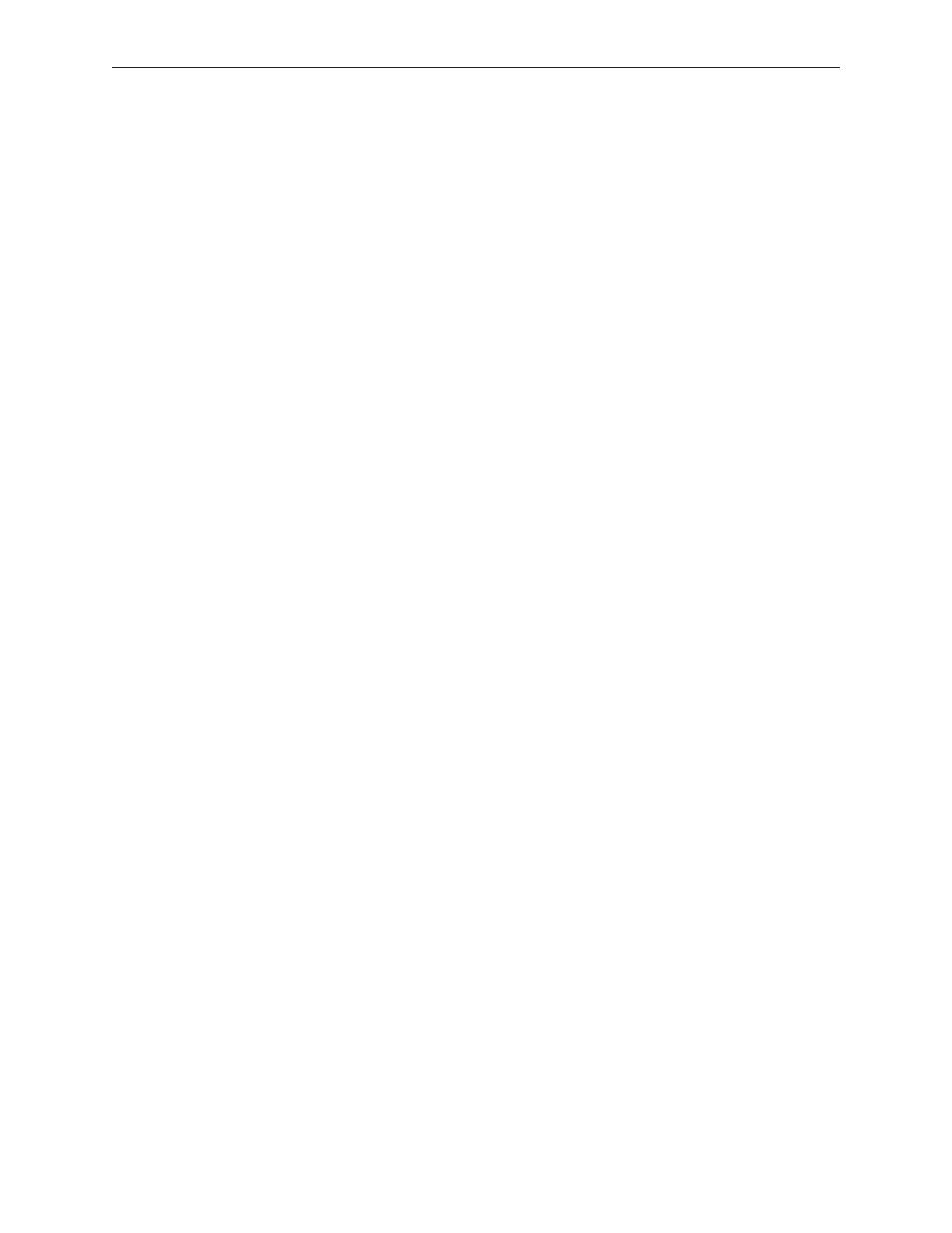
MacBook Pro 17-inch (original, Core 2 Duo, 2.4/2.6GHz, 2008) Troubleshooting — Hardware Symptom Charts
183
startup chime at least one additional time after the initial startup chime).
Check that the speaker/microphone connector is plugged in.
4.
Check that the left I/O flex cable connector is properly seated on the logic board.
5.
Replace the speaker assembly.
6.
Replace the left I/O board.
7.
The camera is recognized but the built-in microphone’s audio quality is poor
Open the System Preferences window and click on Sound.
1.
Verify that the internal microphone has been selected as the sound input port.
•
Use the volume level meter to verify that the input volume settings are appropriate.
•
Open iMovie and create a new project. Click on the Audio button and record a sound
2.
sample. If audio quality is fine, it was a settings problem.
Check that the speaker/microphone connector is plugged in.
3.
Replace the speaker assembly.
4.
Replace the left I/O board.
5.
Keyboard
No response from keys on the keyboard
Remove any connected peripherals and eject any ExpressCard.
1.
If only numbers show up, check if NUM lock (F6) is engaged.
2.
Note: This step does not apply
to MacBook Pro (17-inch Early 2008).
Go to Apple System Profiler and look under the USB Bus tab in the USB device section. If you
3.
see Apple internal keyboard / trackpad, go to step 6.
Attach an external USB keyboard. If the external keyboard doesn’t work, go to step 6.
4.
Turn off the computer. Check the keyboard flex cable connection to the trackpad and the
5.
trackpad flex cable connection to the main logic board (also check connectors for damage).
Start up from the MacBook Pro Mac OS X Install 1 DVD that came with the computer (hold
6.
down the “C” key during restart, if possible) to verify that it is not a software problem.
Replace the keyboard.
7.
Replace the top case.
8.
Replace the logic board.
9.
No keyboard illumination
Go to the Keyboard system preference pane and make sure the “Illuminate keyboard in low
1.
light conditions” check box is checked. Cover the left and right speaker grills with your hands.
Note: The keyboard illumination is not bright enough to be seen in most well lit spaces. In
