Apple MacBook Pro 17-inch (original, Core 2 Duo, 2.4GHz, Late 2007 CTO, Early 2008, and Late 2008) User Manual
Page 175
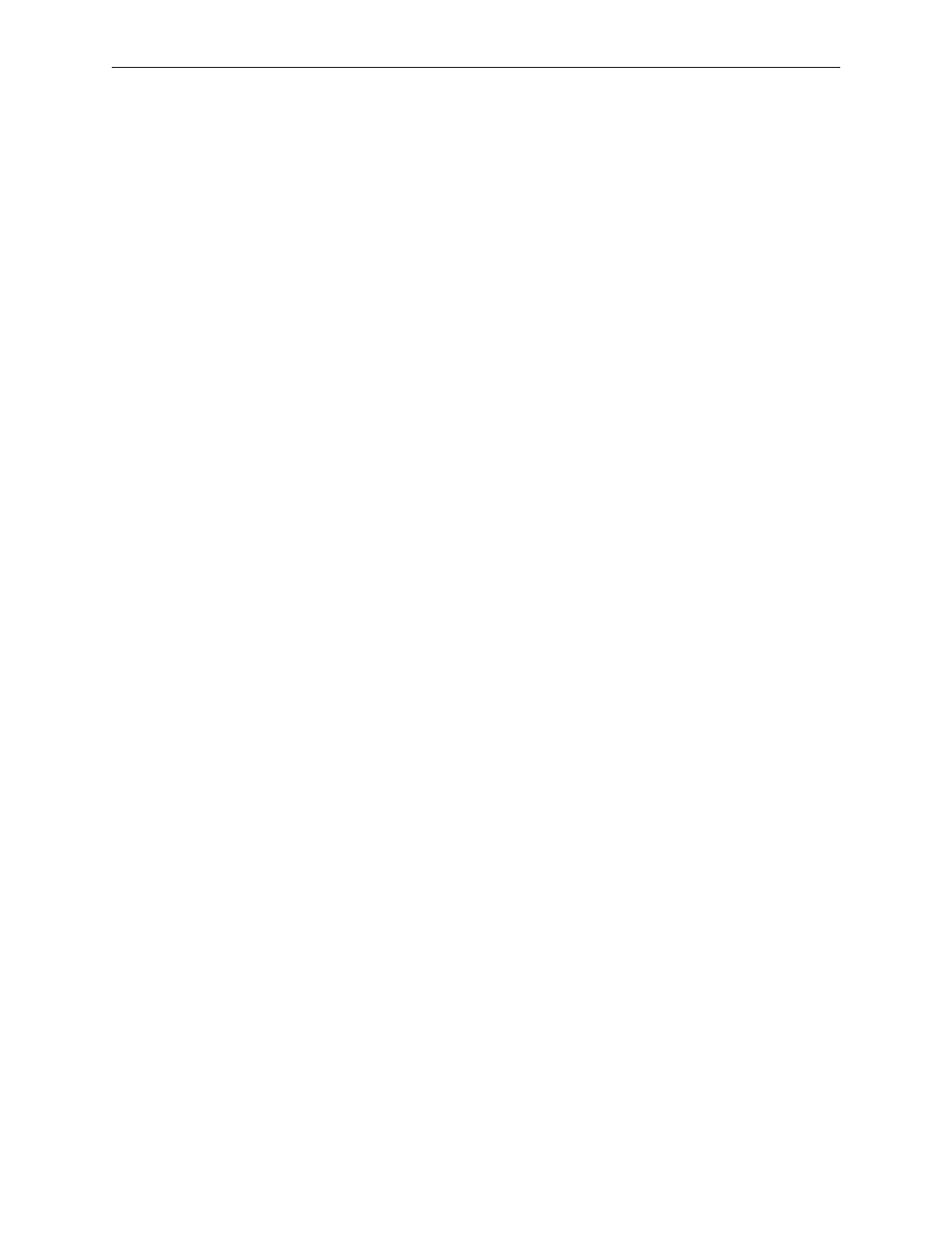
MacBook Pro 17-inch (original, Core 2 Duo, 2.4/2.6GHz, 2008) Troubleshooting — Hardware Symptom Charts
175
The battery won’t charge
Remove any externally connected peripherals.
1.
Try a known-good power outlet.
2.
Connect a known-good MagSafe 85W power adapter with power cord or plug. If the DC plug
3.
is properly inserted, the LED should light up. If not, troubleshoot the MagSafe connection
and power adapter. If the LED is green, turn over the computer and press the battery button.
The battery lights should glow green and stay on if the power adapter is operating correctly.
Try a known-good battery. If it charges, replace the battery. If doesn’t charge, check the
4.
battery connector and its connection to the logic board.
Reset the SMC (power manager) as described in “
5.
Resetting the System Management
Controller (SMC)” under “Troubleshooting Tips and Tricks” in the previous section.
Make sure the left I/O cable is firmly connected. Look for damaged insulation or wires.
6.
Replace the battery connector assembly (requires removing the logic board).
7.
Replace left I/O power cable.
8.
Replace the left I/O board.
9.
Replace logic board.
10.
Battery won’t charge completely
If the battery appears to stop charging between 95 and 99 percent, this is normal operation.
Refer to Knowledge Base article 88344: Apple portable computer’s battery does not show a full
charge in Mac OS X.
Short battery life
Three categories to consider:
There is a system issue (not the battery).
1.
If you have the customer’s power adapter, plug it into a known good outlet and verify
•
that it can charge the system. Also make sure it is the correct 85W adapter.
Plug a known good 85W adapter into a known good outlet. Verify that the DC connector
•
is fully seated into the computer.
Check whether the customer’s system is set up for heavy battery power use (AirPort on,
•
optical media always in drive, Energy Savings set to Highest Performance, etc).
Use Activity Monitor to check for any runaway applications. Stop any runaway processes.
•
Test the computer with all third-party devices (printers, hubs, third-party keyboard or
•
mouse) removed.
Reset the SMC (power manager) as described in “
•
Resetting the System Management
Controller (SMC)” under “Troubleshooting Tips and Tricks” in the previous section.
The battery needs calibration, or it is nearing the end of its useful life.
2.
Calibration should be done when you first use the battery, and every few months after. It
•
