0 default display, 0 setting tank data, 0 browsing and printing event history – Ronan X76CTM User Manual
Page 9: 0 browsing & printing event history
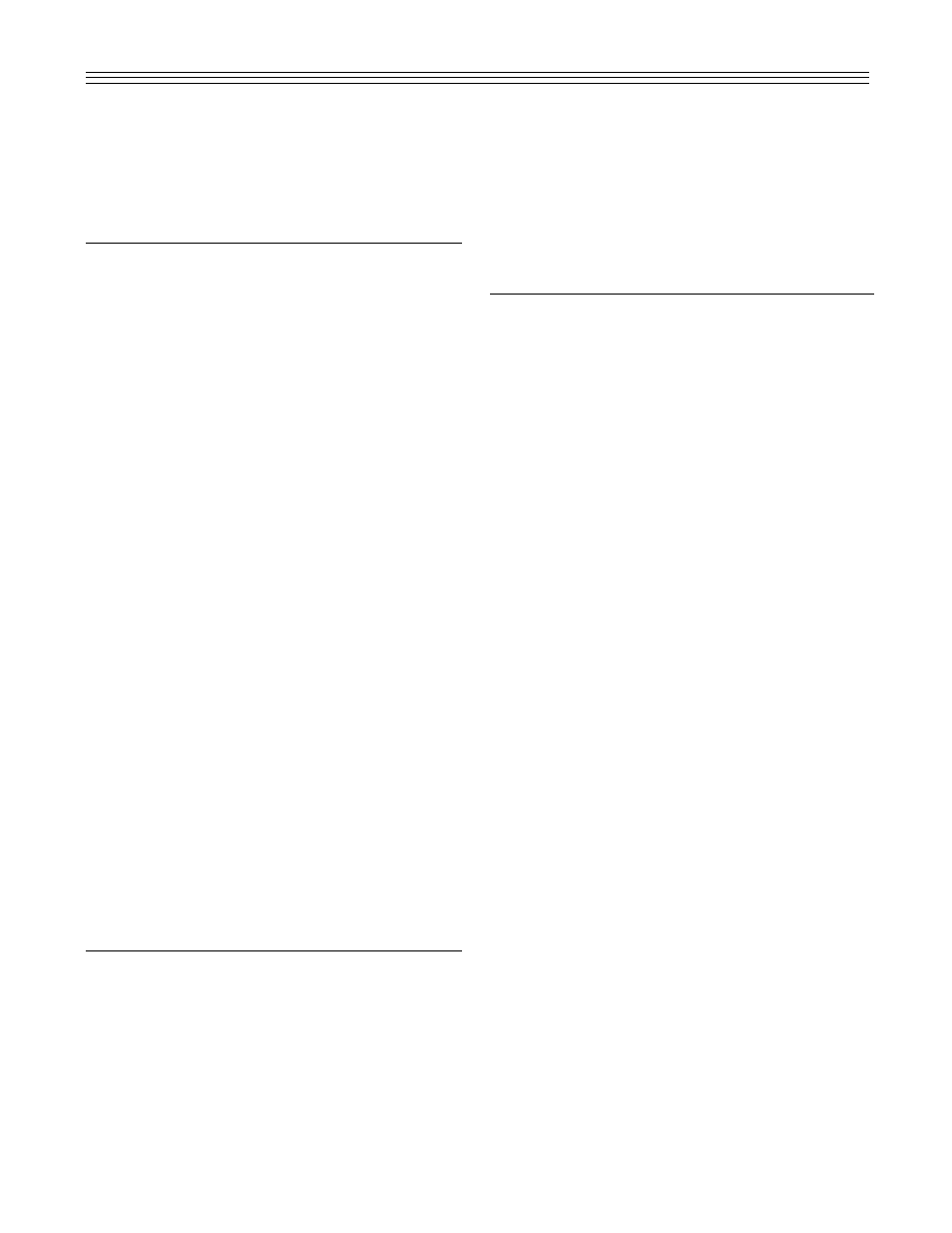
8
MNO
Assigned on 5
PRS
Assigned on 6
TUV
Assigned on 7
YZ
l
Assigned on 8
Press the [TANK NO] key to toggle letter case.
7.0 DEFAULT DISPLAY
There are 4 real-time displays that can be used to
show different parameters continuously:
1. Level and volume for the current tank.
2. Water level and product temperature of the
current tank.
3. Date and time.
4. Tank and contact status.
The default display is selected by pressing the
[DISPLAY] key. Each time the key is pressed it
scrolls to the next of the four available displays.
When the Tank and Contact Status Display is
selected, the following characters are used to show
the status:
[ . ]
Represents normal state of the contact. This is
applicable also if the unused probe inputs are
used for contacts. The normal state of the con-
tact can be programmed to be either normally
open or normally closed.
[
n
n]
Displays contact in alarm.
[Q]
Tank is in quiet mode. In this mode, the tank is
inactive. However, the conditions do not exist
to enter a leak test.
[T]
Tank is in leak test mode.
[D]
Tank is in delivery mode (i.e., a delivery is tak-
ing place).
[S]
Tank is in sale mode (i.e., a product is being
withdrawn).
[C]
Tank is closed, but the probe terminal is not
used as a contact.
8.0 SETTING TANK DATA
The configuration of the X76CTM is designed to be
performed in sequential steps. Because every step
uses the data from the previous step (particularly
for tank parameter settings), it is important to follow
the steps below:
1. Configure tank geometry.
2. Configure the probes.
3. Configure the product.
4. Configure initial product levels.
5. Configure tank-based alarms: low, low-low,
high, high-high and maximum water level alarm.
Configuration of the station’s name and address, the
contacts, relays, the annunciator, and the product
information is order independent and can be done at
any time.
9.0 BROWSING & PRINTING
EVENT HISTORY
The X76CTM uses flash memory to store all of the
events. The event storage capacity is approximately
3000 events. In the event of overflow, the oldest
events are discarded. For typical station use, this is
about 2 years usage. Each event is time-stamped
and identified including users logged in at the time.
The X76CTM stores the following types of events:
Power Up.
Each time the X76CTM is powered up, it
stores the date and time of power up.
User Login or Logout.
User name and the date
and time of the event is logged in.
Contact Event.
Contact number and state (alarm or
normal).
Tank Volume and Level Events
. Low, low-low, high,
high-high, and high water stored, as well as the
state (alarm or normal).
Leak Test Results.
When a leak test is completed,
records the test duration, leak rate measured, and
date and time of the test. Leak tests are started
automatically during quiescent conditions.The
X76CTM stores all of the results, and uses them for
Continuous Statistical Leak Detection (CSLD).
To browse the event history, use Function 100. It
always starts with the last event. Scroll through the
events using [HI, LO] keys. Press the [PRINT] key
and the X76CTM will print the event displayed on
the screen. If [PRINT] is pressed again, the
X76CTM prints the next 20 events. After printing the
events, the X76CTM will wait for [PRINT] to be
pressed again for the next 20 events, or [HI, LO] to
continue scrolling.
Events can be filtered by type, date and time. This
feature enables the user to make customized
reports. To select the type of events to be seen, use
Function 101. Select the type of event by using [HI,
LO] keys. Press [ENT.]. Select the start and end
times. The start time is by default the current time
minus 24 hours, and the end time is the current
time. Once changed to different values, the settings
will remain in effect. If C/CE is pressed while editing
