Ronan X76CTM User Manual
Page 16
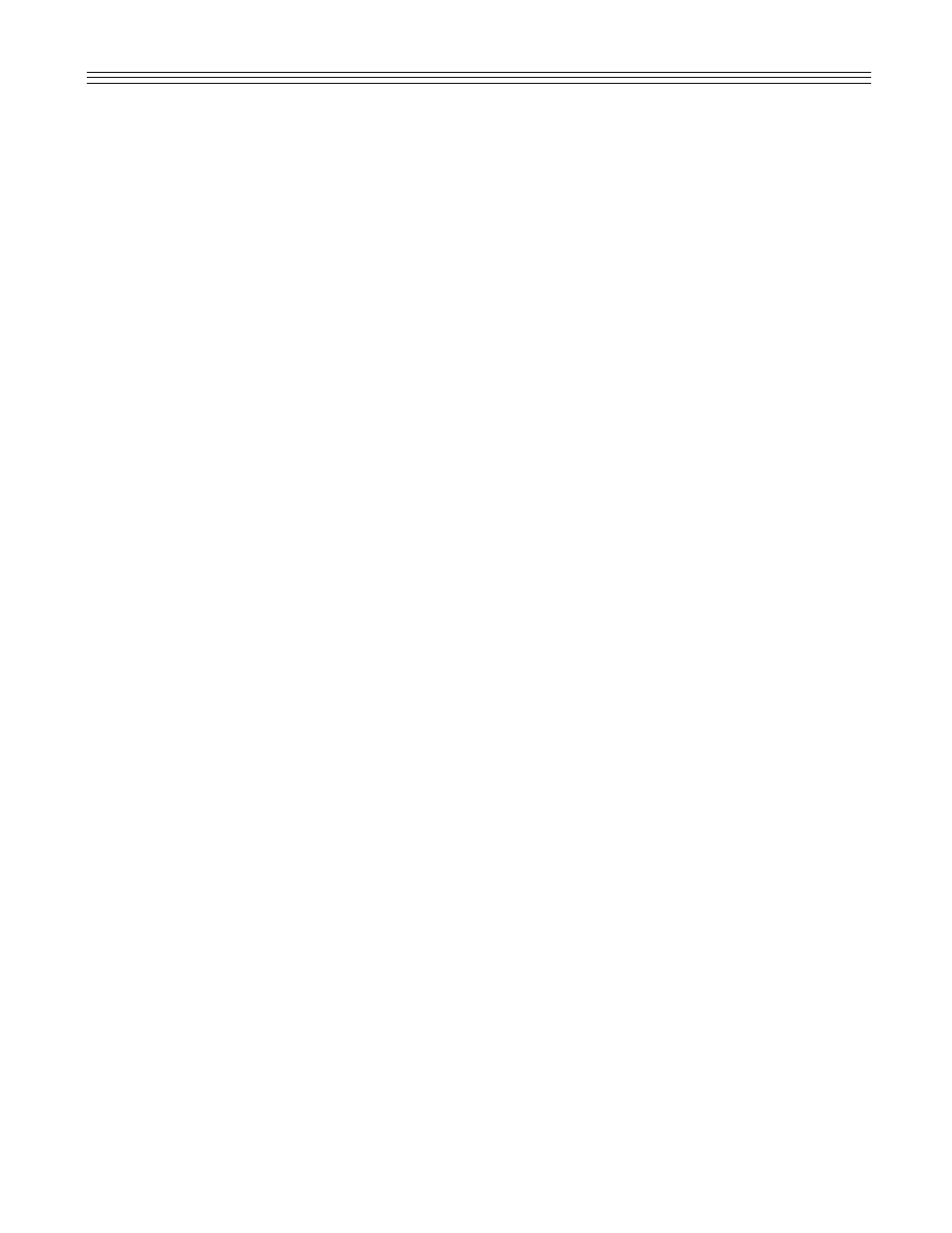
15
Setup contact (HI,LO)_1
Input01
Use [HI] and [LO] keys to scroll through the avail-
able contact listings. Press [ENT.] at the selected
contact and start editing.
Enter contact name:
Contact01
F63, Set Up Communications
The X76CTM has two serial ports that can be
assigned to support different protocols. They are
not totally interchangeable. Com 1 (J1) is used pri-
marily as a remote access setup port. The only
exception to this use is when the port is being used
as a Ronan X110 interface. The second port Com 2
(J3) is designed to support various protocols.
To set up ports, select Function 63. Select the port
to be configured using the [HI] and [LO] keys.
Set up comport 0
Com 1
Select the port protocol. The X76CTM will assume
the default values for the next parameters, but it is
possible to change them.
Select the connection type:
Connection type 1
The three possible choices are:
1.
Computer
. This means connection will be made
with null modem cable and no hardware handshake
will be applied.
2.
Modem
. If chosen, the X76CTM will try to initial-
ize the modem.
3.
RS485
. This assumes the Ronan supplied
RS485 adapters are present, and a multidrop con-
nection will be used.
Select the baud rate using the [HI], [LO] keys.
Speed 9600 bps
HI,LO
Select the bits per character. Only 7 and 8 are
available.
Character bits 8
Select the parity using the [HI], [LO] keys. Choices
are odd, even, or none.
Parity = None
HI, LO
If the protocol selected is for daisychaining multiple
X76CTM’s, like MODBUS™, or TM2000 emulation,
enter the network address of the X76CTM.
.
.
62, Enter Current Code For:
To make a change to the PIN code, use Function
62. For security purposes, the X76CTM is designed
so that only the administrator can change user
codes. To change the code of another user, the
administrator must first log in. At the default display,
press the user number to be changed. A message
will appear requesting the PIN code of the specific
user. Ignore this message.
Enter PIN code for:
User 4 >_
To change, press Function 62 again, and a prompt
for entering the new PIN code will appear. For
security purposes, during the new entry, the real
digits are substituted with asterisks (*) on the dis-
play. The requirement for the PIN code entry is
numeric only. Up to six digits can be entered. Press
[ENT.] to make the changes active.
New PIN code for:
User 4 >******_
.
.
58, Software Version
Use this function to display the current version of
the software and the corresponding date and time.
X76CTM version 1.0
Built 02/16/98, 14:24:21
.
.
66, Display Tank and Contact Status
When the Tank and Contact Status Displays are
selected, the following characters are used to show
the status.
[ . ]
Represents normal state of the contact. This is
applicable also if the unused probe inputs are
used for contacts. The normal state of the con-
tact can be programmed to be either normally
open or normally closed.
[
n
n]
Displays contact in alarm.
[Q]
Tank is in quiet mode. In this mode, the tank is
inactive. However, the conditions do not exist
to enter a leak test.
[T]
Tank is in leak test mode.
[D]
Tank is in delivery mode (i.e., a delivery is tak-
ing place).
[S]
Tank is in sale mode (i.e., a product is being
withdrawn).
[C]
Tank is closed, but the probe terminal is not
used as a contact.
