0 user login/logout, 0 editing parameters, 1 editing numberic parameters – Ronan X76CTM User Manual
Page 8: 2 editing text values, 1 editing numeric parameters
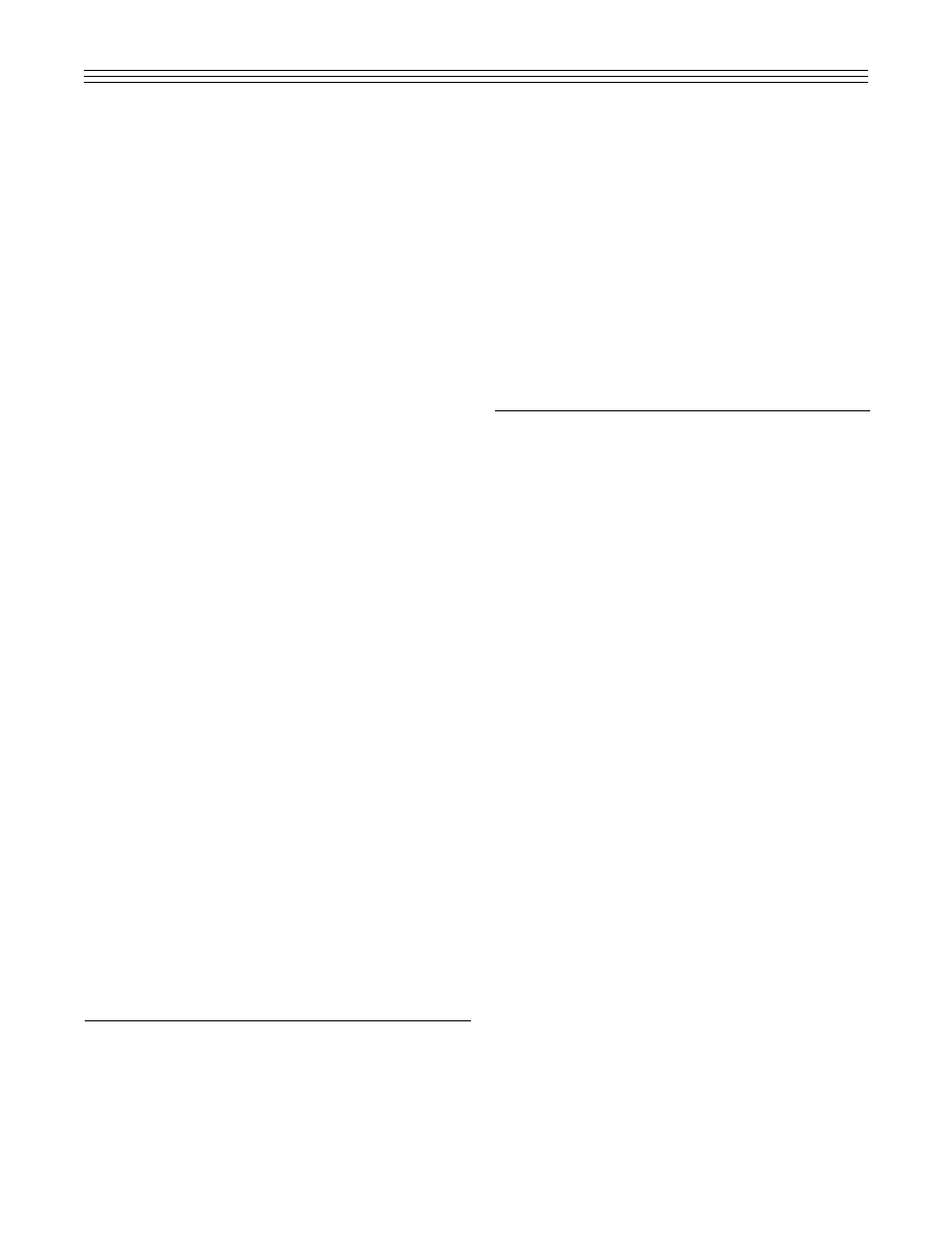
7
4.
Daily Sales Report.
Prints the amount of
product sold per tank for the last 24 hours
(from midnight to midnight) and includes
the number of days of available inventory
at current usage rate.
5.
CSLD (Continuous Statistical Leak
Detection) Report.
Prints the average
leak rate, the error range, the 95% confi-
dence leak rate, and the conclusion
(passed, failed, inconclusive) for the cur-
rent tank. The system allows selection of
time intervals for which the report is to be
generated.
6.
Tank Setup.
Prints the general tank informa-
tion: shape, size, types of product, probe
data, length, wire speed, repetition rate (for
Magnetek 7030), as well as the alarm set-
ting for the tank, level, and limit alarms. Use
the [HI] and [LO] keys to toggle options.
7.
Tank Chart Report.
Prints the tank chart at
one inch level increments.
8.
Annunciator Settings.
Prints the current
setting for the annunciator: type of event,
relay assigned, horn enable/disable, as well
as scripts to be run at normal and alarm
conditions.
9.
Contacts Settings.
Prints the contact set-
tings: type (normally open/normally
closed), current state (alarm/normal), and
the relay to be activated depending on the
contact state.This report prints the setting
for all contacts, including the level gauge
probe inputs.
10.
Relays Settings
. Prints the current settings
for the X76CTM relays. For each relay
(total of 4 relays) the current state, logic
(normally open/normally closed), and the
time-out is reported. If the time-out is 0, the
relay will stay in this state until changed.
The time-out option is for unattended
stations to increase the external horn life, if
attached, or in applications in which a
pulse is required for remote alarm indica-
tion of multiple alarms (reflash).
5.0 USER LOGIN/LOGOUT
To operate and configure the X76CTM, the user
must log in using a PIN preconfigured by the
administrator. There are 10 predefined users: User 1-
9 and User 0 (ADMIN). Only ADMIN is allowed to
change the system settings, as well as the Person-
nal Identification Number (PIN) for the other users.
Any user can change their own PIN at any time.
The procedure for changing the PIN is described in
Section 10.
When the X76CTM is in one of the default displays,
press any key (0-9) to identify the user to be
logged in. The X76CTM prompts for the PIN entry
of the user. The PIN is up to 6 digits long and dur-
ing the process of entering the digits are substitut-
ed with asterisks (*) on the display. After entering
all the digits, press [ENT]. If the PIN entered
matches the number assigned to the user, the user
will be logged in. If the number does not match, an
error message will appear.
6.0 EDITING PARAMETERS
6.1 Editing Numeric Parameters
When editing a number, follow these rules:
a) If the first key pressed is a digit (0-9), the
current value is erased and the digit is
accepted.
b) Every digit entered (including the decimal
point) is shifted from right to left.
c) Press the [C/CE] key to delete the last digit
entered and shift the display to the right.
d) If the last digit is deleted, the display shows
a reading of 0.
6.2 Editing Text Functions
When editing text, use the following functions:
[HI] [LO] Keys.
Move the cursor left and right.
[C/CE] and [
l] Keys.
Scroll the letter under
the cursor.
[TANK NO] Key.
Changes the case of the
letter under the cursor.
It is possible to enter a letter without scrolling
through all letters. This is achieved by assign-
ing the letters to the numbers, as it is done on
a telephone keypad. Pressing once, the digit
is put under the cursor. Pressing the same
number up to 3 times will scroll through the
assigned letters for this number. The letters
are assigned as follows:
&-/
Assigned on 0
ABC
Assigned on 1
DEF
Assigned on 2
GHI
Assigned on 3
JKL
Assigned on 4
