Exporting a journal – PASCO SPARK Science Learning System User's Guide User Manual
Page 72
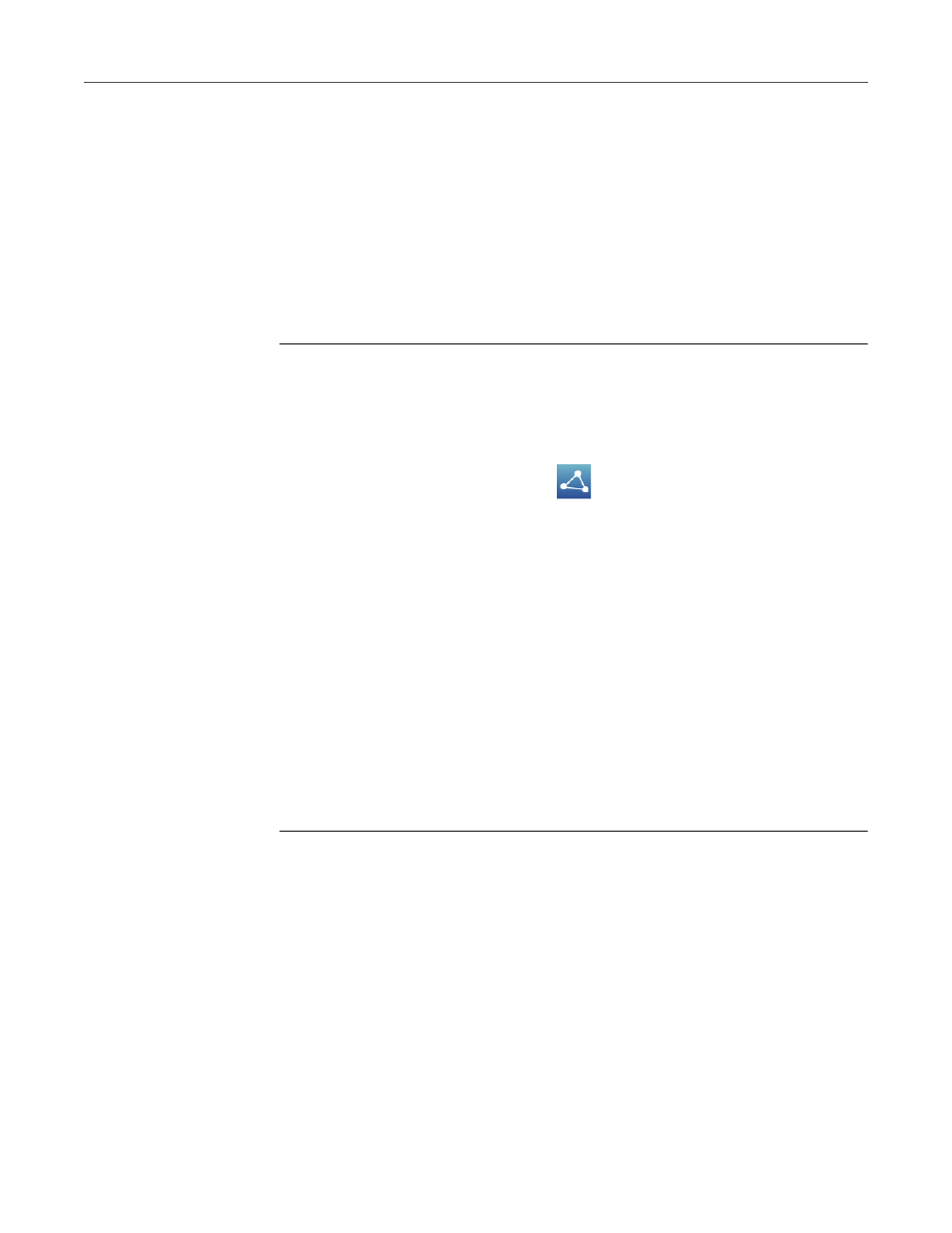
64
K
EEPING
A
JOURNAL
E
XPORTING
A
JOURNAL
Exporting a journal
To export a journal, you will need a USB flash drive (or other USB storage
device). The journal will be saved on the flash drive as a group of files that can
be viewed in a web browser on a computer.
Note that exporting the journal is not equivalent to saving the lab. If you plan to
later reopen your work on the SPARK, you must also save the lab.
Complete these steps to export a journal:
1.
Connect a USB flash drive or other USB storage device to the SPARK.
2.
If you are currently viewing the journal, touch Done to return to the
SPARKlab.
3.
Touch the Sharing button to open the Sharing screen.
4.
Touch the JOURNAL tab.
5.
Touch EXPORT JOURNAL to open the journal export page.
6.
Touch the Name: box and enter a name for your journal.
7.
Optionally, touch a folder on the flash drive where you would like the
journal to be saved.
If you skip this step, the journal will be saved in a folder at the root level of the
flash drive.
8.
Touch EXPORT.
The SPARK creates a new folder on the flash drive with the filename that you
entered and saves a group of text and image files plus an HTML file in it. It
returns to the Sharing screen after these files have been saved.
9.
Touch Done to return to your SPARKlab.
To view the saved journal, connect the flash drive to a computer and open the
HTML file in a web browser.
