Adding an image – PASCO SPARK Science Learning System User's Guide User Manual
Page 61
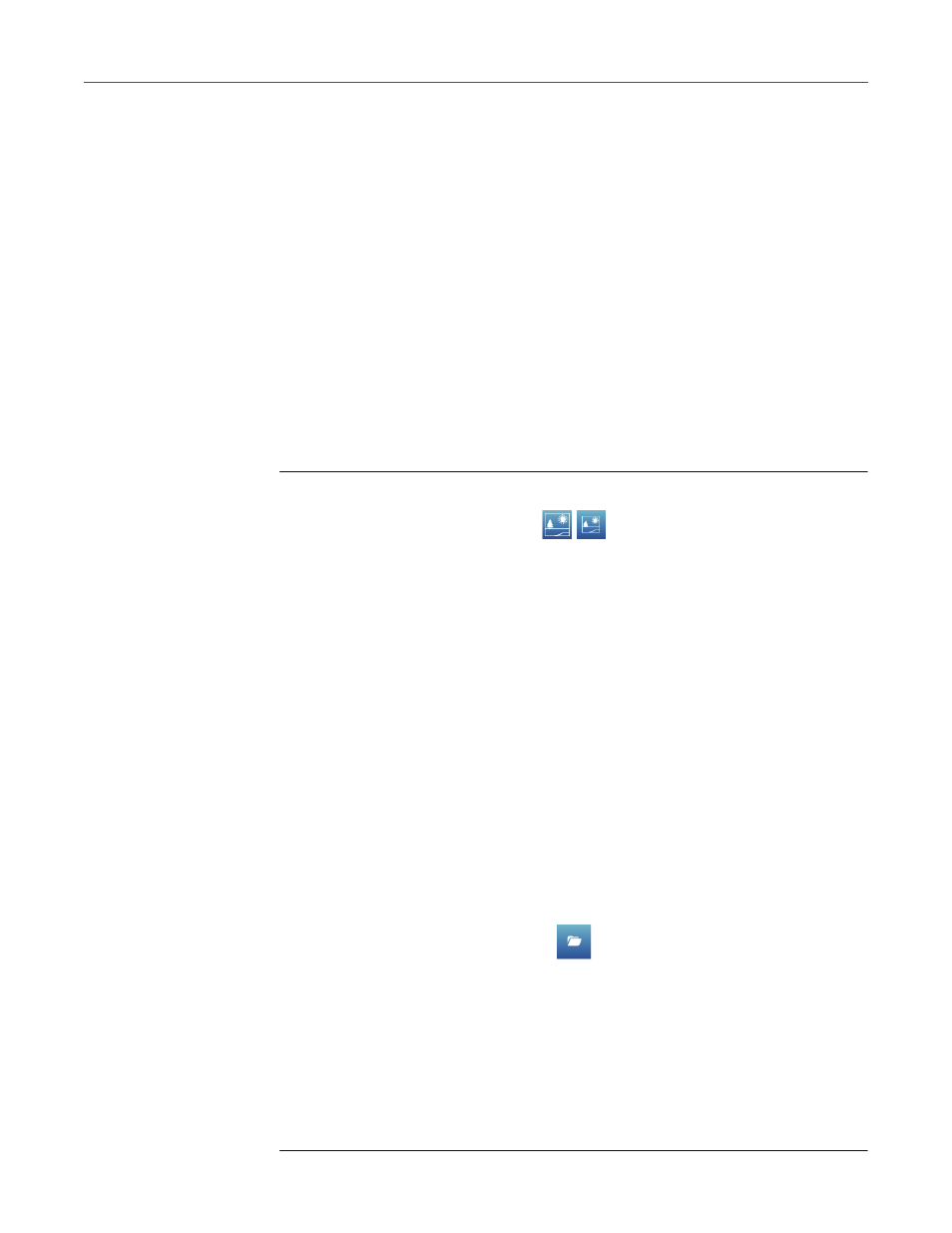
B
UILDING
SPARK
LAB
PAGES
53
A
DDING
AN
IMAGE
Adding an image
To add an image to a SPARKlab page, you first add an image box in the Page-
build screen and later load an image from a saved file into the image box.
Use an image with the pixel dimensions of:
•
640 × 354 (full page),
•
640 × 175 (half page horizontal),
•
317 × 354 (half page vertical),
•
417 × 354 (2/3 page), or
•
209 × 175 (1/6 page).
Start these steps in the Page-build screen:
1.
Touch the large or small Image Box button.
An image box is added to the preview.
2.
Optionally, add other elements to the page.
3.
Touch OK.
The new page containing the empty image box appears.
4.
On a computer, save an image file to a USB flash drive (or other USB
storage device).
5.
Connect the flash drive to USB port of the SPARK.
6.
On the SPARKlab page, touch the image box.
The image palette appears.
7.
Touch the Load button.
A list of folders and images on the USB flash drive appears.
8.
Touch an image file to select it.
9.
Touch Load.
The image from the selected file appears in the image box.
10.
Optionally, touch the image to hide the image palette.
11.
Optionally, remove the USB flash drive.
