Luminex xPONENT 3.1 Rev 2 User Manual
Page 58
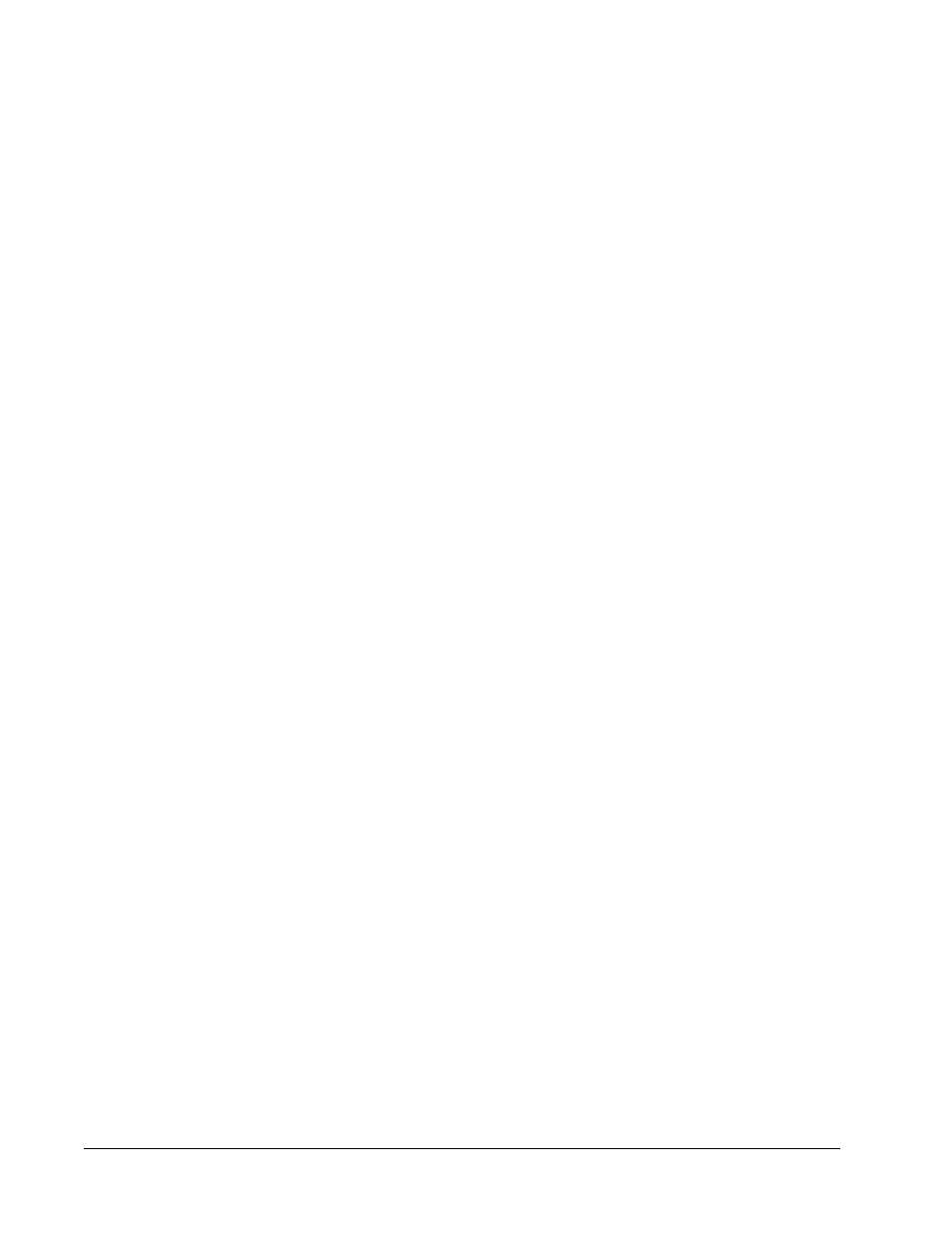
Print All - Click to print the information for all the analytes in the report.
Save - Click to open the Save As dialog box. Select a location and click Save. This saves
only the analyte information currently being viewed.
Print - Click to print the analyte information currently being viewed.
New Report - Click to return to the main Reports window.
NOTE: If running a data interpretation of an allele call batch report, be aware
that when choosing analytes from the Select Analytes list, selecting
one analyte will select all analytes in that group.
Protocol Reports - A list of protocols displays. Choose from the following reports:
• Protocol Settings
• Plate Layout
• Protocol Audit
Select a protocol and then click Generate to generate the report.
Calibration and Verification Reports - Displays a list of calibrations and verifications.
Choose from the following selections:
• CAL1
• MagCAL1
• CAL2
• CON1
• MagCON1
• CON2
Select a calibration component, a date from the Date list, and click Generate to generate the
report.
Performance Verification Reports - Displays two report types. Choose either of the
following:
• Condensed
• Detailed
Select a report type, a date range from the Date list, and click Generate to generate the
report.
System Log Reports - Displays a list of system log reports. Choose from the following
selections:
• All
• Maintenance
• Security
• Warning and Errors
Select a system log report, a date from the Date list, and click Generate to generate the
report.
Advanced Reports - Enables a single option, User Report, in the list.
Click Generate to generate the report.
Touring the Software
45
