Results tab – Luminex xPONENT 3.1 Rev 2 User Manual
Page 52
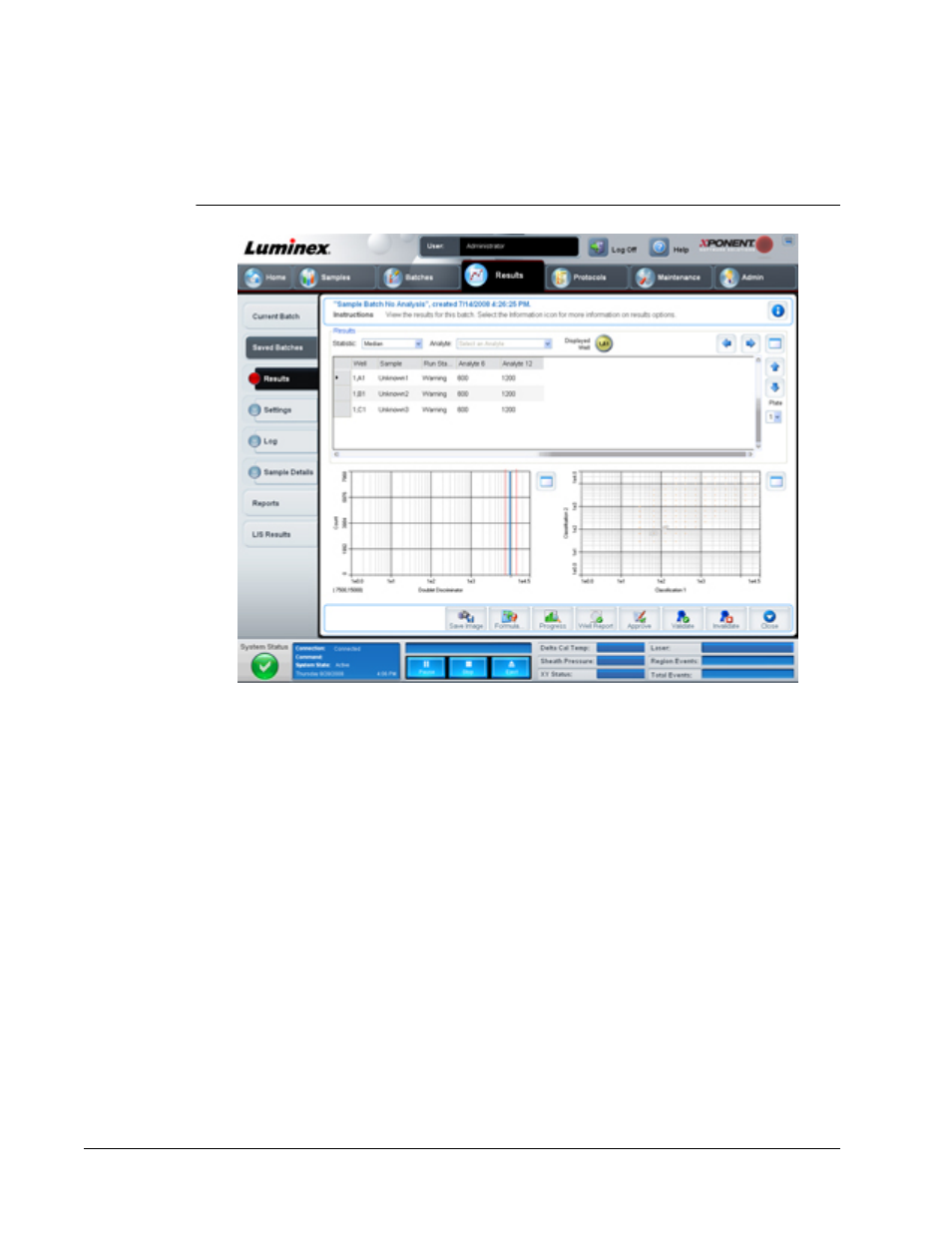
Results Tab
FIGURE 20.
Results Tab
The Results tab has the same Save Image, Progress, and Well Report buttons as the
Current Batch tab. For more information about these buttons, see
. The
following buttons are added to the Results tab:
• Formula - Opens the Change Analysis dialog box with a list of analytes used in the batch.
Click an analyte to open the Analysis Settings dialog box from which you can select a
new analysis setting for the analyte. For more information, see the “Analysis Settings
Dialog Box” section.
• Approve - Opens the Batch Approval Confirmation dialog box, which contains the data
for analytes selected in the Results tab. Click Yes to approve the batch. The dialog box
confirms the approval.
• Validate - Validates an entire selected row or cell in the Results table. Average rows or
cells cannot be selected. If you haven’t selected an item or the item you selected does not
need to be validated, a warning dialog box displays.
• Invalidate - Invalidates an entire selected row or cell in the Results table. The selection
will turn red when invalidated. Select the same item and click Validate to remove the
invalidation status.
• Save - Saves the batch. This button only appears if a change has been made to the batch.
Touring the Software
39
