Luminex xPONENT 3.1 Rev 2 User Manual
Page 57
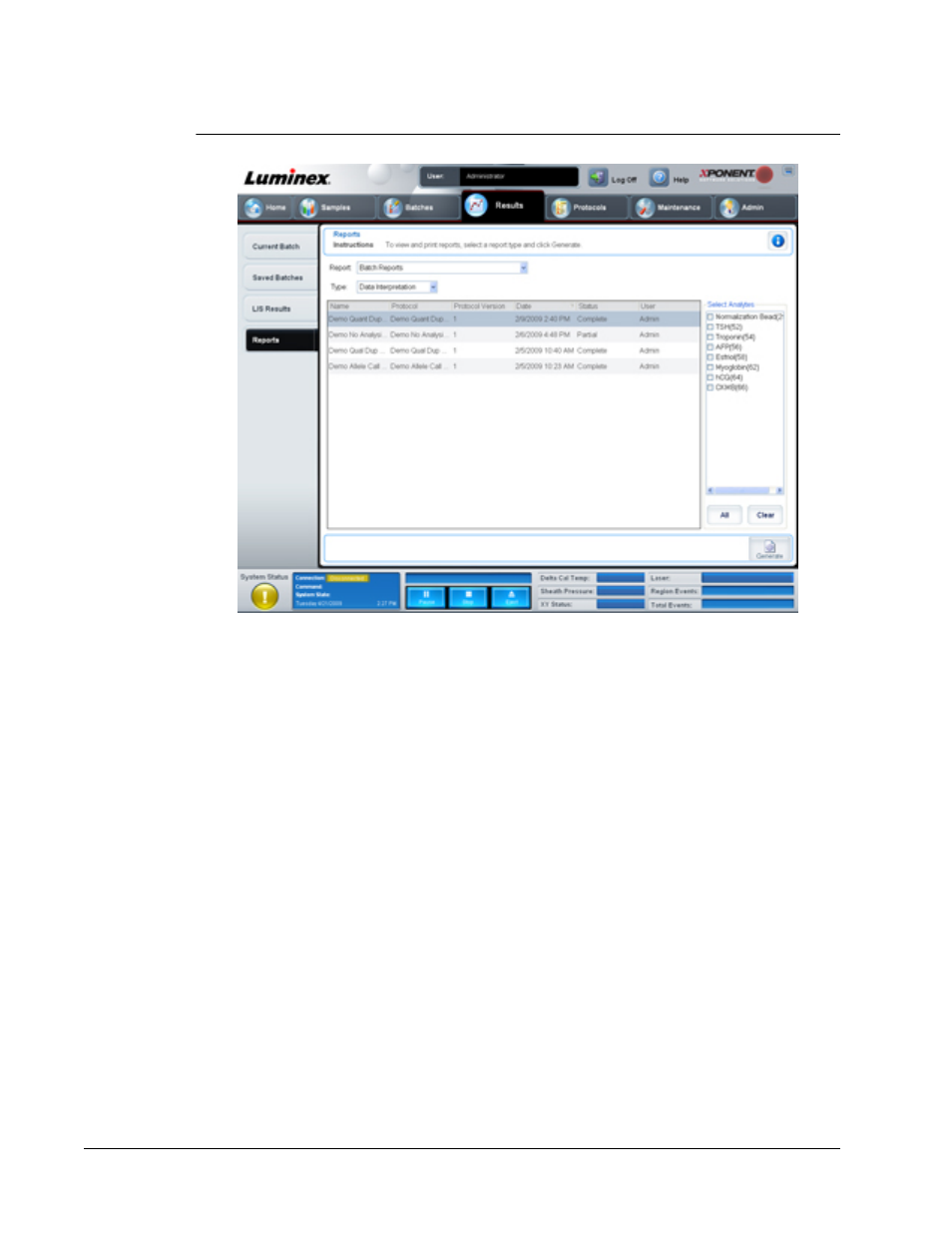
FIGURE 25.
Reports Tab
Report and Type lists. Choose a report from one of the following categories:
Batch Reports - A list of batches appears below the Type list. The list includes Name,
Protocol, Protocol Version, Date, Status, and User information. Choose from the
following reports:
• Data Interpretation
• Batch Settings
• Plate Layout
• Batch Audit
• Patient Report
If you choose Data Interpretation, a Select Analytes section appears on the right and
displays a list of the analytes in the batch. Select the analytes you want to include in the
report. Select All to select all the analytes in the list. Select Clear to clear all the analytes in
the list.
A series of new buttons appears when you click Generate Report:
Select a system log report, a date from the Date list, and click Generate to generate the
report.
Analyte Arrows - This feature is directly below the Report list. Use the left and right arrows
to display information for individual analytes of those selected for the report.
Page Arrows - Use the arrows to scroll through the pages being displayed.
Save All - Click to open the Browse For Folder dialog box. Select a location to save the file,
and click OK. This file includes all selected analytes.
xPONENT
®
3.1 Rev. 2
44
