Schedule tab – Luminex xPONENT 3.1 User Manual
Page 98
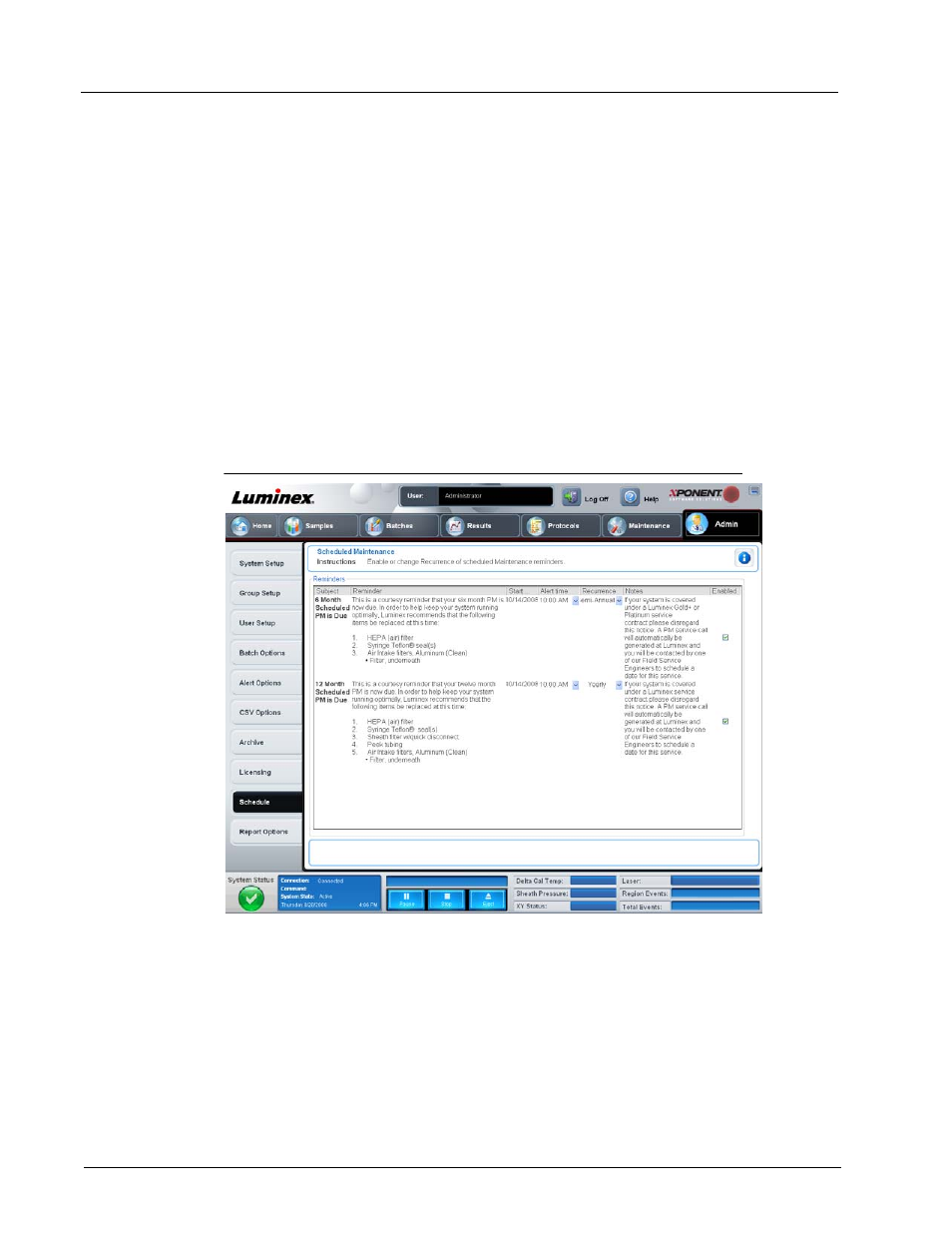
Luminex xPONENT 3.1 Software Manual
86
Export. Opens the Save As dialog box to select an export name and location.
License. Opens the Change License dialog box.
•
Type the file path for the license file in the License File box, or use the Browse button
to display the Open License dialog box and navigate to the file. You can also update
the xPONENT® license status by manually typing the license code in the License
Code box. It is not necessary to update both the license file and the license code.
Updating either will serve to update the license.
•
Select Accept License Agreement at next start for the agreement to take effect the
next time you launch the software.
•
Click OK to open the End User License Agreement (EULA). Select the appropriate
radio button to either accept or decline the terms of the EULA and click OK to exit.
Schedule Tab
Use this tab to enable or change the recurrence of scheduled maintenance reminders.
FIGURE 56.
Schedule Tab
Reminders. This section displays reminders for scheduled maintenance.
•
Alert Time - Select a time from this list to display maintenance reminders.
•
Recurrence - Select Daily, Weekly, Bi-Weekly, Monthly, Bi-Annually, or Yearly
recurring reminders from this list.
•
Enabled - Select or clear this check box to enable or disable the reminders.
Cancel. Cancels changes.
Save. Saves changes.
