Perform system calibration, Manage maintenance routines, Create new routine – Luminex xPONENT 3.1 User Manual
Page 127: Edit routine
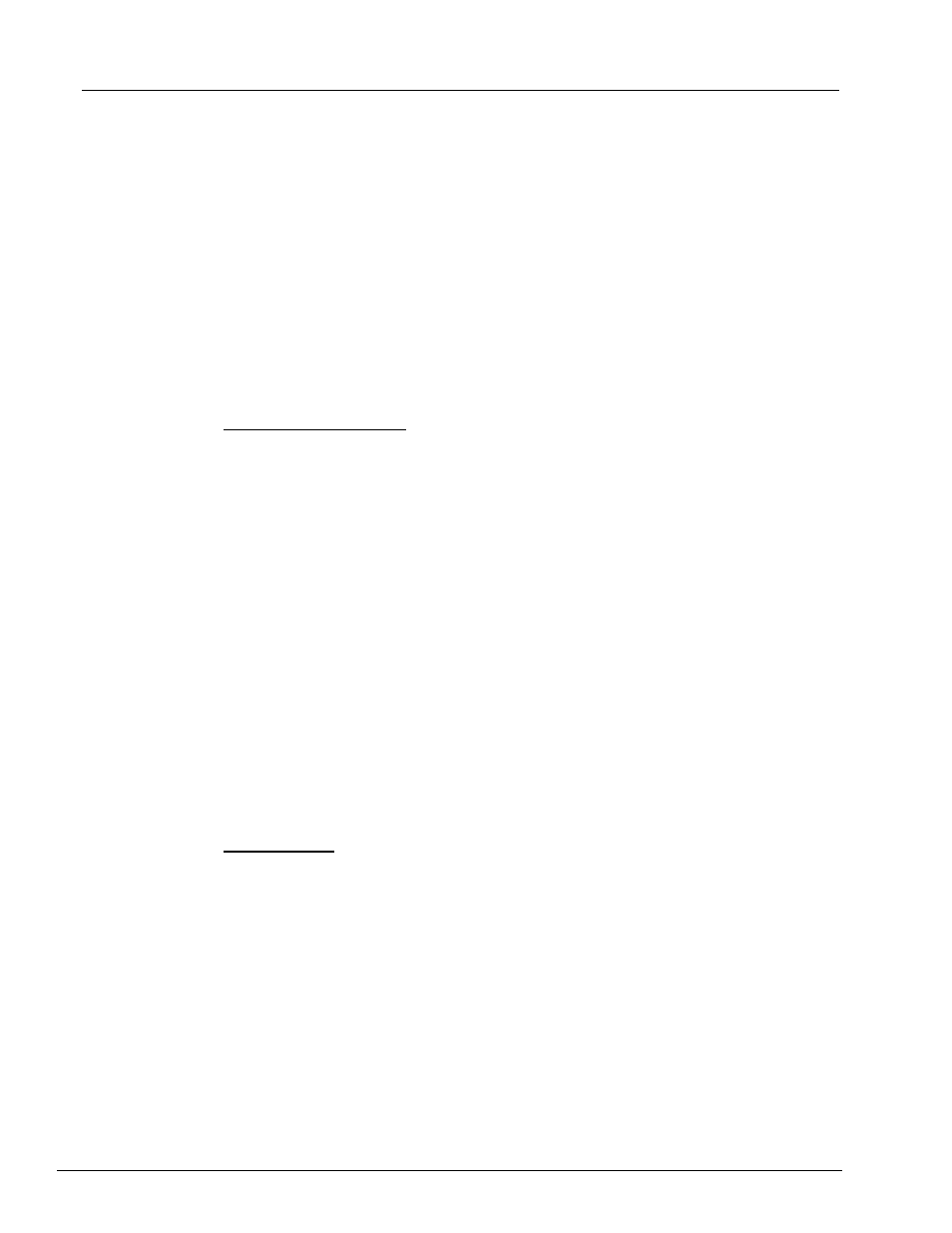
115
Using the Software
WARNING:
Lack of proper maintenance can lead to inaccurate test results
and failure of system components. Please follow all scheduled
maintenance routines to ensure proper functioning of equipment.
Perform System Calibration
Perform system calibration weekly. In addition, recalibrate the system if the delta cal
temperature exceeds +/-3ºC. For further information, see “System Initialization” on
page 97.
Manage Maintenance Routines
You manage maintenance routines at the Cmds & Routines tab of the Maintenance
page. Open the Maintenance page, then click the Cmds & Routines tab.
Create New Routine
Create maintenance routines to facilitate your startup procedure, shutdown procedure,
troubleshooting, or calibration. Ensure that the maintenance routine you create is
consistent with the Luminex analyzer operations and maintenance requirements. See the
Luminex System Manual for more information.
1. Open the Maintenance page, then open the Cmds & Routines tab.
2. In the Routine Name list, click None.
3. In the Commands section, click one or more commands to add to the routine. These
commands display in the plate image and in the Command Sequence list.
4. To change a location (well or reservoir) for a command, click the command in the
Command Sequence list, then click the new location in the plate image.
NOTE:
If you attempt to place two or more incompatible commands in the
same well, a message will display instructing you to change the
location of the command. Some commands can be run from the
same location, for example, multiple washes can be run from the
reservoir.
5. Click Save As to save the new routine. The Save Routine dialog box opens.
6. Type the routine name in the Routine Name box, then click OK.
Edit Routine
You can edit a routine that you created; you cannot edit predefined routines. Predefined
routines have (Luminex) after the routine name.
1. Open the Maintenance page, then open the Cmds & Routines tab. Click the routine
that you want to edit from the Routine Name list.
2. Click a command in the Command Sequence list that you wish to edit. Click Clear to
delete the command, or click in a different well in the plate image to change the
location of that command.
3. Add, delete, or change commands as necessary, then click Save As.
4. Type a different name for the routine to create a new routine, or type the existing name
of the routine to keep the edited routine using the existing routine name.
NOTE:
You can only add commands to the end of a routine. You cannot
insert them before commands that are already part of a routine.
