Licensing, Schedule, Report options – Luminex xPONENT 3.1 User Manual
Page 107
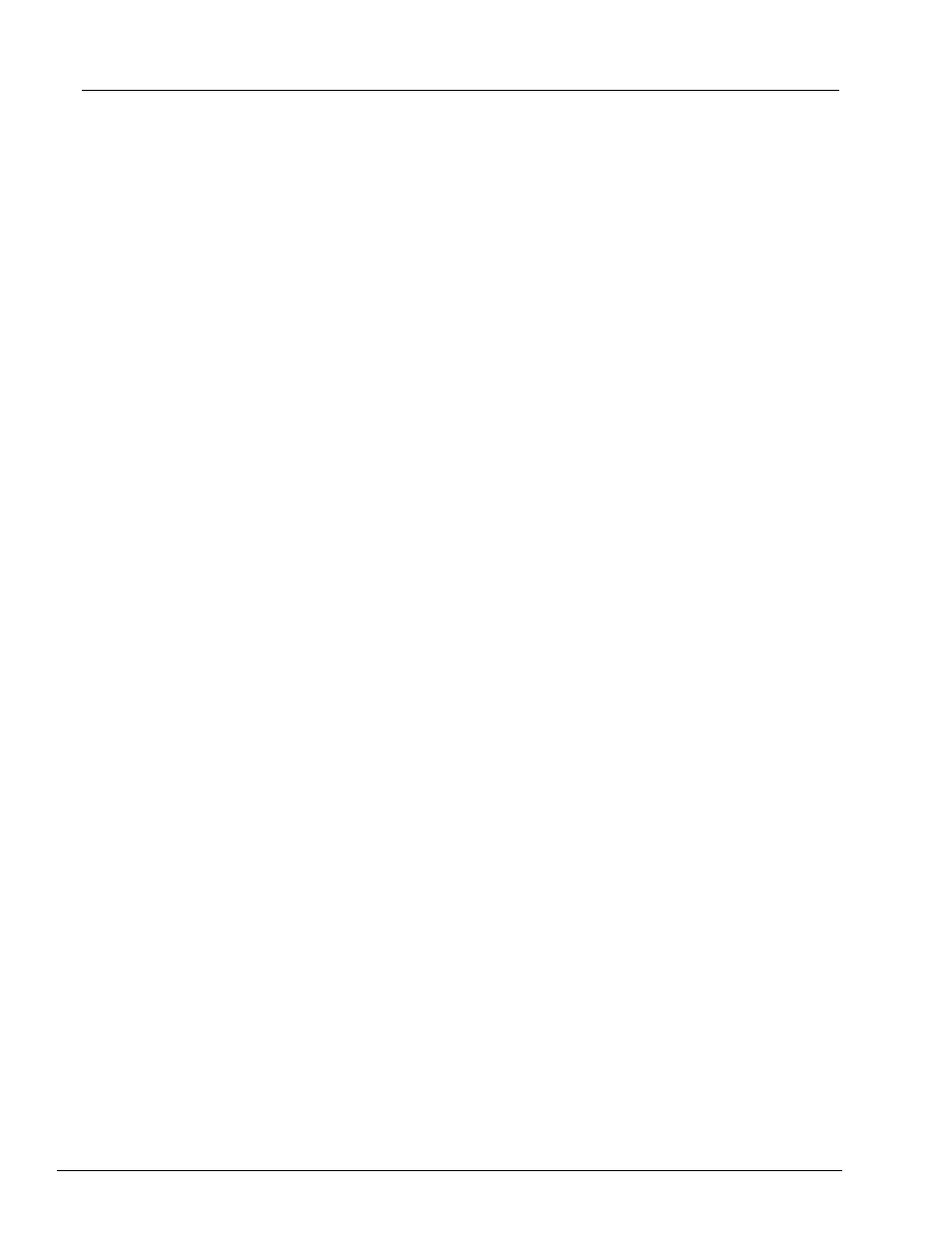
95
Using the Software
To restore the system using a backup file:
1. Click Restore. A Warning dialog box displays.
CAUTION: All data and settings will be overwritten, and xPONENT
®
will restart
once the restore task completes.
2. Click OK to continue restoring the system. The File Dialog box opens. The most
recent backup file displays in the File Name box. To use a different backup file, click
Browse to navigate to a different file.
3. Click OK to start the restore. A progress bar displays, followed by a Warning dialog
box stating that xPONENT needs to be restarted.
4. Click OK to restart xPONENT.
Licensing
You can use the functions on the Licensing tab to change your license information if you
are upgrading to a different software package (from Basic to Secure, for example). If you
are using a trial license and it has expired, contact Luminex technical support.
To obtain a new license:
1. Click Export. The Save As dialog box opens.
2. Select the folder in which you want to save the license file, then click Save.
3. Send an email, with the license file attached, to Luminex Technical Support
([email protected]). Please include the analyzer serial number in the body of
the email. Tech Support needs this in addition to the license key in order to generate a
permanent license.
4. Luminex Technical Support will create a new license file and E-mail it to you. Save the
new license file to your PC or other storage device.
To use the new license:
1. Click License. The Change License dialog box opens. Click Browse, navigate to the
new license file, and then click Open.
2. Read the license agreement.
3. Select Accept License Agreement at next start, then click OK.
NOTE:
You MUST restart the computer for the license to take effect.
Schedule
Use the Schedule tab to enable or change the recurrence of scheduled maintenance
reminders.
1. Select the desired reminder time in the Alert Time list.
2. Select how often you want the reminder with the Recurrence list.
3. Enable or disable the reminders by checking or clearing the Enabled check box.
Report Options
Use Report Options to set how reports are displayed and printed.
1. Type a company name in the Company box, and any additional information in the Info:
box.
