Support utility, Run routine, Delete routine – Luminex xPONENT 3.1 User Manual
Page 128: Import routine, Export routine
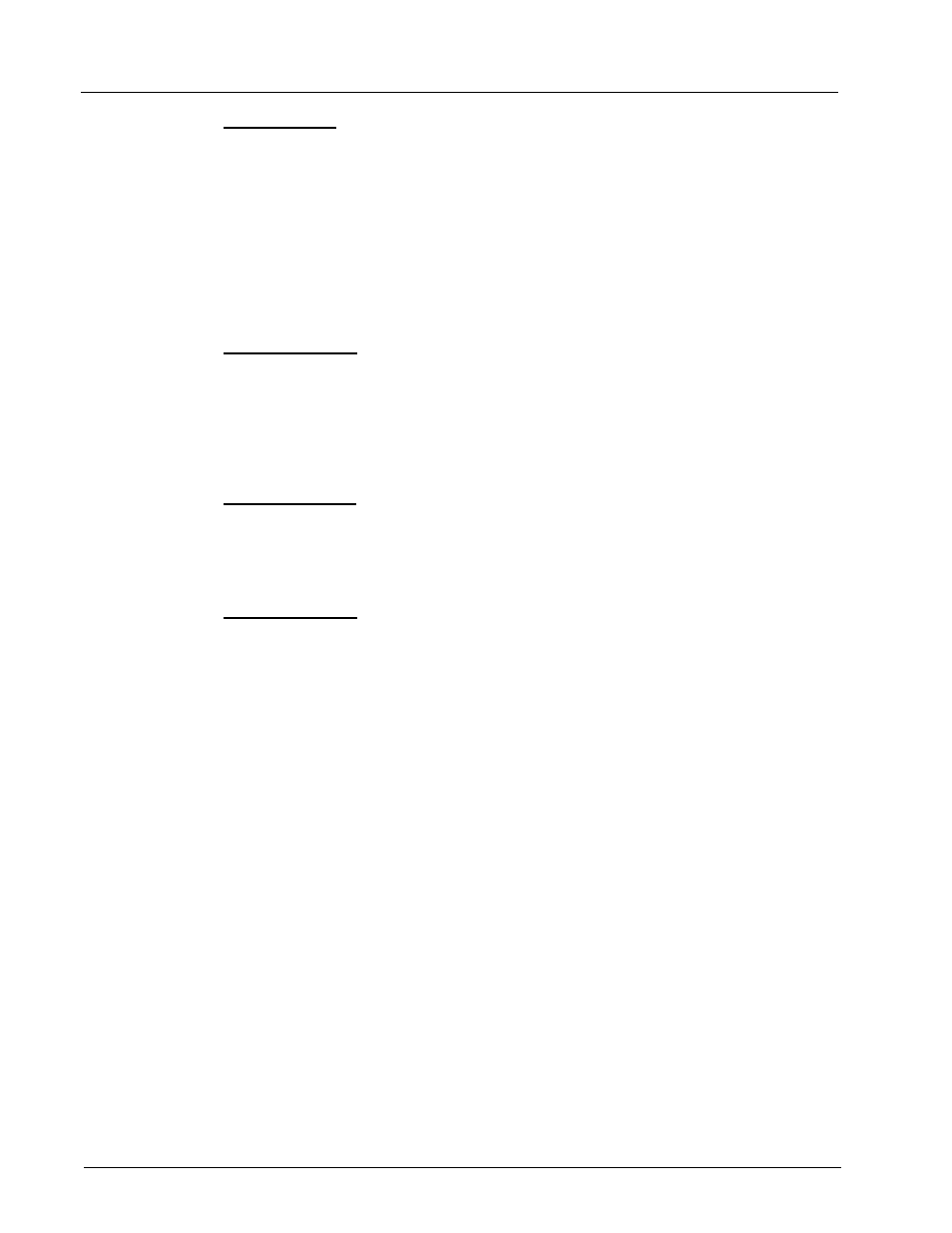
Luminex xPONENT 3.1 Software Manual
116
Run Routine
1. Open the Maintenance page, then open the Cmds & Routines tab.
2. Select a routine to run from the Routine Name list.
3. Click Eject on the status bar.
4. Add the appropriate reagents to the plate, reservoirs, and well strips as indicated in the
plate image and set the plate on the plate holder.
5. Click Retract.
6. Click Run. The Routine Message dialog box opens when the routine is complete.
7. Click OK.
Delete Routine
You can delete a routine that you created, but you cannot delete predefined routines.
Predefined routines have (Luminex) after the routine name.
On the Cmds & Routines tab of the Maintenance page, click the routine that you want to
delete from the Routine Name list, then click Delete.
Import Routine
On the Cmds & Routines tab of the Maintenance page, click Import. In the Open dialog
box, browse for the routine file you want to import, then click Open. The routine becomes
the active one.
Export Routine
On the Cmds & Routines tab of the Maintenance page, click Export. In the Save As
dialog box, navigate to the folder where you want to store the routine file, then click Save.
NOTE:
If you haven’t previously saved a routine, the Export button will
not display.
Support Utility
Use the options on the Support Utility tab to create a support file to send to Luminex
Technical Support.
1. Type your name in the Name box.
2. Type your company name in the Company box.
3. Type your phone number in the Phone box.
4. Type your e-mail address in the Email box.
5. In the Comment box, type a detailed description about the problem you are
experiencing.
6. To include information about a batch, click Include Batch Info, then click the batch
name.
7. Verify the location where you want to store the file. To change the location, click
Browse, then navigate to the new folder and click OK.
8. Click Export.
9. Send an email to [email protected] and attach the support file
(xPONENTSupportFile.zip) to the email.
