Batch options, Alert options, Csv options – Luminex xPONENT 3.1 User Manual
Page 105: Editing user permissions, Restoring account status
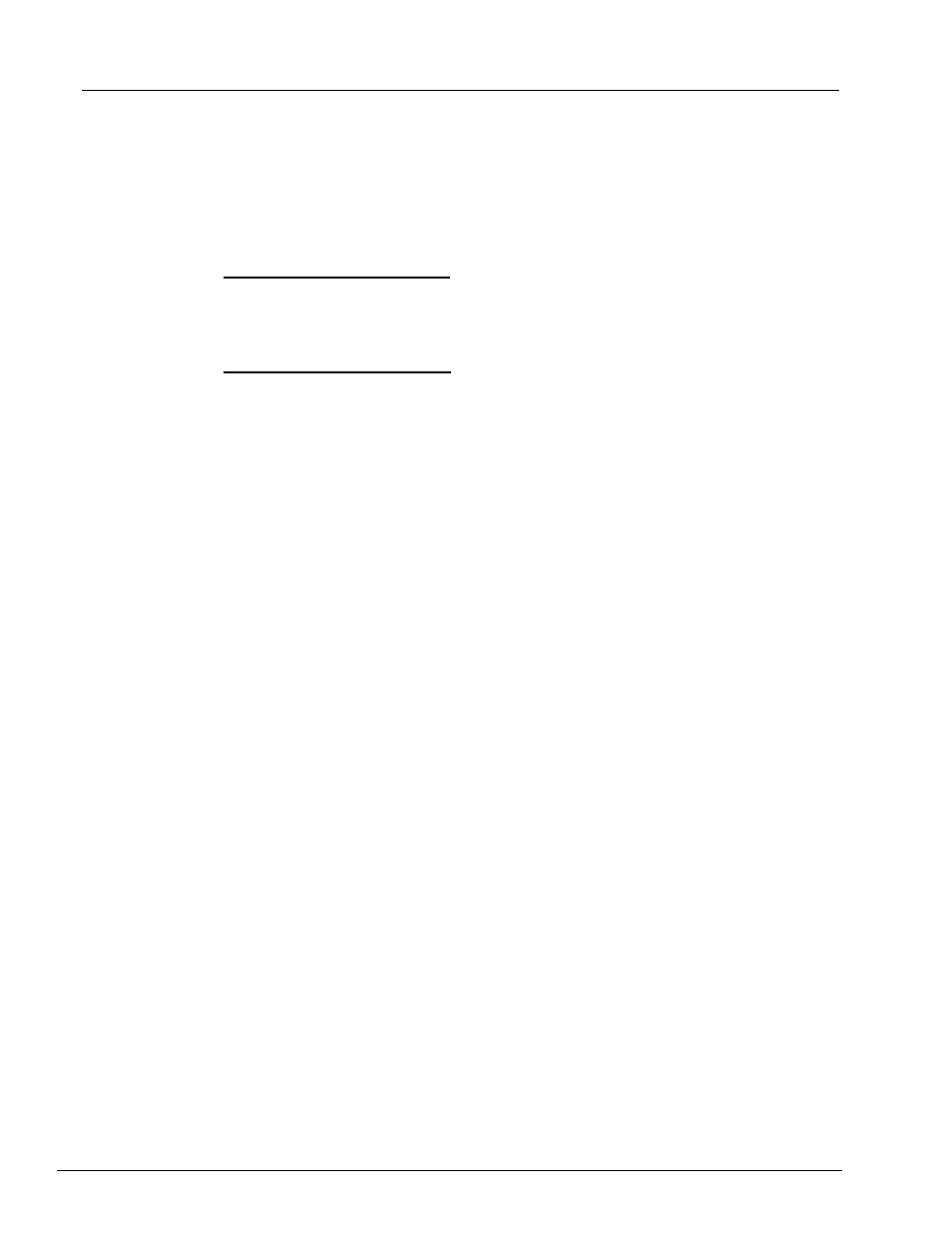
93
Using the Software
3. Type the user’s name in the Name box.
4. Type a password for the user in the Password box, then re-type it in the Reenter
Password box. If you want the user to change the password on first login, select
Change password after first login.
5. In the Group Profile list, select the role for the user you are creating.
6. Click Save.
Editing User Permissions
In the Users list, click the user ID, then click Edit User. In the Edit User Account screen,
edit the desired information, then click Save.
Restoring Account Status
If users attempt to log in unsuccessfully more than the number of times allowed, they will
be locked out. In the User list, click the user ID, then click Edit User. Clear the Account
status: Locked check box, then click Save.
Batch Options
You must have xPONENT
®
administrative privileges to set batch options if you are using
the 21 CFR Part 11 or Secure package.
Use the Batch Options Setup tab to set optional configurations for sample acquisition,
sample analysis, and analysis display. For more information, see “Batch Options Tab” on
page 79.
Alert Options
To set notification options about various system events:
1. Select Dialog if you want a dialog box to open for a specific event.
2. Select Email if you want to send an email notification for a specific event.
3. Select Sound if you want a sound to play for a specific event.
4. If you choose to send an email notification for a specific event, and the email address is
not already set up, click Setup Email to open the Setup Email dialog box.
•
Turn email notifications on or off by checking or clearing the Email Active check box.
•
Contact your system administrator to determine the correct information for the Mail
Server Host, From Email Address, From Email Password, and Mail Server Port
boxes, and if you need to check the Enable SSL (Secure Sockets Layer) check box.
•
Type addresses you wish to be sent alert notifications in the Email Addresses box.
•
Click Test to send a test email to the addresses you’ve typed.
5. Click OK to apply any changes and close the dialog box or Apply to apply any
changes but remain in the Setup Email dialog box.
For more information about each event in the Alert Options tab, see “Alert Options Tab”
on page 81.
CSV Options
You must have xPONENT
®
administrative privileges to perform this task if you are using
the 21 CFR Part 11 or Secure package. Use the commands on this tab to define what the
