Create a new batch from a new protocol – Luminex xPONENT 3.1 User Manual
Page 113
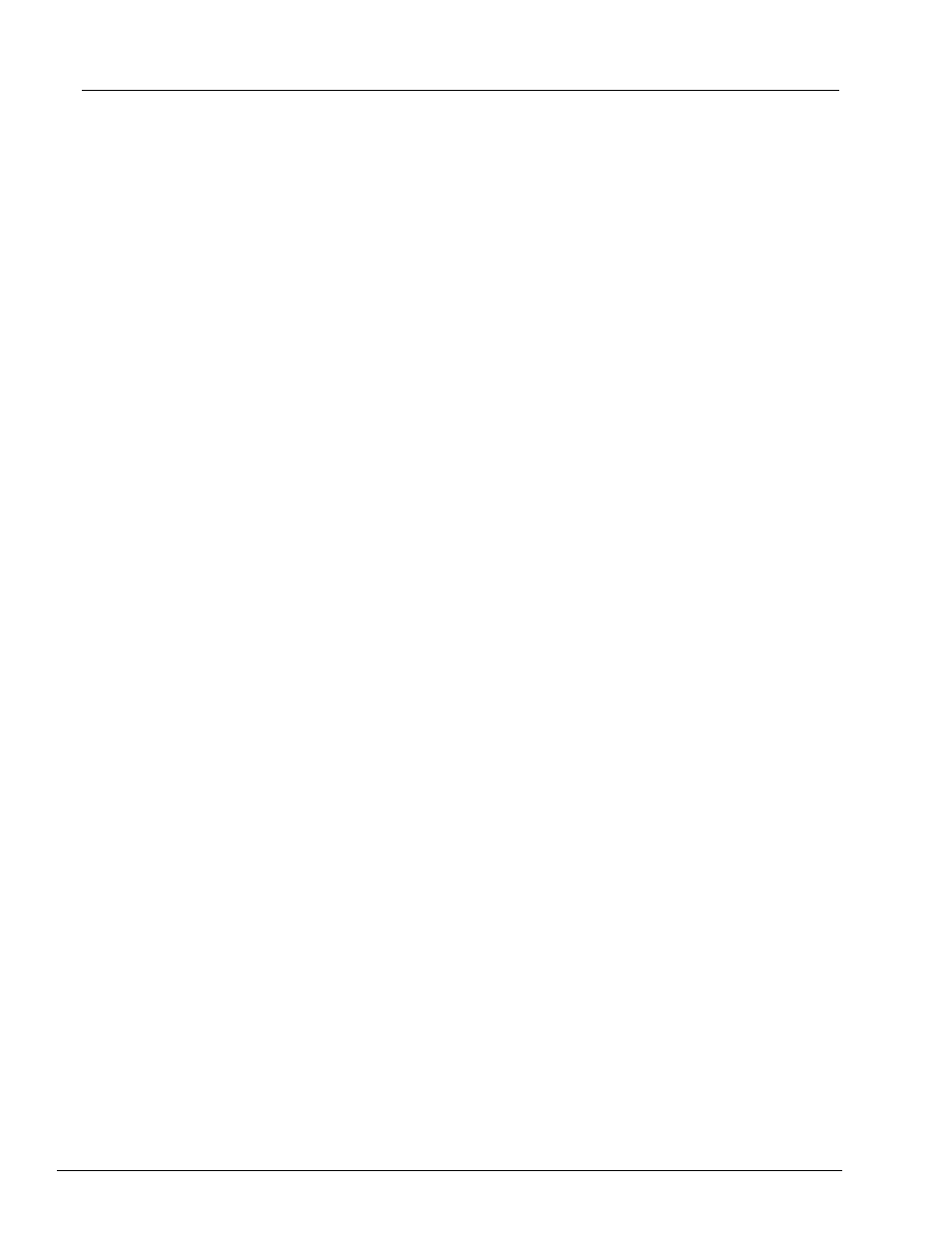
101
Using the Software
NOTE:
If the batch spans more than one plate, the tray ejects
automatically when all defined wells have been acquired. A dialog
box displays prompting you to insert the next plate.
Create a New Batch from a New Protocol
This option creates a new batch to acquire data without using an existing protocol. It writes
raw data results to a simple ".CSV" file format. You can define parameters for samples,
gates, regions, events, and commands.
For 96-well plates, use plates with wells that will hold at least 190 µL (the extra 25 µL from
the sample, plus an extra 165 µL that are dispensed back into the well following
acquisition).
1. Open the Batches page.
2. Click Create a New Batch from a new Protocol to open the Settings tab.
3. Type a name in the Name box.
4. Type a description in the Description box.
5. Define the settings in the Acquisition Settings section. For information about each of
these settings, see “Settings Tab” on page 24.
6. Define the settings in the Analysis Settings section. For more information about each
of these settings, see “Analysis Settings” on page 25.
If you select Quantitative, Allele Call or Qualitative from the Analysis Type list, you
can select Analyze results while acquiring samples to view real-time analysis.
The xPONENT
®
analysis package can only analyze batches that it acquires using
qualitative, quantitative, or allele call protocols.
7. Click Next. The Analytes tab opens.
8. Click the desired analyte in the numbered grid. Information about the analyte appears
in a list on the right side of the grid.
9. To change the Default Analysis, click Change. The Analysis Settings dialog box
opens.
10.Select the analysis method from the Method list. Click OK to change the default
analysis for analytes to be selected. Click Apply to All Analytes to apply the selection
to all analytes. The Analysis dialog box closes.
11.Type the desired unit of measurement in the Units box. If you click Apply All, it applies
to all analytes. To change individual units, change them in the analyte table in the
dialog box.
12.Type the desired bead count for each analyte in the Count box. If you want to change
individual units, change them in the table in the dialog box.
13.Click Next. The Stds & Ctrls tab opens (this screen doesn’t open if No Analysis is
selected).
14.If you are using an assay standard/control kit, click Apply Std/Ctrl Kit. In the Select
Std/Ctrl Kit dialog box, click the kit from the list and click OK. Applying a kit only works
for kits already installed, but you can also manually type the information.
15.If you are not using a kit, type the appropriate information in the Standard Information
and Control Information sections. The number of Standards and/or controls in these
sections is defined on the Settings tab in the Analysis Settings section. If your batch
uses controls, enter the appropriate values for Expected Values. Click Low Value
from the Show list, and enter the low value for each analyte. Click High Value from the
Show list, and enter the high value for each analyte. Reagent information is not
required for a custom batch unless the user wants to use the analysis feature.
16.Click Next. The Plate Layout tab opens.
