Shutting down the analyzer, Logging out of the software, Exiting the software – Luminex xPONENT 3.1 User Manual
Page 129: Technical support, Luminex website
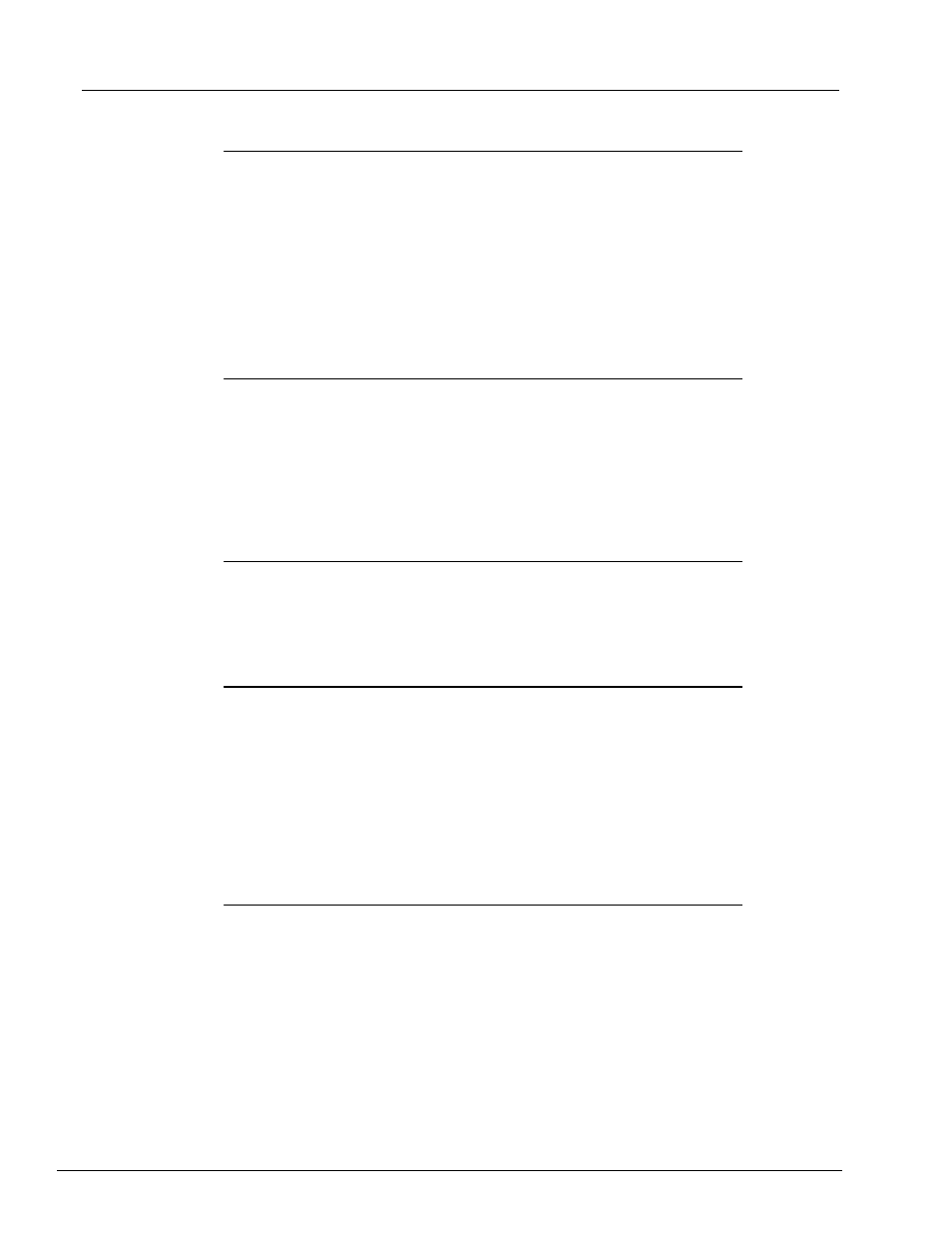
117
Using the Software
Shutting Down the Analyzer
1. On the Home page, click Shutdown. The Auto Maint tab opens, with System
Shutdown selected.
2. Refer to the Automated Maintenance plate depiction in the lower right of the Auto
Maint tab. Fill the well indicated in this depiction with a 10% to 20% household bleach
and water solution.
3. Add deionized water to the reservoir.
4. Click Run.
Logging Out of the Software
To log out of xPONENT
®
, click the Log Off icon in the upper right corner of the software
window. The Confirm Logout dialog box opens. Click OK.
NOTE:
This only logs you out of the software; it does not exit the
software.
Exiting the Software
Log out of the software. The System Log-in page displays. Click the Exit tab, then click
Yes.
Technical Support
Luminex Technical Support representatives are ready to help you, particularly when the
system or software cause any questions or problems. If the question or problem relates to
materials from the assay kit, you should contact the kit provider directly.
Luminex Technical Support is available to users in the U.S. and Canada by calling 1-877-
785-BEAD (2323). Users outside of the U.S. and Canada can contact us at +1 512-381-
4397. Inquiries may also be sent by email to [email protected].
Luminex Website
Additional information is available on the Luminex website. Search on the desired topic or
navigate through menus. Also, review the website’s FAQ section. Type http://
www.luminexcorp.com in your browser’s address field. Click Support>Support Login to
log into the Support FAQ site, then click the Support tab.
