Create a new multibatch – Luminex xPONENT 3.1 User Manual
Page 45
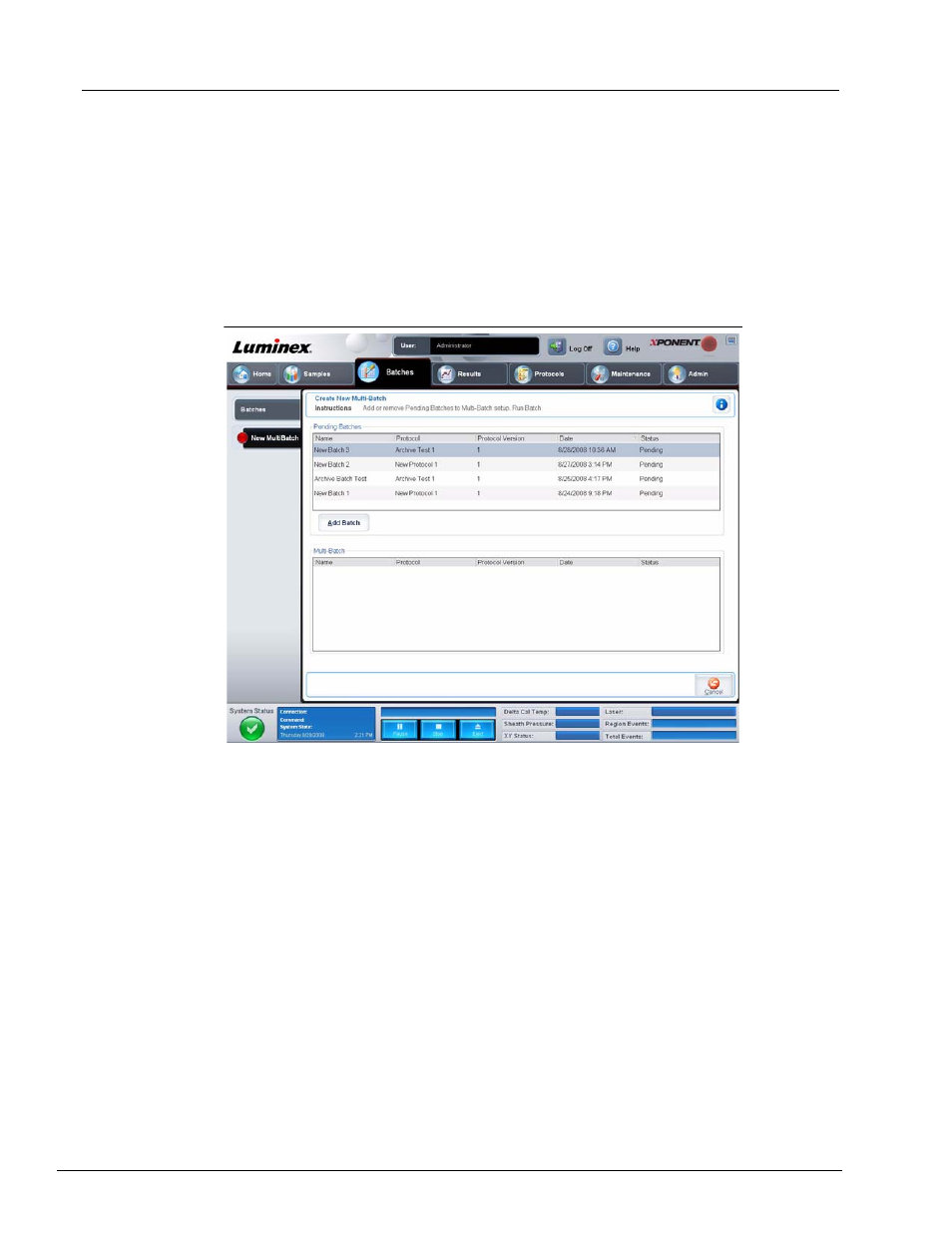
33
Touring the Software
Create a New MultiBatch
Use this button to add or remove pending batches to the multi-batch set up and to run a
multi-batch. A multi-batch is composed of one or more pending batches which, together,
will fit on one plate. Use the multi-batch feature to conserve plates.
NOTE:
You must first create and save pending batches, ensuring that
wells do not overlap. If an overlap exists, edit the pending batch
and select a new “Start at” well.
FIGURE 18.
New MultiBatch Tab
This tab contains the following:
Pending Batches. Contains a list of all pending batches. The list includes name, protocol,
date, status, and revision information for each pending batch.
Add Batch. Adds a selected batch to a multi-batch. The selected batch then appears in
the Multi-Batch list. If you select two or more batches with overlapping wells, a Multi-
Batch error dialog box opens, indicating that you must edit one of the selected batches so
that well locations do not overlap.
Multi-Batch. Lists pending batches that you have selected for the multi-batch. The list
includes name, protocol, protocol version, date, and status information for each batch.
Remove. Removes a selected batch in the Multi-Batch list. The batch will still remain in
the Pending Batches section (This button only appears if you have added a batch to the
Multi-Batch list).
Cancel. Returns to the main Batches tab without saving.
Run. Runs the batch.
