2 the front panel, 3 leds definition, 4 the rear panel – INTELLINET NETWORK 560801 24-Port Gigabit Managed Switch + 4 SFP Ports User Manual User Manual
Page 7
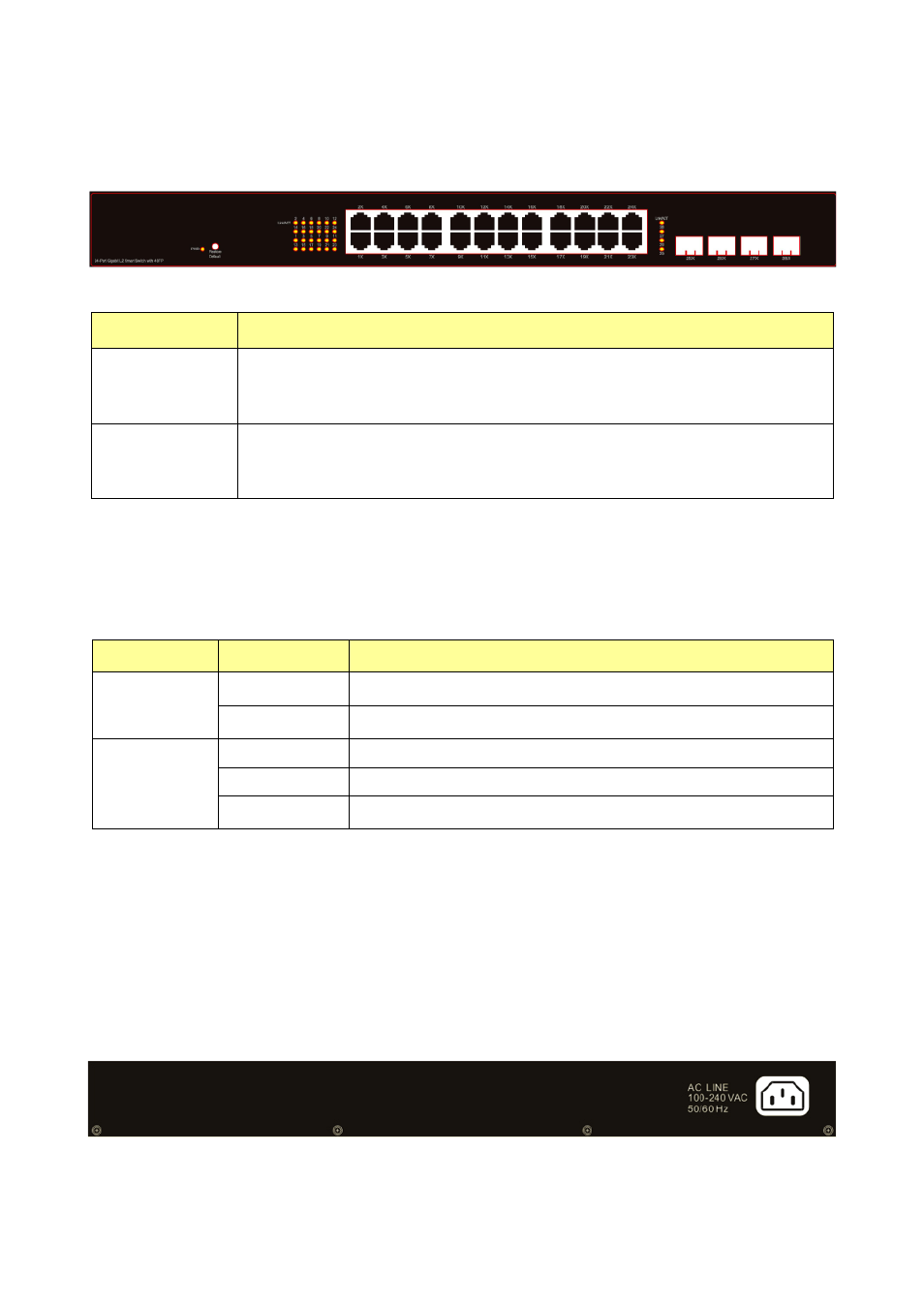
1.2 The Front Panel
The following figure shows the front panel of the switch.
The following table describes the port labels on the front panel.
LABEL
DESCRIPTON
16 / 24 10/100
RJ-45 Ethernet
Ports
Connect these ports to a computer, a hub, an Ethernet switch or router
Four
Mini-GBIC
Slots:
Use mini-GBIC transceivers in these slots for connections to backbone
Ethernet switches.
1.3 LEDs Definition
This device provides a full complement of LEDs to indicate the status of power, system functions
and ports. See the following description for reference:
LED
Status
Operation
Steady Green
The switch is powered on.
Power
Off
The switch is powered off.
Steady Green
Valid port connection.
Blinking Green Valid port connection and there is data transmitting/ receiving.
Link/ACT
Off
Port disconnected.
The Restore Defaults (Reset) Button
Reset the switch to its factory default configuration using the Restore Defaults (Reset) button on
the front panel. Press the recessed button for one second and release. The switch automatically
reboots and reloads its factory configuration file.
1.4 The Rear Panel
The following figure shows the rear panel of the switch:
Power Receptacle
To be compatible with the electric service standards around the world, the switch is designed to
