Clear-Com FreeSpeak Antenna Splitter User Manual
Page 78
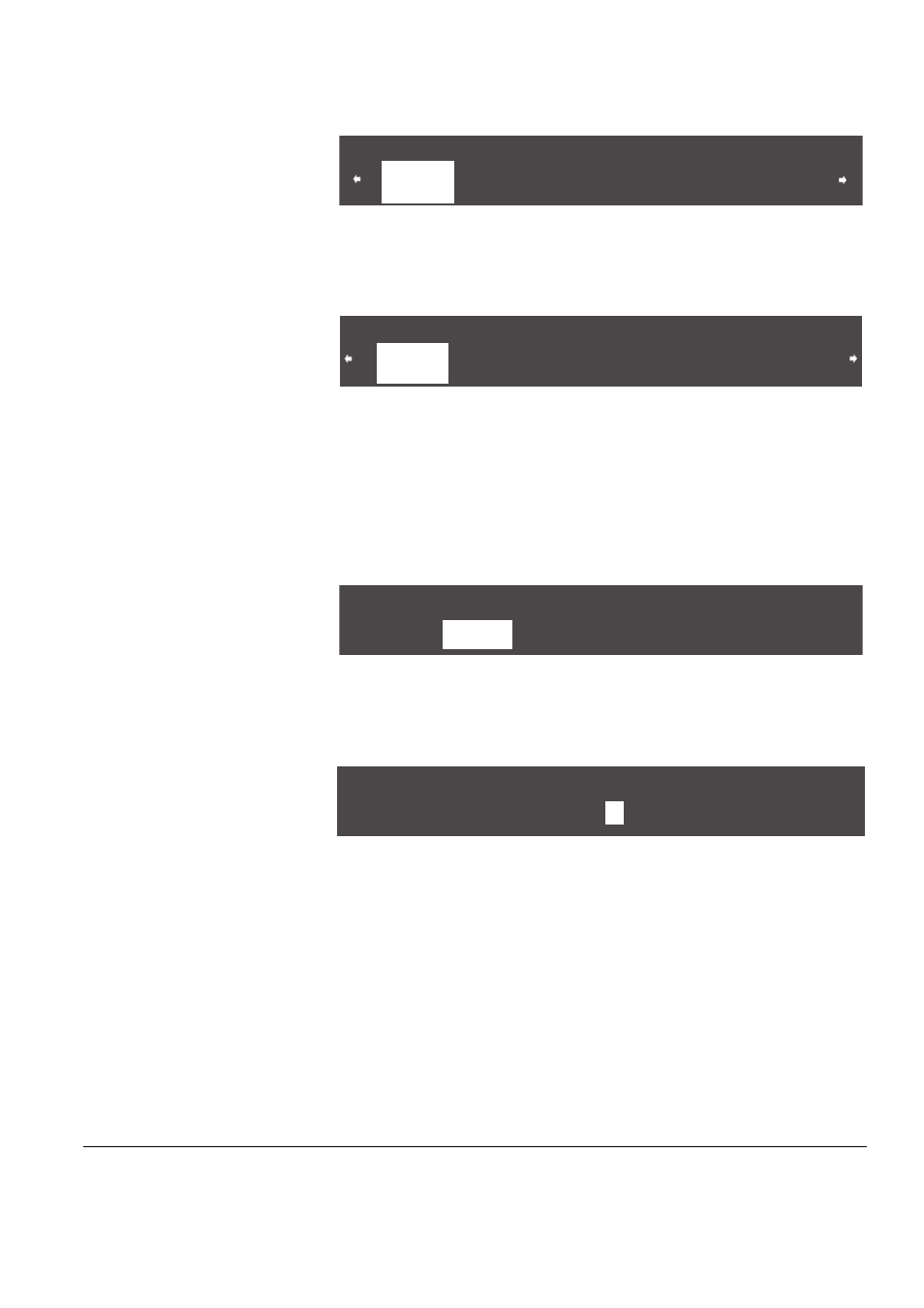
Clear-Com Communication Systems
FreeSpeak V2.0 Instruction Manual
5 - 8
Figure 5-14: Standard Group Labels
By scrolling all the way to the right, and then continuing to scroll, the
wireless party line groups appear on the second page of the menu.
Figure 5-15: Wireless Party Line Group Labels
The generic wireless party line group labels WP#01 through WP#05
appear on the top row, and their editable versions appear on the
lower row. The default values are WPL01 through WPL05.
2. From the AVAILABLE GROUPS menu, select a group label. A menu
appears that gives the options for programming the selected group,
as in Figure 5-16.
Figure 5-16: Select Label from the Menu
3. Select LABEL from the menu.
A menu to edit that group label appears, as shown in Figure 5-17.
Figure 5-17: Group Name Edit Menu
4. Scroll to and select the alphanumeric character to be changed. A
box appears around the character.
5. Rotate the setup/enter knob. As the knob is rotated the entire range
of available characters appears, starting with upper-case
characters, proceeding to lower-case characters, then to digits, and
finally to punctuation characters.
6. When the desired new character appears, press the setup/enter
knob to select it. The box disappears, and is replaced by the solid
highlight.
7. Repeat steps 4 through 6 for all the characters in the label that are
to be changed.
AVAILABLE GROUPS
GP#02
GRP01
GP#03
GRP02
GP#04
GRP03
GP#05
GRP04
BACK
GP#01
GRP02
AVAILABLE GROUPS
WP#02
WPL02
WP#03
WPL03
WP#04
WPL04
WP#05
WPL05
BACK
WP#01
WPL01
SELECTED GP#01 - GRP01
BACK
LABEL
MEMBERS
Enter name for - GP#01
S T G -
A
BACK
