Figures – Clear-Com FreeSpeak Antenna Splitter User Manual
Page 17
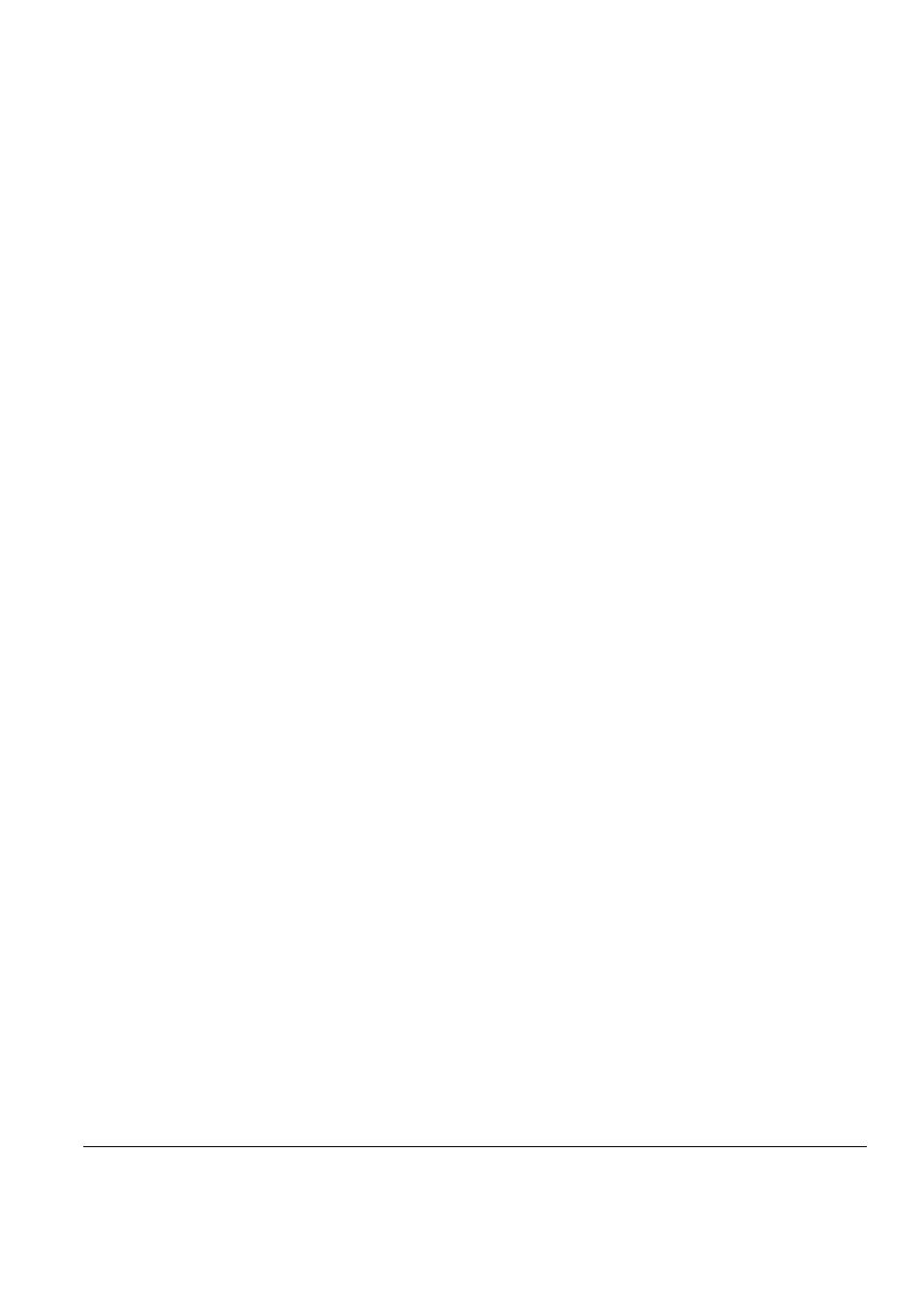
Clear-Com Communication Systems
FreeSpeak V2.0 Instruction Manual
i
FIGURES
Figure 1-1 A FreeSpeak Antenna, Beltpack, and Basestation ........ 1-1
Figure 1-2 A FreeSpeak Digital Wireless Communication System.. 1-3
Figure 1-3 Configurations for a Studio and Large-Scale Broadcast Fa-
cility.................................................................................................. 1-4
Figure 1-4 Default Map Loaded ....................................................... 1-5
Figure 1-5 Beltpack Configuration with the Default Map ................. 1-6
Figure 2-1 Connect the FreeSpeak Basestation to the Wired Devices .
2-2
Figure 2-2 Clear the Basestation’s Memory and Enable the Party Line
2-3
Figure 2-3 Overview of Beltpack Operation..................................... 2-4
Figure 3-1 FreeSpeak Basestation Front Panel .............................. 3-2
Figure 4-1 FreeSpeak Basestation Back Panel............................... 4-1
Figure 4-2 VOX Gating Level on Party Line Connection ................. 4-8
Figure 4-3 VOX Gate Setting Examples .......................................... 4-9
Figure 4-4 Wireless Party Line Audio Flow.................................... 4-10
Figure 4-5 Front View of RJ-45 Connector .................................... 4-11
Figure 4-6 IFB Audio Path ............................................................. 4-15
Figure 4-7 Powering an Antenna Splitter....................................... 4-21
Figure 5-1 Initial Password Request Display ................................... 5-3
Figure 5-2 System Password Menu................................................. 5-3
Figure 5-3 System Password Entry ................................................. 5-3
Figure 5-4 From the MAIN menu, select BELTPACKS ................... 5-4
Figure 5-5 Available Beltpacks Menu .............................................. 5-4
Figure 5-6 First Beltpack Programming Options Menu.................... 5-4
Figure 5-7 Second Beltpack Programming Menu............................ 5-5
Figure 5-8 Editing a Beltpack’s Label .............................................. 5-5
Figure 5-9 Select “Ports” from the Main Menu................................. 5-6
Figure 5-10 First Available Ports Menu ........................................... 5-6
Figure 5-11 Second Available Ports Menu ...................................... 5-6
Figure 5-12 Port Programming Options Menu................................. 5-6
Figure 5-13 Editing a Port’s Label ................................................... 5-7
Figure 5-14 Standard Group Labels ................................................ 5-8
Figure 5-15 Wireless Party Line Group Labels................................ 5-8
Figure 5-16 Select Label from the Menu ......................................... 5-8
Figure 5-17 Group Name Edit Menu................................................ 5-8
Figure 5-18 Group Programming Options Menu ........................... 5-10
Figure 5-19 Adding Members to a Group ...................................... 5-10
Figure 5-20 First Beltpack Menu.................................................... 5-11
Figure 5-21 Second Beltpack Menu .............................................. 5-11
Figure 5-22 Assign communication routes (“labels”) to a beltpack key .
5-12
Figure 5-23 Beltpack Display....................................................... 5-12
Figure 5-24 Select the source/destination to assign to that beltpack key
5-13
Figure 5-25 Key Type Menu .......................................................... 5-13
