Adjust sidetone, Selecting a frequency band – Clear-Com Tempest900 User Manual
Page 36
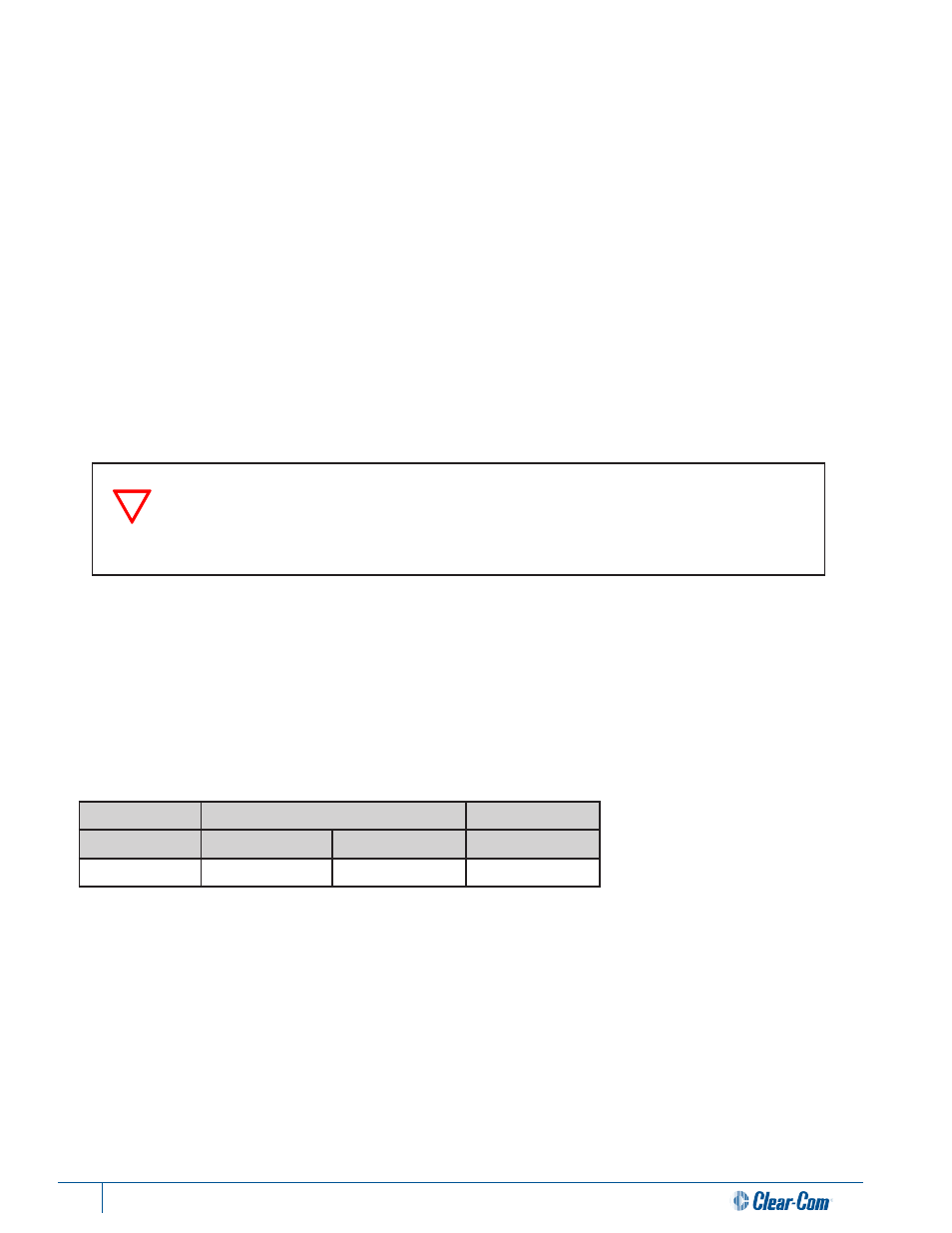
30
Tempest®900 2-Channel Wireless Intercom System
Adjust Sidetone
To demonstrate the use of the controls, this details instructions to adjust the “Sidetone” for the front panel headset
connector:
1. Press MENU to enter Menu Mode
2. Rotate the Volume knob and scroll to “BaseStation Settings” on the display
3. Press ENT
4. Scroll to “Sidetone” and press ENT (or the Volume knob) to select
Sidetone value is expressed in Decibels (dB). You will see a level indicator with a numeric value between -30 dB to -6 dB.
Speak into the headset microphone at a typical speaking level and adjust the sound of your own voice in your headset.
Press Enter to accept the changes.
Press MENU to move up one level in the menu tree. Press MENU repeatedly to exit Menu Mode and return to Operational
Mode. If no other items are selected, Menu Mode automatically exits and returns to Operational Mode after about three
minutes.
Selecting a Frequency Band
The Tempest 900MHz wireless system is approved license-free in North America. It operates in the 900 MHz frequency
band between 902 and 928 MHz.
The freqency band is fixed and cannot be changed.
MHz
MHz
Band
Start
End
Width
900
902
928
28
The BaseStation controls may seem to react slowly. Some of the menu controls send a
signal to a BeltStation and require a reply from the BeltStation. There is a fraction of a
second delay built into some functions of the buttons and knobs. It is possible to press
buttons or turn knobs faster than they are permitted to react.
