Volume control, Menu button, Enter button – Clear-Com Tempest900 User Manual
Page 19: Buttons 1 - 5
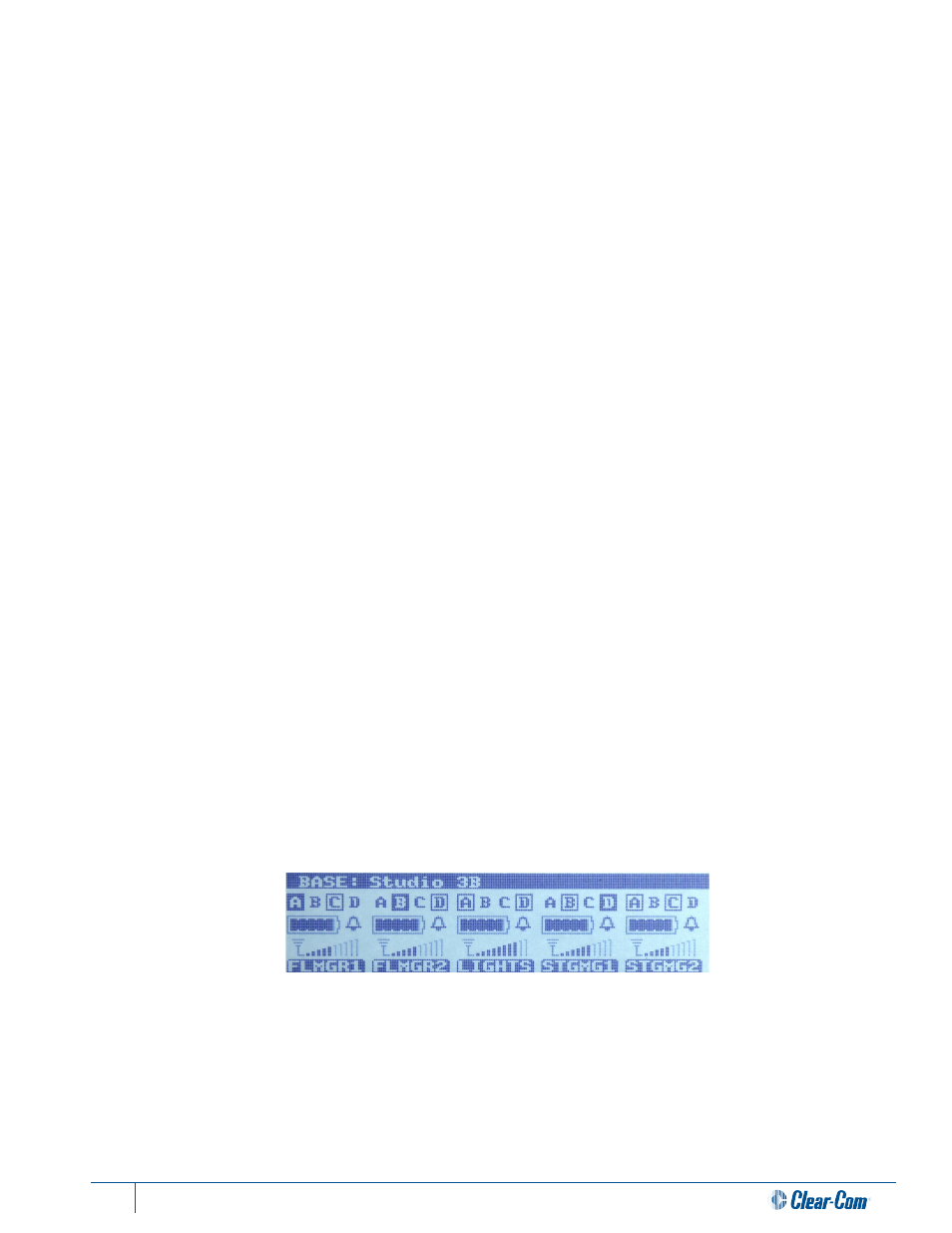
13
Tempest®900 2-Channel Wireless Intercom System
7- Volume Control
The multipurpose Volume control operates differently depending on the mode of the BaseStation.
In Operational Mode, turning the Volume control adjusts the volume of the local headset. Turning the Volume control
clockwise increases the audio level, while turning the control counter-clockwise decreases the level.
Press the Volume control to select the intercom channel to be monitored at the local headset connector. The intercom
channel selected for the local headset connector is indicated by the CHAN LEDs located to the left of the Volume
control.
In Menu Mode, turn the Volume control to scroll through the menu options of the current menu screen. Pressing the
Volume control selects the current menu option and is the same as pressing the Enter button. A menu item is not
selected and will not take affect until the Volume control (or the Enter button) is pressed.
8- Menu Button
Pressing MENU while the BaseStation is in Operational mode will enter Menu Mode. The Main Menu screen will be
displayed. Once in Menu Mode, pressing the MENU button will act as an escape key and will back out of the current
menu screen and move up one level. Pressing MENU while at the Main Menu screen will exit Menu Mode.
9- Enter Button
The Enter (ENT) button on the BaseStation is only used while in Menu Mode. Pressing the ENT button selects the
current menu option and is the same as pressing the Volume control. A menu item is not selected and will not take
affect until ENT (or the Volume control) is pressed.
10- Buttons 1 - 5
The five buttons below the LCD display, labeled 1 through 5, have multiple uses depending on the mode of the
BaseStation. In Operational Mode, the BeltStation that is associated with a BaseStation Slot will appear directly above
the corresponding numbered button. Pressing any of the numbered buttons will select the BeltStation Menu screen
for the BeltStation that is located in BaseStation Slots 1 through 5.
(Note: These buttons are not active during Operational
Mode when in Shared Mode.)
In Menu Mode, pressing a numbered button selects the menu item with the corresponding number from the current
list of menu items. This selection produces the same result as using the Volume control to scroll down to the desired
menu item and pressing ENT.
11- LCD
While in Operational Mode, the LCD displays the status of all wireless BeltStations that are currently communicating
with the BaseStation including the name of the BeltStation, RF strength, battery level, and other data. The LCD
contrast and backlight intensity can be adjusted from the LCD Adjustments menu screen.
BaseStation LCD - Operational Mode
