eLine Technology EYS-VMS eyStream User Manual Part1 User Manual
Page 94
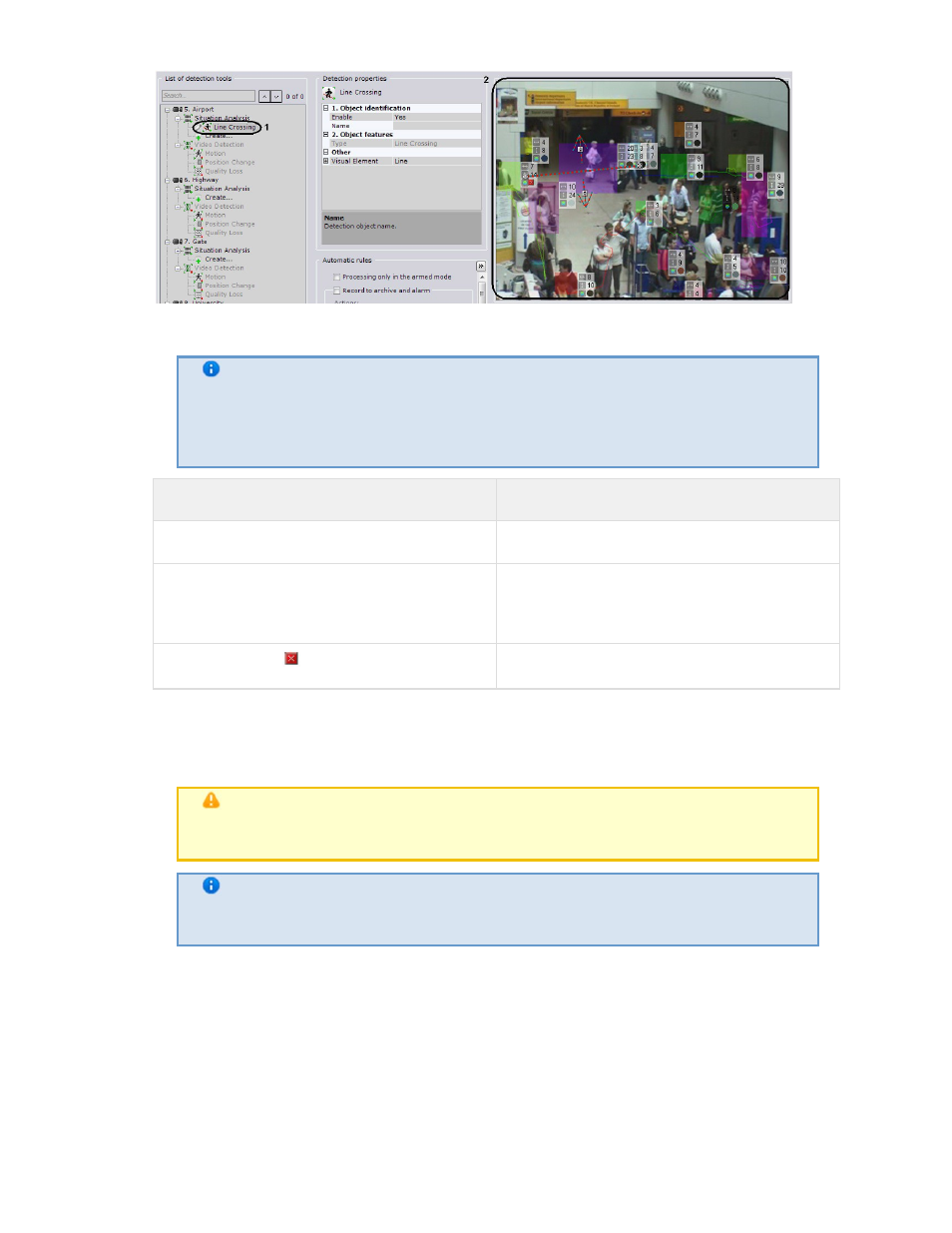
94
2. In the viewing tile (2), set the endpoints of the line which, when intersected, will trigger
Line Crossing detection.
Note
When the line is being constructed, the end points are connected by a
two-color dotted line. The direction of the object's motion across the line is
indicated by dotted arrows (2
Action
Result
Left-click in the viewing tile
Creates a line end point
Position the cursor on an end point and,
holding down the left mouse button, move
the mouse
Moves the line end point
Click the button
Deletes the line
3. By default, Line Crossing detection monitors object motion across the line in both directions.
To suspend detection of motion in one direction, click the button corresponding to that
direction.
Attention!
At least one direction must be selected for detection
Note
An unmonitored direction of object motion is indicated by a dimmed arrow
4. Click the Apply button.
The line is now set.
Area
The Area visual element sets an area of a video camera's field of view, in which the situation is
analyzed by a detection tool of the selected type.
To set an area, you must perform the following steps:
1. In the Detection Tools list, highlight the Detection Tool object for which you need to set an
eLineTechnology.com
303.938.8062
