Enabling situation analysis – eLine Technology EYS-VMS eyStream User Manual Part1 User Manual
Page 88
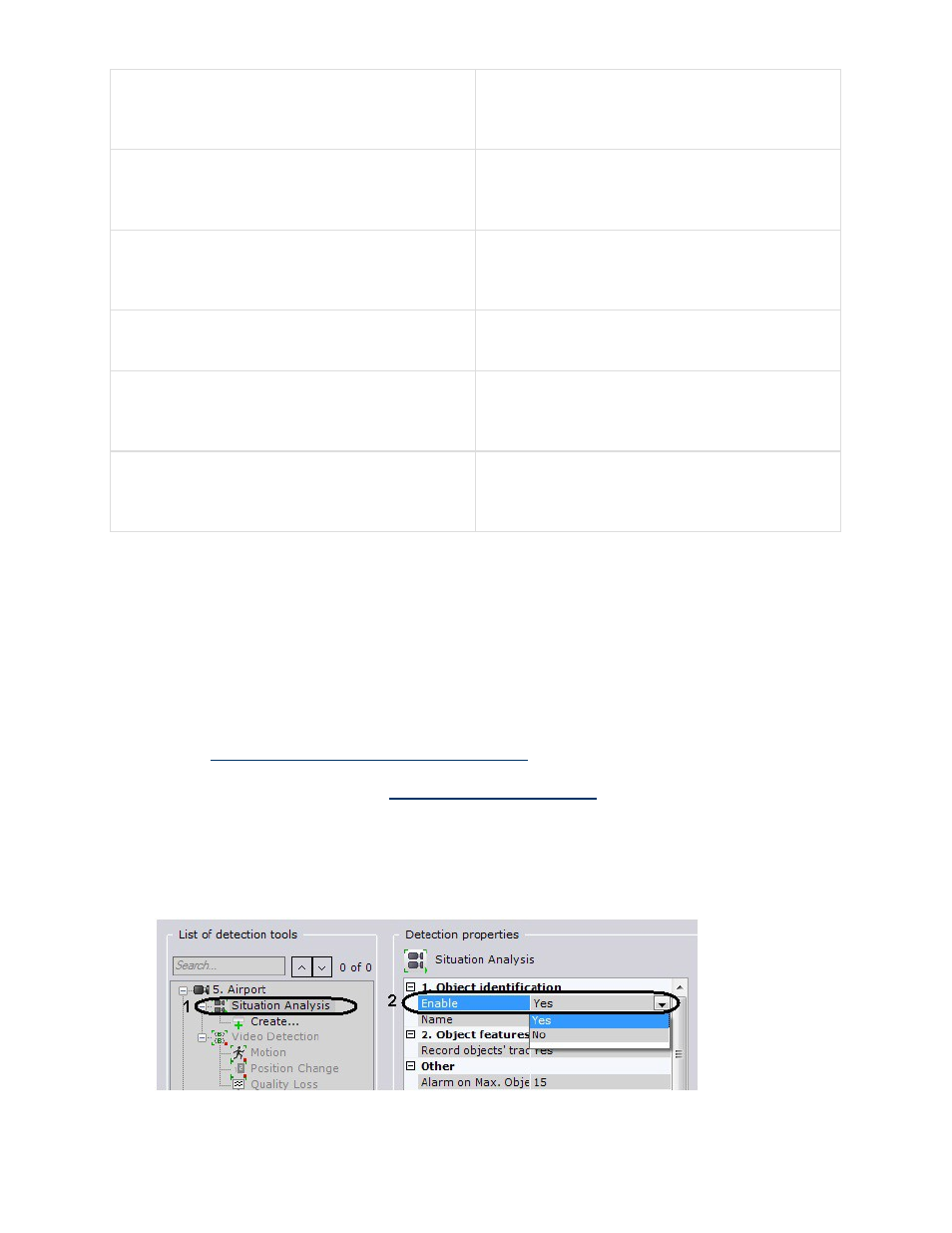
88
Loitering
a detection tool triggered by the lengthy
presence of an object in an area of a video
camera's field of view
Object disappearance
a detection tool triggered by the
disappearance of an object in an area of a
video camera's field of view
Abandoned object
a detection tool triggered by the appearance of
an abandoned object in an area of a video
camera's field of view
Line crossing
a detection tool triggered by the trajectory of
an object crossing a virtual line
Object appearance
a detection tool triggered by the appearance of
an object in an area of a video camera's field
of view
Stopping
a detection tool triggered by the cessation of
motion in an area of a video camera's field of
view
Procedure for Configuring Situation Analysis Detection Tools
You can configure situation analysis detection tools as follows:
1.
Enable situation analysis (disabled by default).
2.
Set the general parameters.
3.
Set common detection zones and/or masks.
4.
Create objects for the required types of detection tools.
5.
For each detection tool, set the virtual element (area or line) used for situation analysis.
6.
Set detection parameters (only for loitering detection).
7.
Check detection tool functioning with the help of the Triggers ribbon (optional, see the
section
Checking the Triggering of a Detection Tool
).
8.
For each detection tool, set rules to be automatically executed when the detection tool is
triggered (see the section titled
Configuring Automatic Rules
).
Enabling Situation Analysis
To enable situation analysis, you must perform the following steps:
1.
In the Detection Tools list, highlight a Situation analysis object (1) which offers a means
of analyzing the situation in the field of view of the required video camera.
2.
Select Yes from the Enable list (2).
3.
Click the Apply button.
eLineTechnology.com
303.938.8062
