Starting an eystream client – eLine Technology EYS-VMS eyStream User Manual Part1 User Manual
Page 42
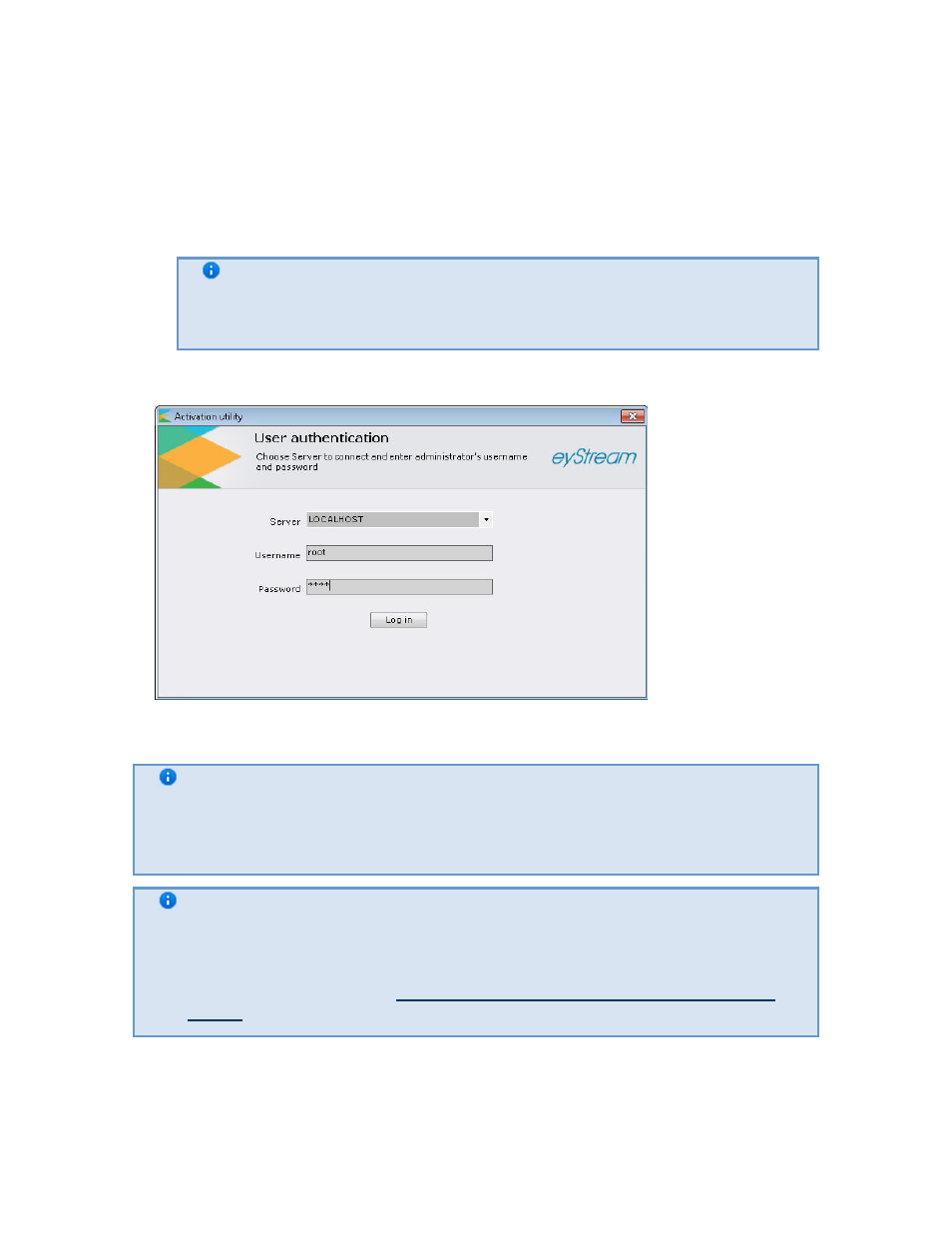
42
2. Select Start -> All Programs -> EyStream -> Start Server
3. Start NGP Host Service
Starting an EyStream Client
The EyStream client can be started manually using the Start menu, which is intended for
launching user programs in Windows. To start working with the software, perform the following
steps:
1. Select Start -> All Programs -> EyStream -> EyStream
Note
The EyStream software package program file AxxonNext.exe is located in
the folder
The EyStream client will then launch and an authorization window will appear
2. Enter the user name and password and click Connect.
Note
If the software is accessed by a remote user, the NetBIOS name or IP address of
the computer with which the connection is established should be indicated in the
Computer field
Note
The first login to the system is done with the user root, which has administrator
permissions . Enter root in the User Name and Password fields. The
administrator then needs to configure the system for multi-user access described
in detail in the section titled
Creating and Configuring the Role and User System
Objects
)
If authorization is successful, a video surveillance monitor will be displayed on the screen.
eLineTechnology.com
303.938.8062
