eLine Technology EYS-VMS eyStream User Manual Part1 User Manual
Page 65
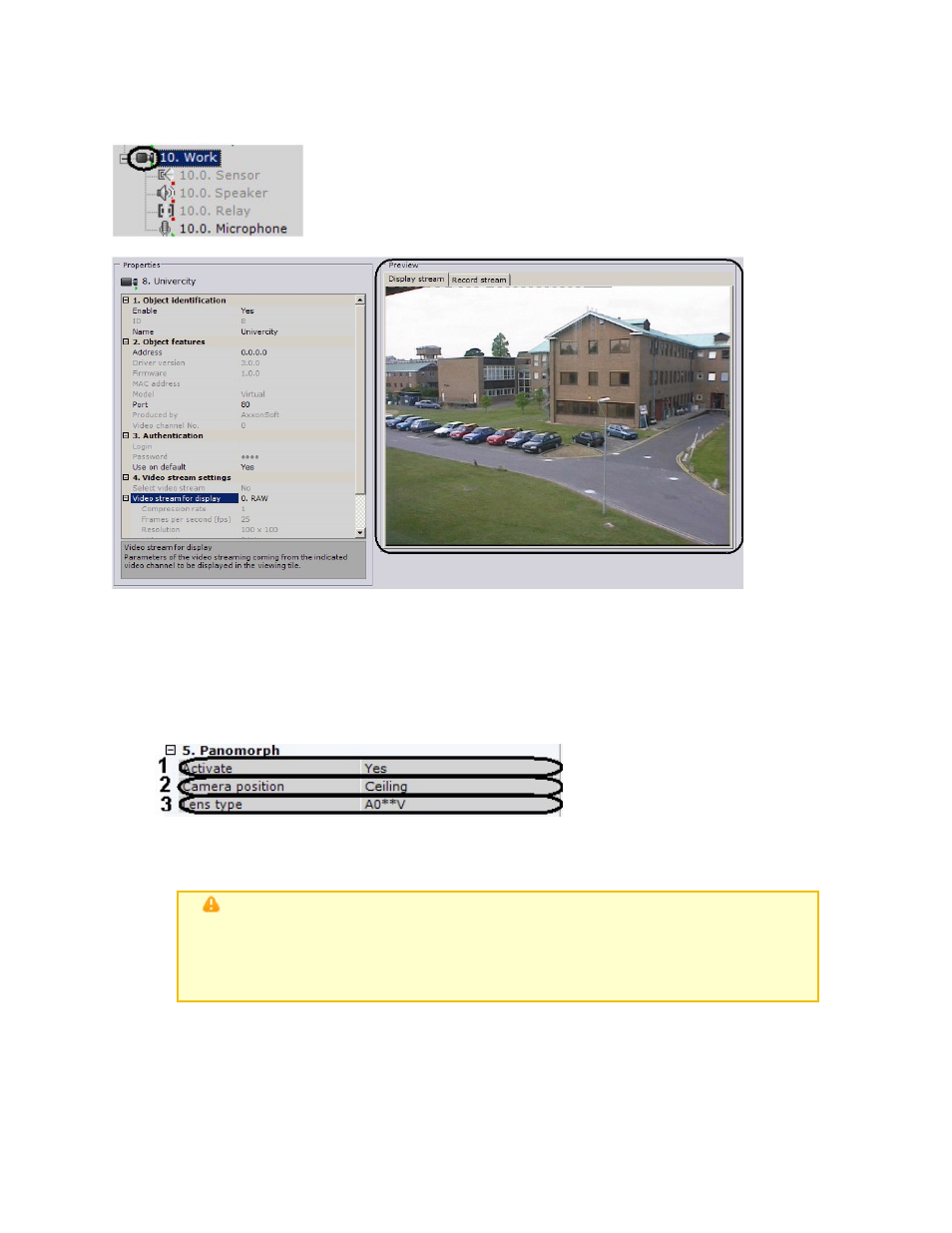
65
After saving the settings, the video camera will be activated and shifted to the work mode that
corresponds to the set parameters. The Video camera icon indicator will turn green and the
image from the camera will be displayed in the preview window.
Configuring fisheye cameras
If you are using a fisheye camera or video camera with a panomorph lens, configure the following
settings of the Video camera object, in the Panoramic view settings group:
1. To activate panoramic view, in the Activate list (1) , select Yes.
2. In the Video camera position list (2), select the mount of the video camera.
3. If it is a fisheye camera, select the Standard fisheye lens lens type (3). If it is a video
camera with a panomorph lens, select type A0**V(3).
Important!
Some system features and functions depend on the chosen position of the
video camera: digital zoom, display of video in the surveillance sector on
the map, and immersive mode
4. Click the Apply button.
Configuration of the fisheye camera is complete.
Configuring virtual video cameras
The EyStream software package enables you to work with virtual video cameras.
This requires running EyStream in test mode and consists of imitating a stream of video data by
eLineTechnology.com
303.938.8062
