Analog Way Smart MatriX User Manual
Page 39
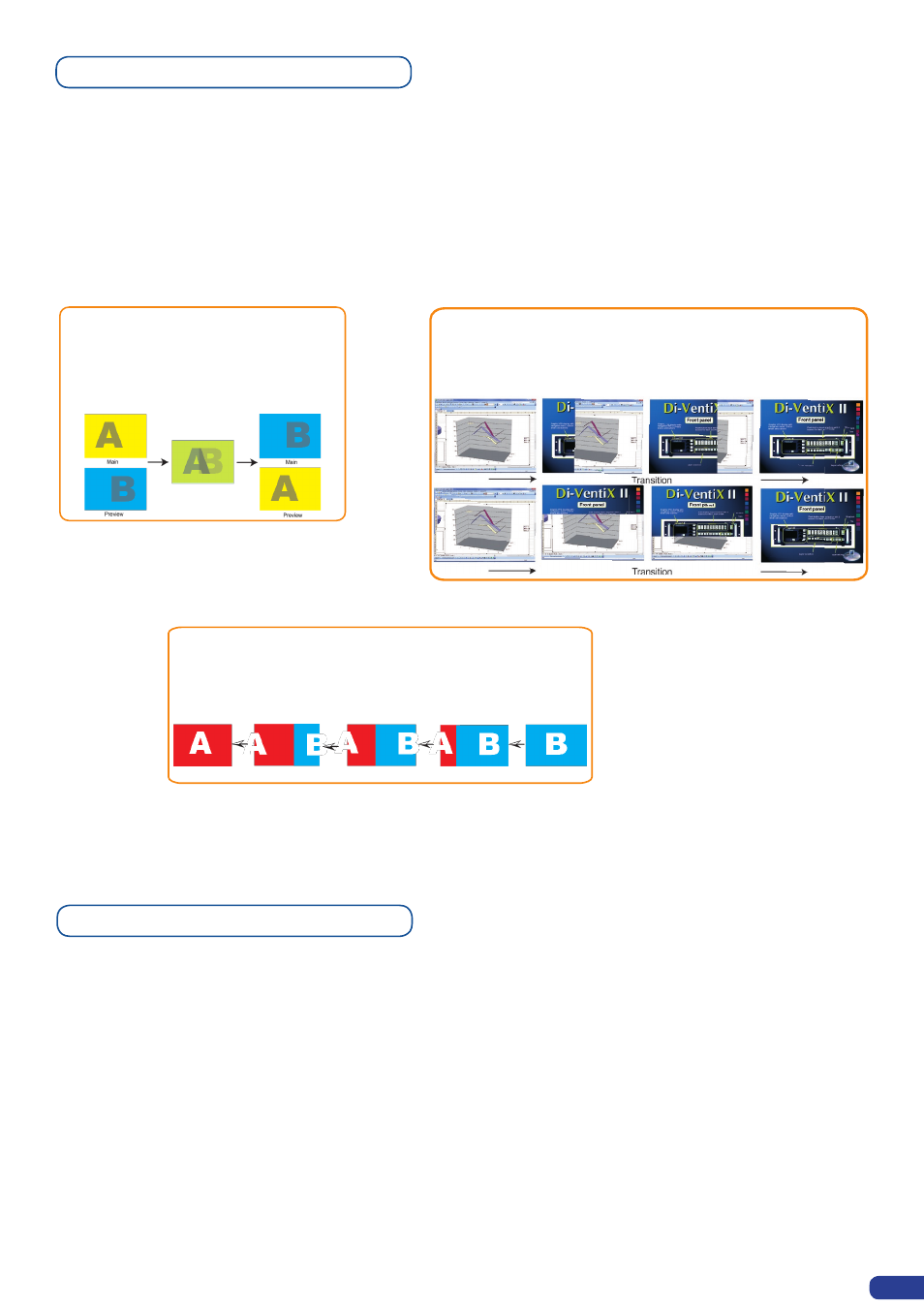
To use the Mirror Mode, just perform your setting and operation from the Matrix output
#
1.
Nevertheless, you can do manipulation on the output
#
2 at any time.
For a perfect use, set up the output format and rate for the output
#
2 as for the output
#
1 using the synchro-
nise button:
Output
#
2 → Sync w/Out 1
Working with Mirror Modes
The Mirror Matrix Mode is a specific Matrix Mode where the output
#
2 will be the perfect mirror copy of the
output
#
1. In that way, each settings apply to output
#
1 will be performed on the output
#
2 too.
Mode Menu → Native Matrix mode menu → Mirror Mode
PIPs with Transitions & Borders
Transitions:
All the settings are available in the
Layer Menu after pressing the selected PIP.
The transition effects have some shortcut on the front panel too.
To Use it:
Press the selected PIP# → Press the Cut, Fade, User
#
1 or User
#
2 button
The effect will be immediately attached to the selected PIP.
Concerning the User 1 and User 2 button, they have to be set up before in the
Control menu → Prog. Keys
Fade
Wipe
Slide
- Numerous wipes can be selected horizontal and vertical, from
the center or outside, in circle, Zoom in and out
- Horizontal: from left, center -or- vertical: from up, down, center
- Sliding of video or computer images during the transition
- Horizontal: from/to left, -or- vertical: from/to up, down
- Adjustable pre-timed fades or manual
transition with T-Bar
- Fade between any input, computer or
video
- Adjustable cross-fading duration
37
